Table of Contents
Looking to activate an eSIM from Xfinity, convert your physical SIM to eSIM, or transfer your existing line to another device? This guide covers it all!
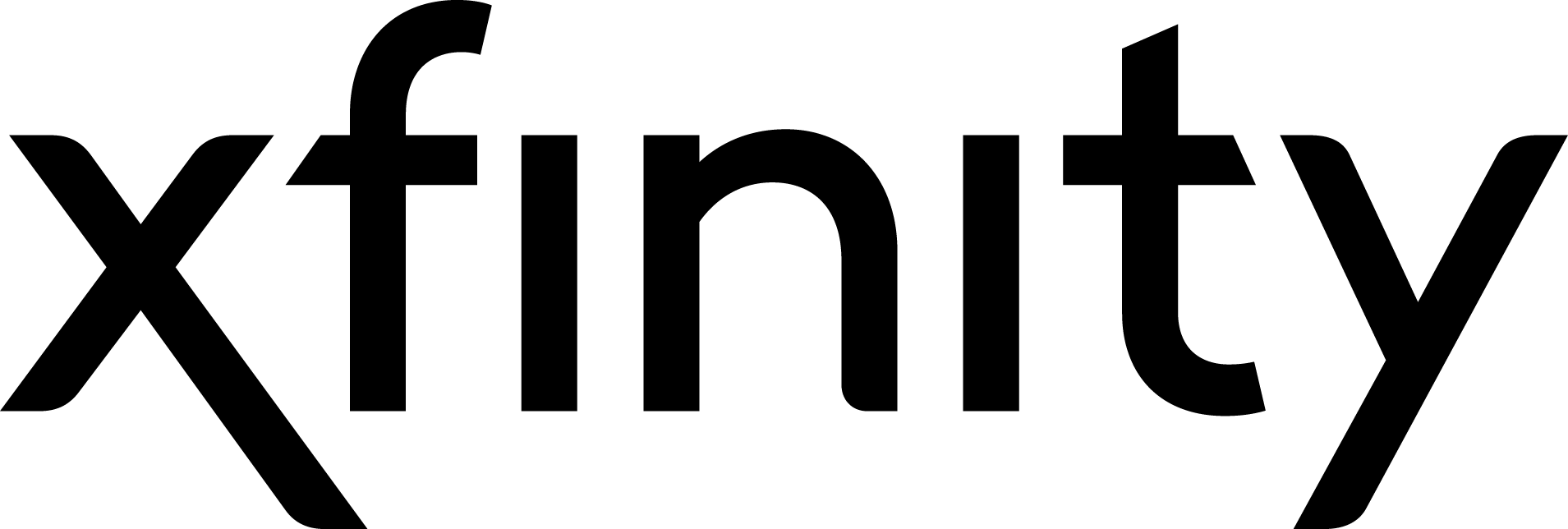
Xfinity Mobile isn’t just your cable company anymore. They’re revolutionizing connectivity with advanced eSIM technology, providing a seamless experience on their mobile network.
Discover how to set up and get started with Xfinity eSIM with this guide and say goodbye to traditional SIM cards.
Is your iPhone or Android Device Compatible with Xfinity eSIM?
To begin, the first step is to check if your phone supports eSIM. For guidance on this, refer to the article: ‘How to Check if My Phone Supports eSIM‘.
While Xfinity supports eSIM on all Apple devices with eSIM capability, its support for Android phones is limited. Even recently released models like the S23 Ultra are not yet compatible with Xfinity Mobile eSIM.
So, it’s best to use the Compatibility Checker to make sure your device can be used on the Xfinity network.
Activate a New Line on Your Device with Xfinity eSIM Online
Step 1: Activate Xfinity eSIM Online
To activate a new line with eSIM online on Xfinity Mobile, follow these steps:
- Make sure your new phone is turned off.
- Go to xfinitymobile.com/activate on a mobile device or your desktop.
- Log in or create an account, then select the phone you want to activate. You will be asked to “keep your existing number” or “I want a new number”.
If transferring your current number, provide details like your account number and PIN from your previous carrier. For a new number, select “I want a new number.” - Press “Activate” to initiate the number transfer or get a new number. The activation process may take about 10 minutes, and you’ll receive a confirmation email once it’s complete.
Step 2: Download Xfinity eSIM on your Device
After activation, download the eSIM card to experience Xfinity Mobile’s network. Follow these options:
Option 1: Via Push Notifications
To activate your eSIM on Xfinity Mobile using push notifications, follow these steps:
- When you see the notification at the top of your iPhone screen, tap on it.
- On the Settings screen, tap “Xfinity Mobile Cellular Plan Ready to be Installed“.
- On the Activate eSIM screen, tap the “Continue” button at the bottom of the screen.
- On the Cellular Setup Complete screen, tap the “Done” button at the bottom of the screen.
Option 2: By Scanning QR Code
To activate your eSIM on Xfinity Mobile using the QR code method, follow these steps:
- Open your phone’s settings app and select “Cellular“
- Tap “Add Cellular Plan/Set Up Cellular“.
- Select “Use QR Code“.
- Scan the QR code provided by Xfinity Mobile.
- Follow the on-screen instructions to activate your eSIM.
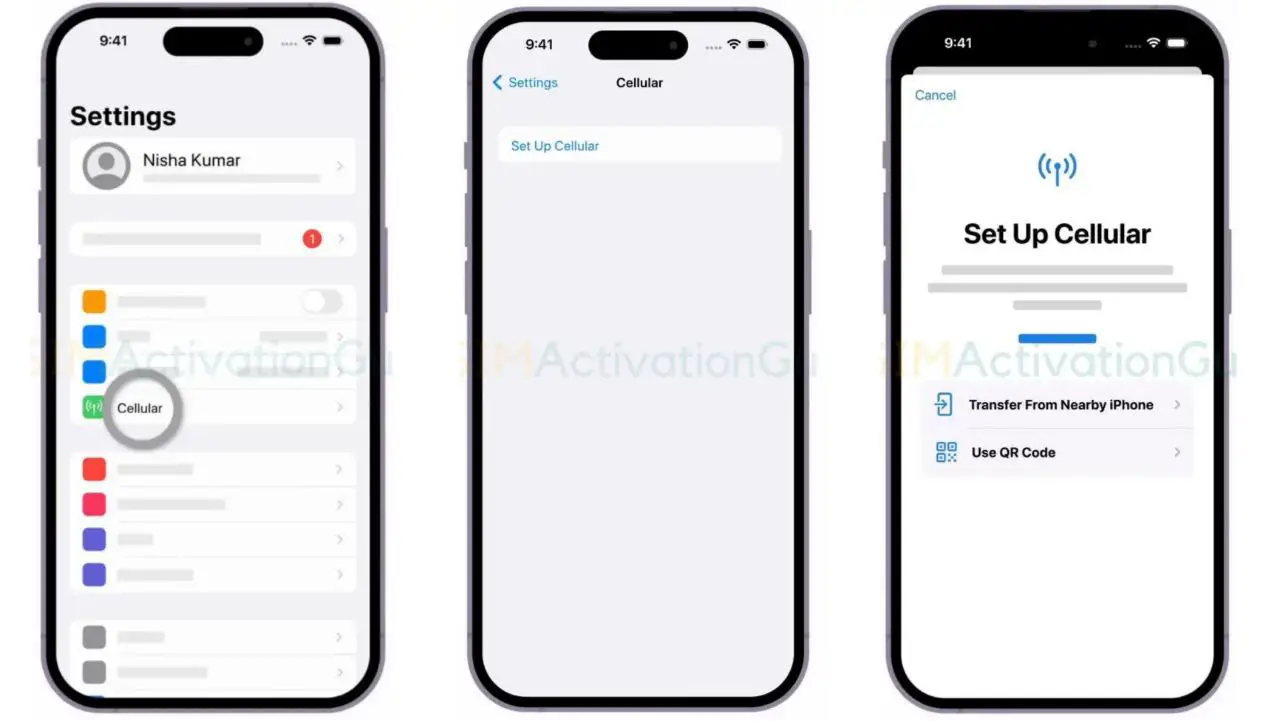
Option 3: Manual Activation by URL
If you encounter issues scanning the QR code or prefer manual entry, you can activate your eSIM on Xfinity Mobile using the following steps:
- Open your phone’s settings app and select “Cellular.”
- Tap “Add Cellular Plan“.
- Tap “Enter Details Manually” at the bottom of the screen.
- In the SM-DP+ Address field, enter: gsmacct.vzw.otgeuicc.com
- Leave the Activation Code and Confirmation Code fields blank.
- Tap “Next” near the upper right corner of the screen.
- Follow the on-screen instructions to complete the activation process.
Note: Do not place the old nanoSIM into the new device when transferring service to an eSIM activated device to avoid activation issues.
Related Guides:
Activate an Existing Line with eSIM
To activate your new device on an existing line with Xfinity Mobile using an eSIM, follow these steps:
- Ensure your new phone is turned off.
- Go to xfinity.com/mobile/my-account/devices on a mobile device, desktop, or laptop.
- Log in to your Xfinity Mobile account and select the device you want to activate.
- Select “Replace your device” and then “Bring your own“.
- Choose the type of device you are switching to (iPhone, Galaxy, or Pixel).
- Enter the device’s IMEI (International Mobile Equipment Identity).
- Follow the on-screen activation instructions to complete the process.
To transfer or activate an eSIM on your iPhone, you can use the eSIM Quick Transfer process if you are transferring a nanoSIM (physical SIM card) or an eSIM from one compatible iPhone to another.
Convert Xfinity physical SIM to eSIM in the Same iPhone
- Launch the Settings app on your iPhone.
- Tap on the “Cellular” option.
- Within the Cellular settings, you’ll find a option labeled “Convert to eSIM“. Tap on it to begin the process.
- Tap on “Convert Cellular Plan” when prompted.
- Select “Convert to eSIM” to initiate the activation of your eSIM.
- Wait for your eSIM to activate.
Your previous physical SIM card will automatically deactivate upon successful eSIM activation. - Remove the physical SIM from your iPhone and restart it.
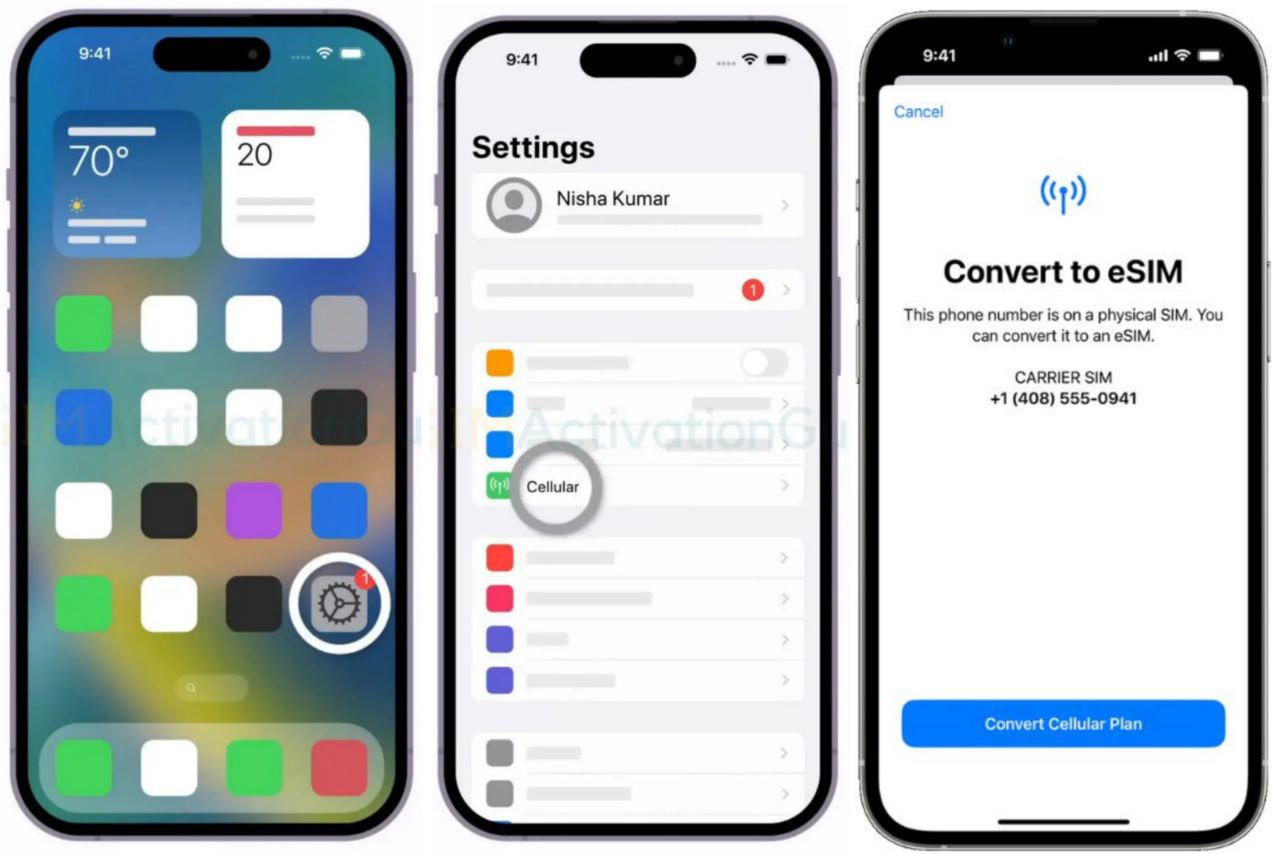
Transfer Xfinity physical SIM/eSIM from old iPhone to eSIM on New iPhone
- Launch the Settings app on your new iPhone.
- Tap on “Cellular“, select “Add Cellular Plan/Set up Cellular Plan“.
- Choose a cellular plan to transfer from your previous iPhone. If you don’t see a list of numbers, tap ‘Transfer From Another iPhone‘ (both devices must have iOS 16 or later).
- Check your previous iPhone for instructions to confirm the transfer. Tap “Transfer/Continue“, then enter the displayed verification code on your new iPhone to confirm.
- Wait for the new iPhone’s cellular plan to activate.
Your old SIM (physical or eSIM) will automatically deactivate upon successful activation on your new iPhone. - If a banner titled “Finish Setting Up Your Carrier’s Cellular Plan” appears on your new iPhone, tap it.
- This will redirect you to your Xfinity’s webpage for any necessary eSIM transfer steps.
Always check with Xfinity Mobile for any specific instructions or variations in their eSIM transfer process.
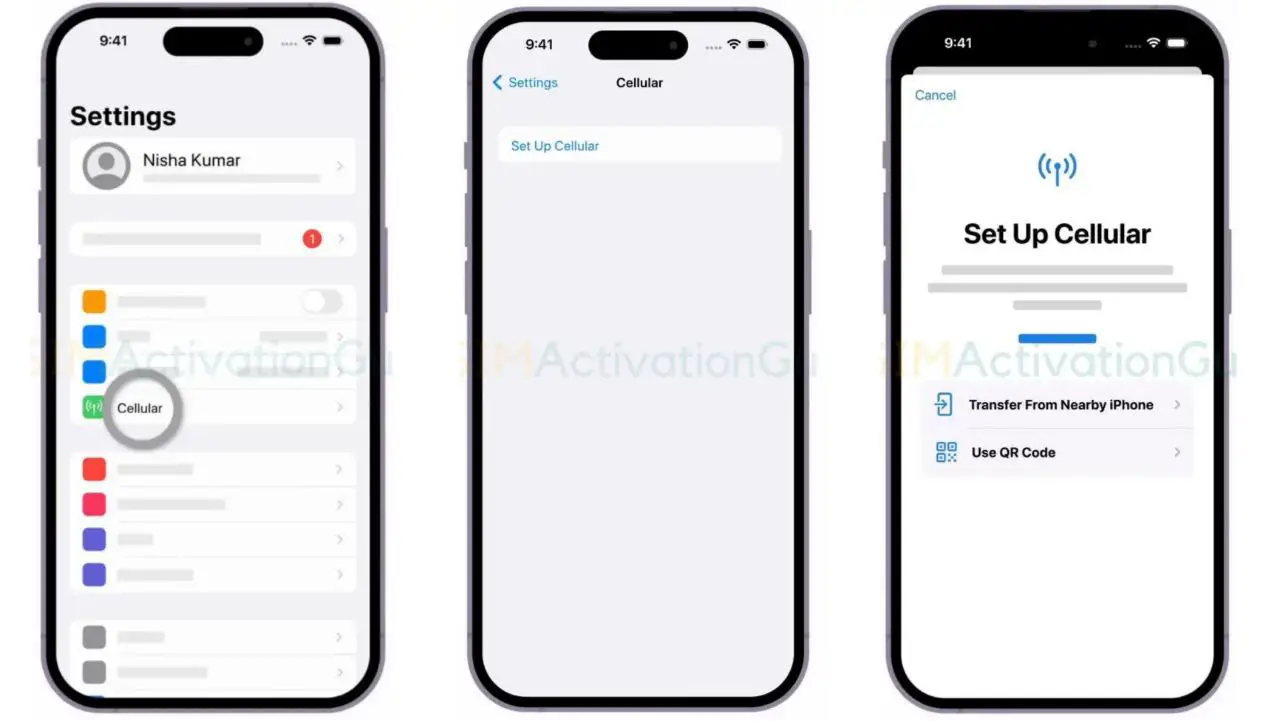
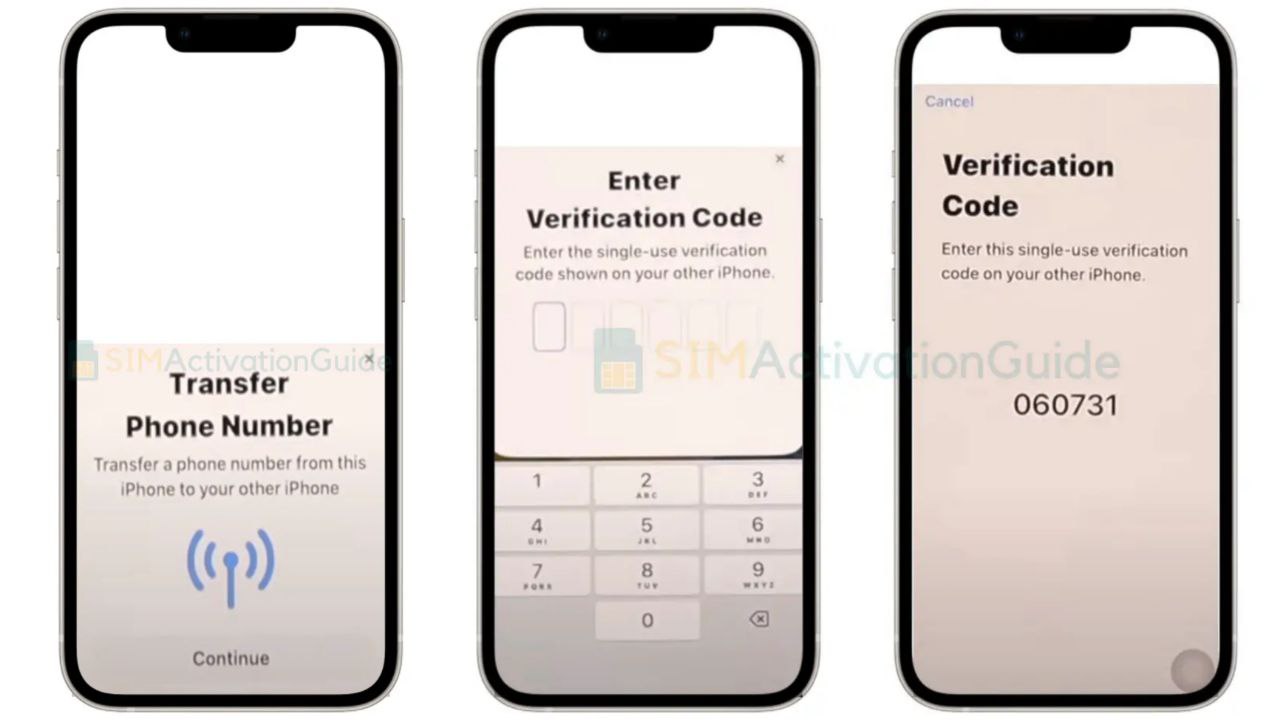
Frequently Asked Questions
Does Xfinity Support eSIM?
Yes, Xfinity supports eSIM on all Apple devices with eSIM capability, though its support for Android phones is limited.
Is Xfinity compatible with eSIM?
Yes, Xfinity supports eSIM on all eSIM compatible Apple devices, but not all Android phones.
That’s all about Xfinity Mobile’s eSIM service. If you have anymore questions, please comment below.
