Table of Contents
Do you want to learn how to activate Visible eSIM on your iPhone or Android smartphone?
You can enable Visible eSIM on any device, including iPhones, Samsung, or Google Pixel devices, in two ways: either by activating through the Visible app or by scanning the QR code provided by Visible. Let’s see the simple steps to add a Visible eSIM on your phone.
Is your Android or iOS Device Compatible with Visible eSIM?
An eSIM, or embedded SIM, is a digital version of the traditional SIM card found in phones and other devices. Unlike physical SIM cards, eSIMs are built into the device and can be activated with a QR code or manual entry.
To know if your device supports eSIM, follow this article: How to Check if My Phone Supports eSIM.
And use the Compatibility Checker to make sure your device can be used on the Visible network.
Before you Begin
Here are few things to check before you get started:
- Confirm device is unlocked for activation.
- Ensure iPhone or Android has the latest software update.
- Verify you have the most recent Visible app version. Download the app if not already installed.
- Fully charge your phone’s battery.
- Connect device to Wi-Fi.
- Ensure you are in an area with network coverage.
Activate a Visible eSIM on iPhone / iOS Device
As mentioned earlier, you have two methods to activate the Visible eSIM on your iPhone.
Activate via Visible App on iPhone
Here is a simplified step-by-step guide for activating your Visible eSIM on iPhone:
- Open the Visible app on your phone. Make sure you are connected to Wi-Fi.
- Check off all the items in the checklist, then tap “Go to activation.”
- Wait for the spinning circle as the setup begins. This usually takes less than 5 minutes but can sometimes take longer.
- When prompted, tap “Continue” at the “Install Cellular Plan” screen.
- At the “Add Cellular Plan” screen, tap “Continue” again.
- Choose a label for your Visible plan. Tap “Done” when you’re ready.
This is not crucial if it’s your only phone line, but it can be helpful if you have separate lines for different purposes. - If you have multiple phone numbers, select a default line for calls or texts to people not in your contacts. Tap “Continue.”
- Similarly, choose default lines for iMessage, FaceTime, and cellular data. Tap “Continue” in each case.
- A “Waiting for Activation” pop-up will appear. Tap “Dismiss,” and after a few seconds, a “Phone is Activated” pop-up will show. You will be automatically taken back to the Visible app.
- Wait for about 15 minutes while the connection process completes.
Activate by Scanning QR Code on iPhone
If you have a second device:
- Take a second device (computer, laptop, tablet, or another phone) to display the QR code.
- On your second device, log into your Visible account and go to the Account Overview section to find the QR code.
Note: The QR code is visible only during activation. - Go to Settings > Cellular > Set Up Cellular.
- Tap on “Use QR code” and scan the QR code on your second device. After completing this step, proceed to “After scanning QR code.”
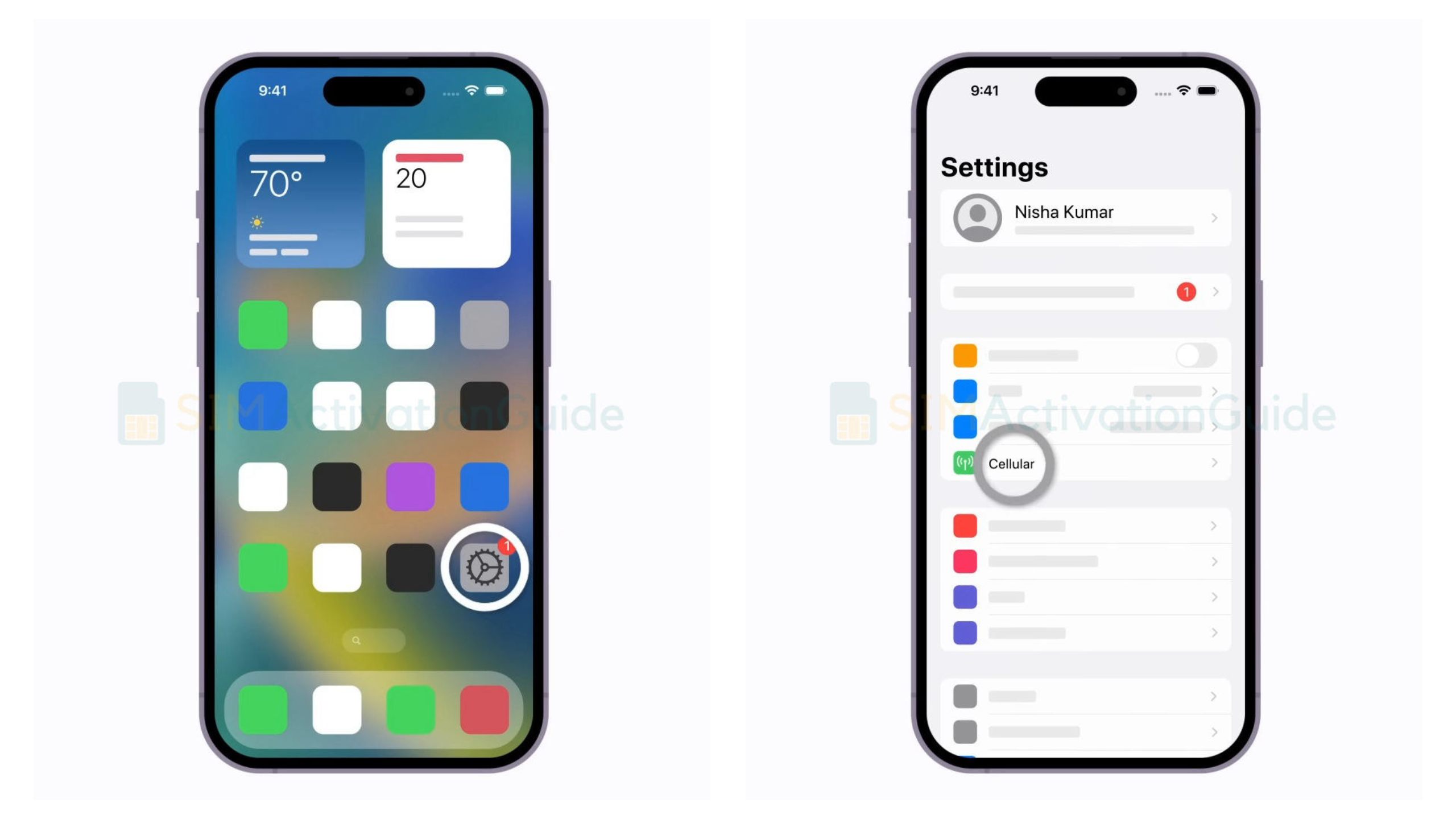
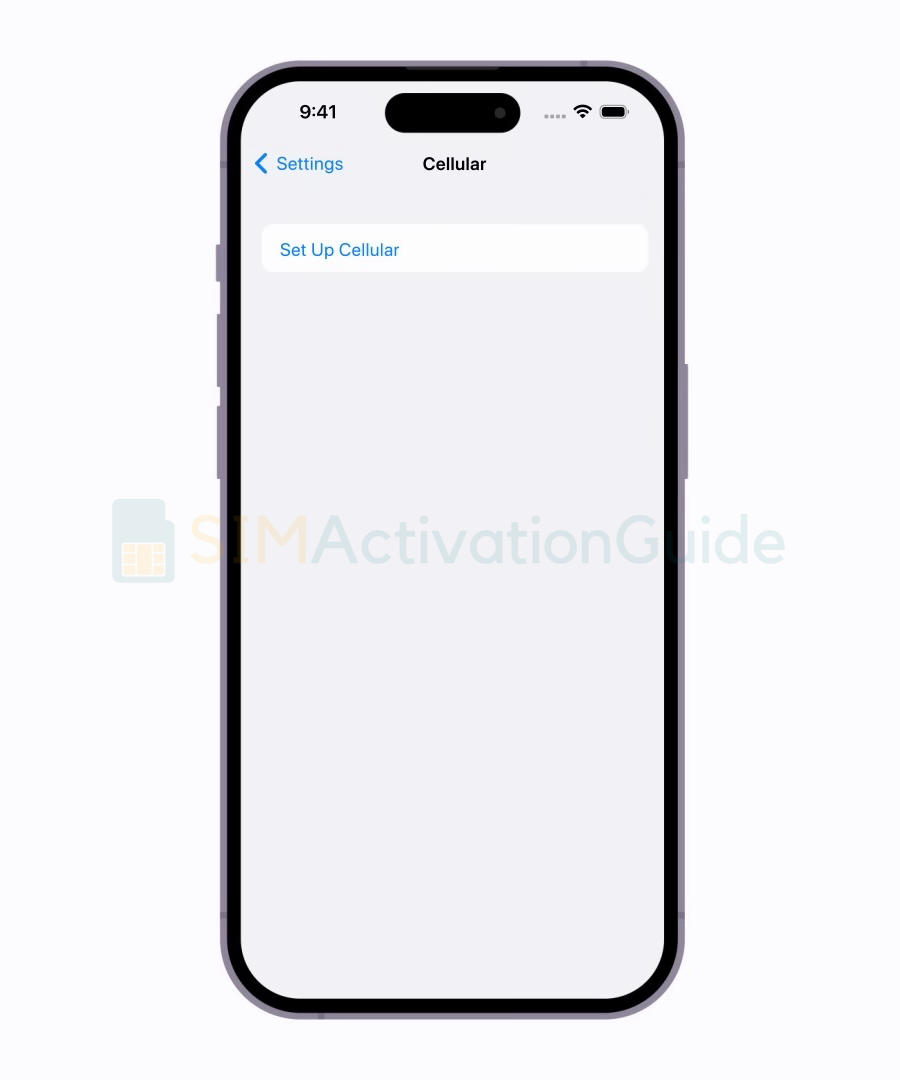
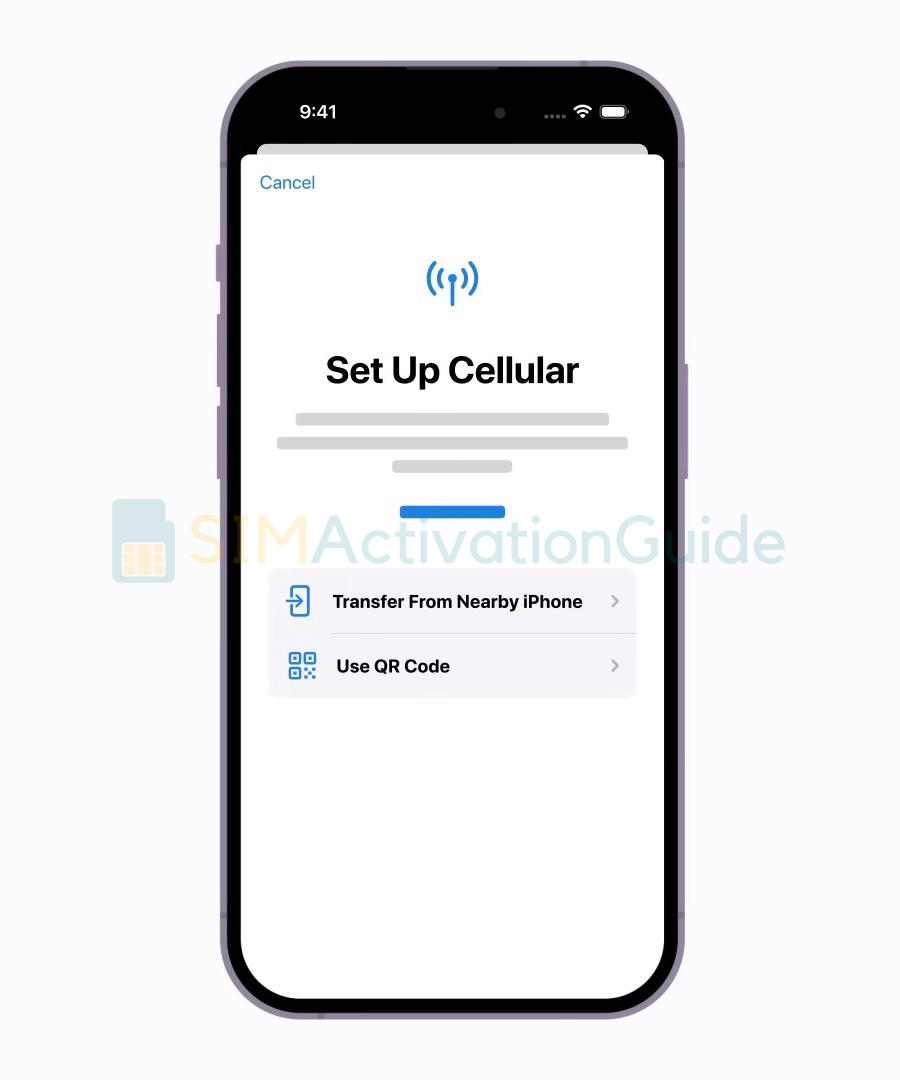
No Second Device? Then Enter Details Manually on iPhone:
- Tap “Enter Details Manually” at the bottom of your screen.
- From your home screen, choose Settings > Cellular > Add eSIM > Use QR Code.
- Tap “Enter details manually.”
- Copy and paste the provided activation information into the SM-DP+address field:
vsb.vzw.otgeuicc.com. - Follow on-screen prompts to set Visible as your cellular network.
- Wait for the ‘Cellular setup complete’ confirmation. After completing this step, go to “After scanning QR code.”
QR Code Activation from a Saved Image (iOS v17 and above):
- Save the QR code from your Visible Account to the phone’s Photos.
- Open the Settings app on the device you are activating.
- From your home screen, choose Settings > Cellular > Add eSIM > Use QR Code > Open Photos.
- Select the QR image.
- Follow on-screen prompts to set Visible as your cellular network.
- Wait for the ‘Cellular setup complete‘ confirmation.
- After completing this step, go to “After scanning QR code.”
After Scanning QR Code on iPhone:
- On the Activate eSIM page, tap “Continue” to activate and install your eSIM.
- Return to the Visible app once Cellular Setup is complete.
- Tap “Check Status” to verify if activation is complete.
- This process may take up to 15 minutes. The word “Visible” and service bars will appear in the top left corner when your phone is ready for use.
Note: Even if you received an error message at the end of QR code activation, complete this step. There is no need to restart your phone. - Check to ensure your service is working.
- Follow on-screen directions and tap “Done” when prompted.
Activate a Visible eSIM on Android
As previously mentioned, there are two methods available for activating the Visible eSIM on your Android devices.
Activate via Visible App on Android
- Launch the Visible app on your new device.
- You will be prompted to start the activation process
- Tap on each checkbox in the checklist and select “Go to activation.”
- A spinning circle will appear as the service is set up. Note: This typically takes up to 5 minutes, but it could take longer.
- Continue with on-screen instructions to activate your eSIM.
- Once the download has finished, you have to turn on the SIM.
For Samsung:
- Open the Settings app.
- Navigate to Connections > SIM card manager > Add Mobile plan.
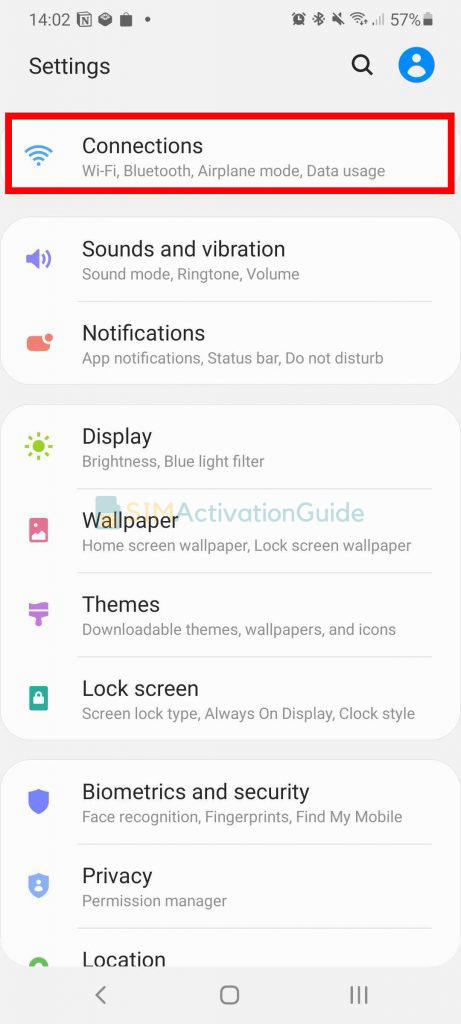
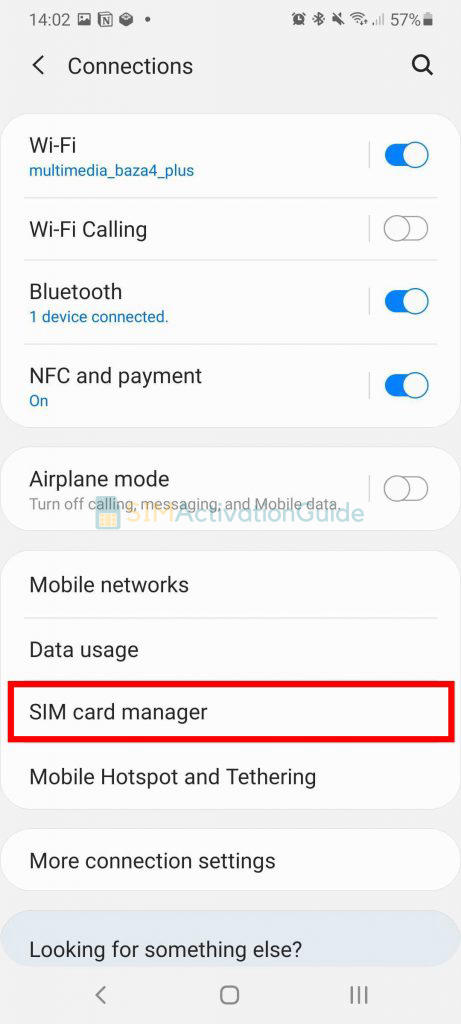
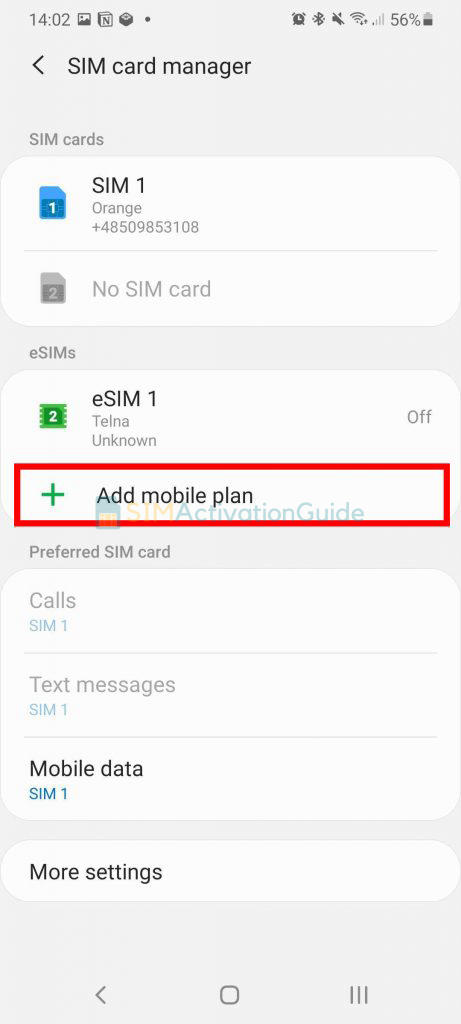
For Google:
- Open the Settings app.
- Navigate to Network & Internet > SIMs > Add Operator.
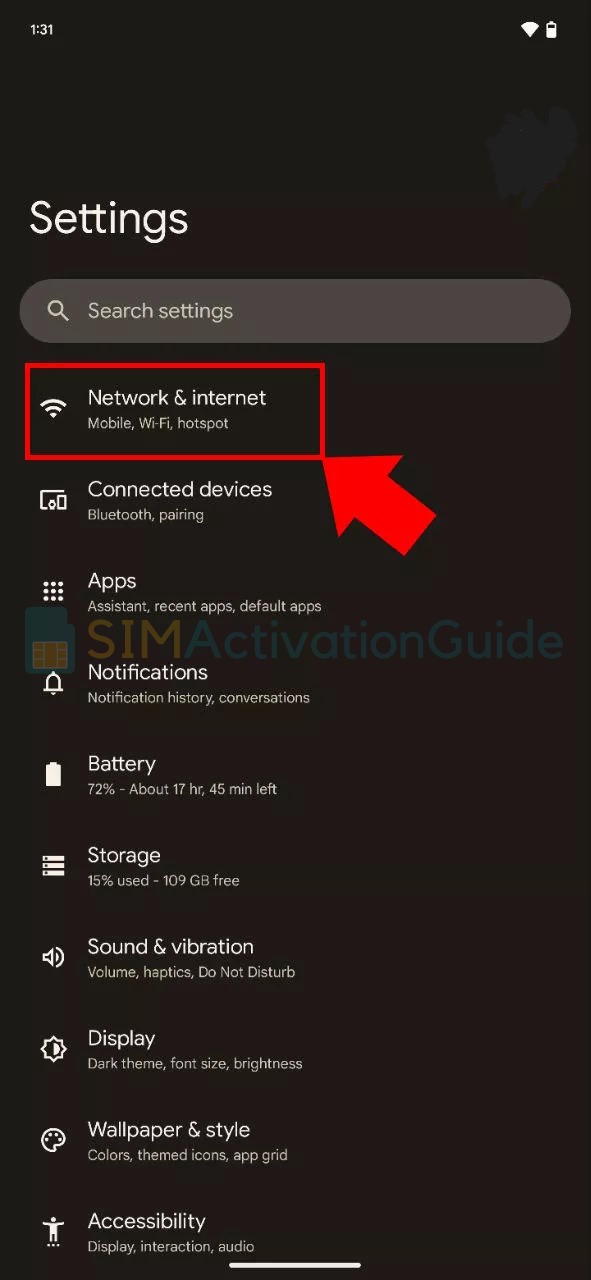
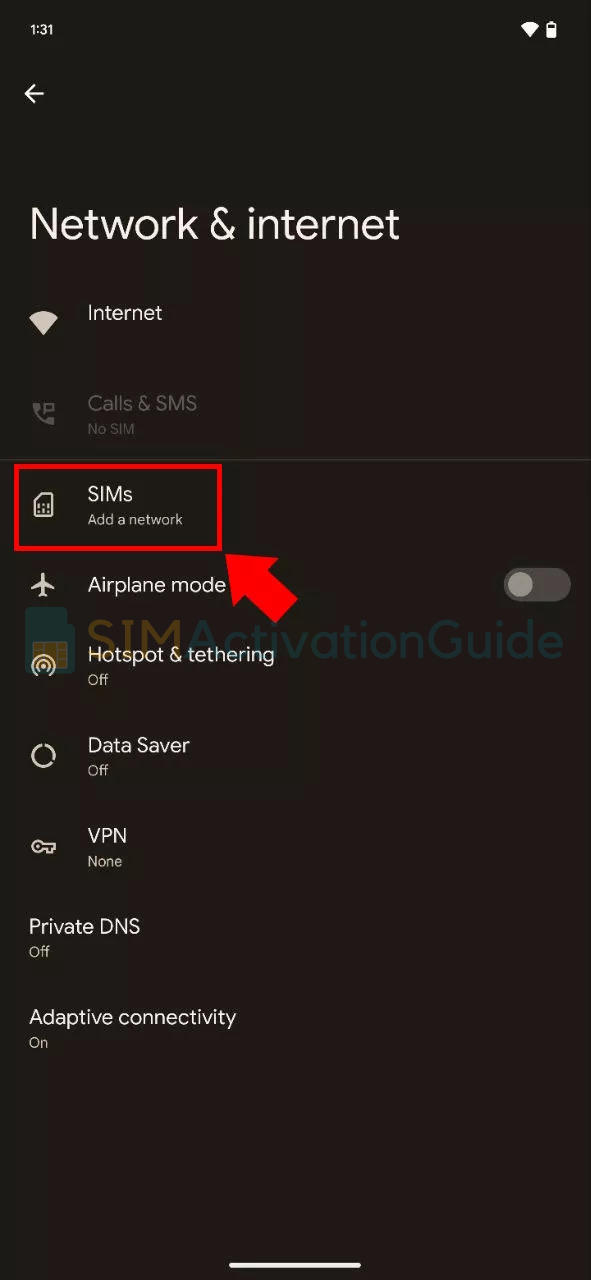
Note: Choose the Visible plan if multiple SIMs are displayed, and toggle to the right to select it.
- Ensure Mobile data is toggled on for your new eSIM.
- When “Phone is Activated” appears on your screen, you will automatically return to the Visible app.
- Activation may take up to 15 minutes.
- The word “Visible” and service bars will appear in the top left corner when your phone is ready for use.
Note: No need to restart your phone.
Activate by Scanning QR Code on Android
Samsung Device
- Take a second device to display the QR code. On the second device, log into your Visible account and navigate to the Account Overview section, where the QR code will be displayed.
- Go to Settings> Connections > SIM Card Manager.
- Under eSIMs, tap on “+ Add mobile plan“.
- Choose “Scan carrier QR code” and scan the QR code from the second device.
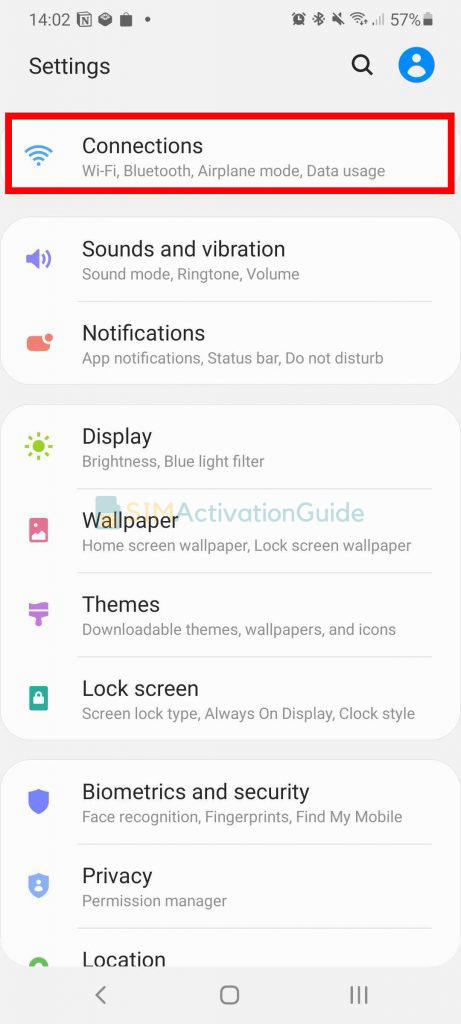
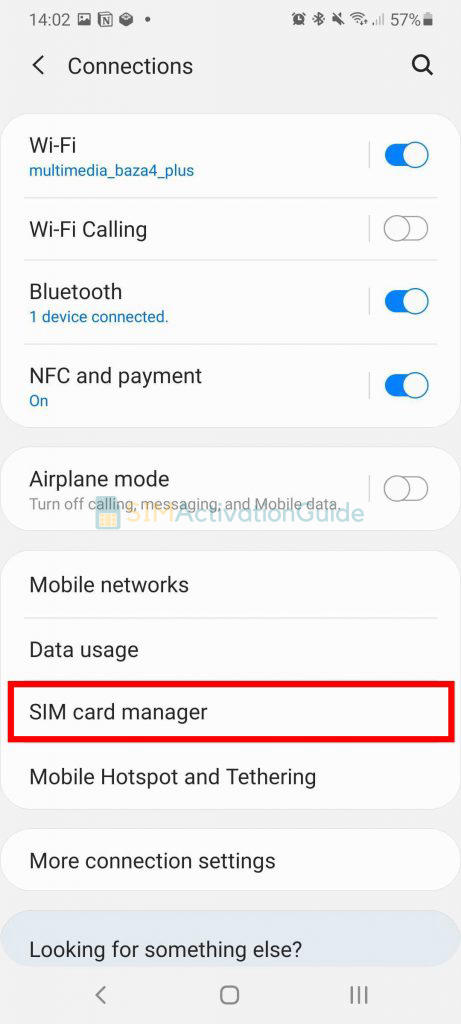
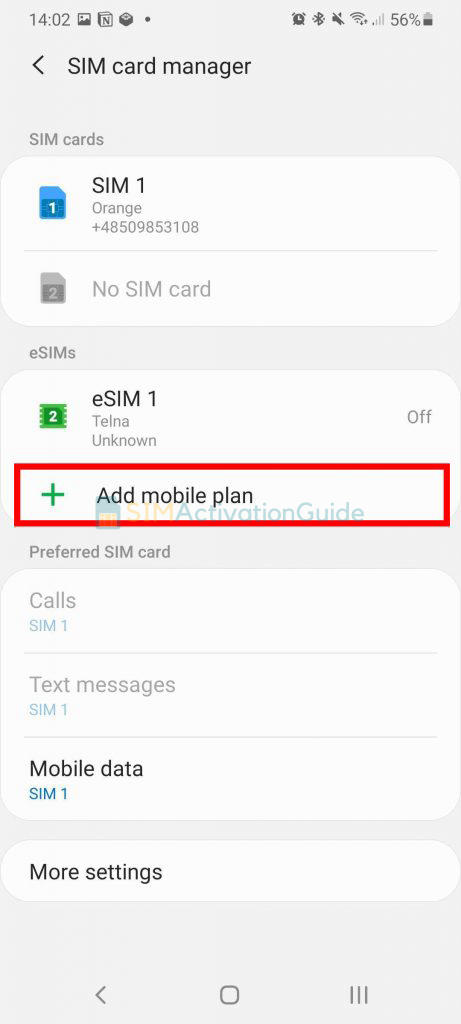
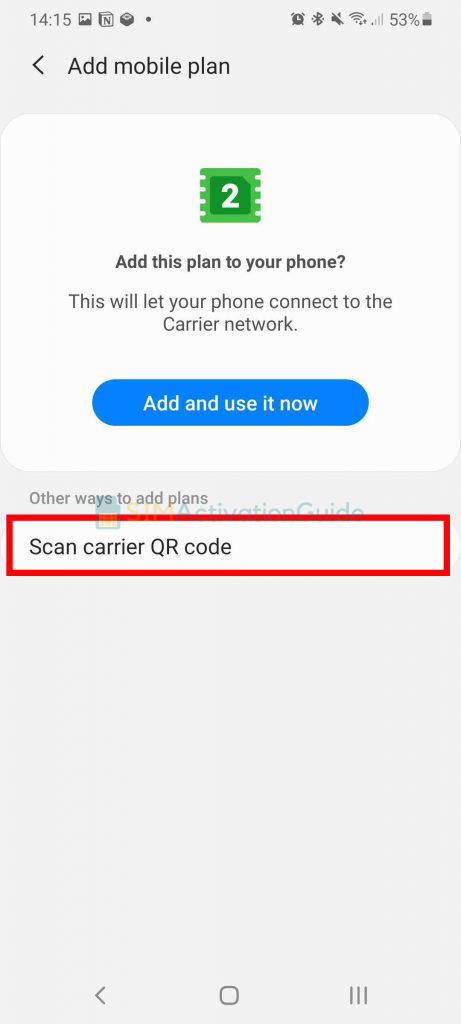
Google Device
- Take a second device to display the QR code. On the second device, log into your Visible account and go to the Account Overview section, where the QR code will be displayed.
- Open the Settings app on the Google device.
- Navigate to Network & Internet > SIMs.
- Tap “Download eSIM” and confirm your network.
- Tap “+ Use a different network” and scan the QR code from the second device.
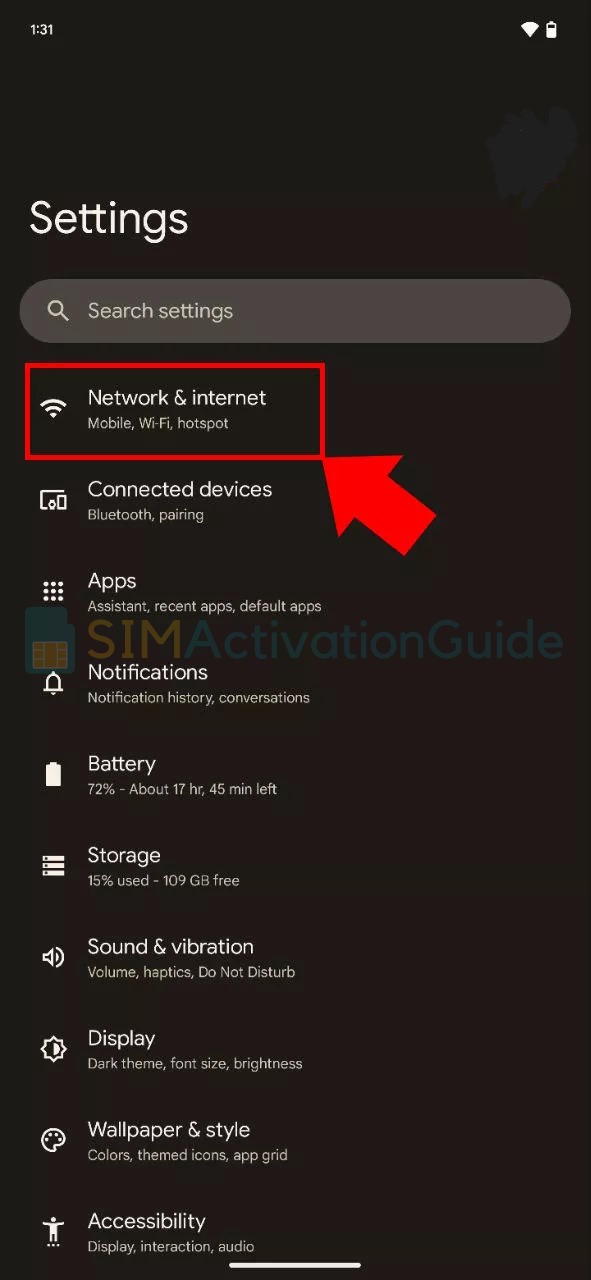
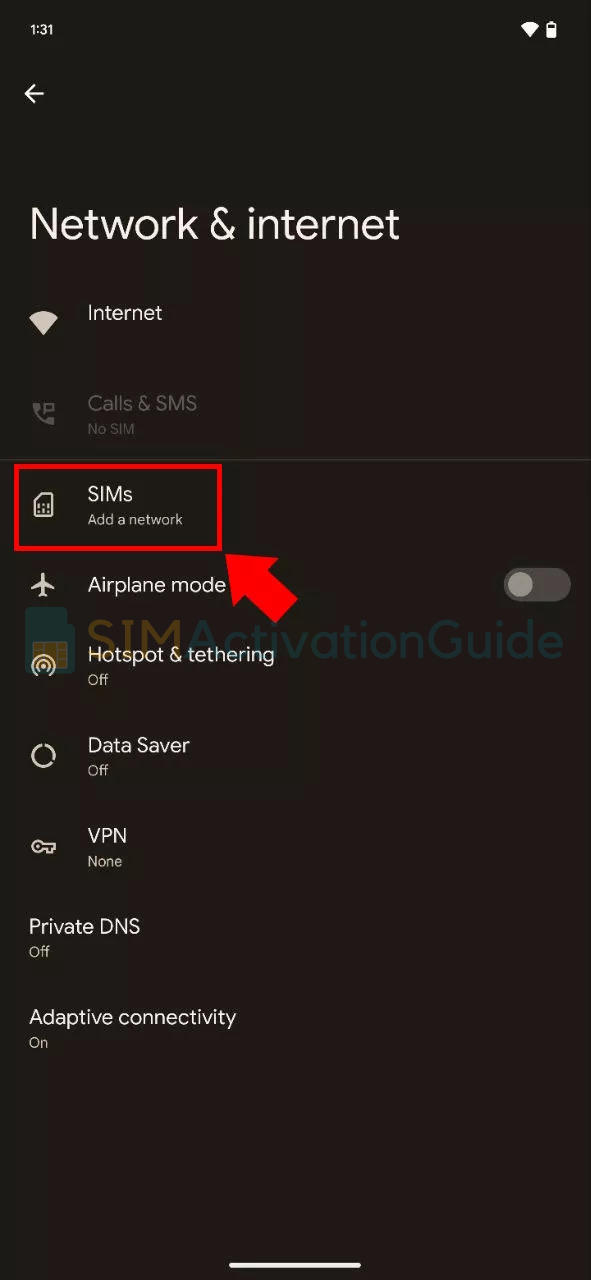
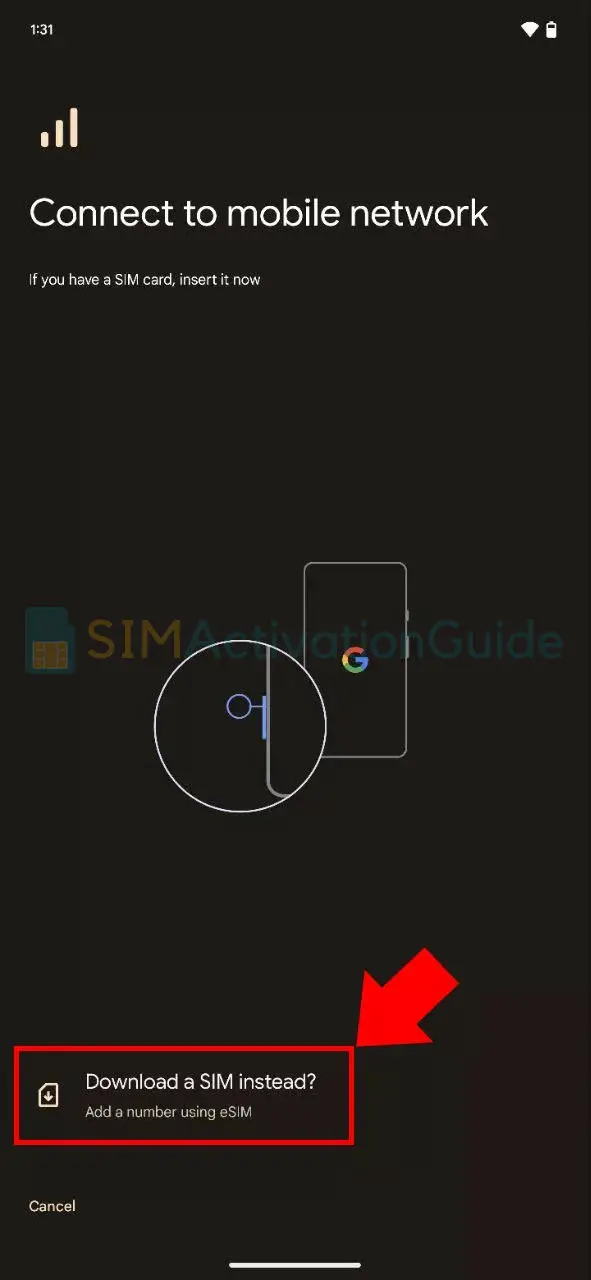
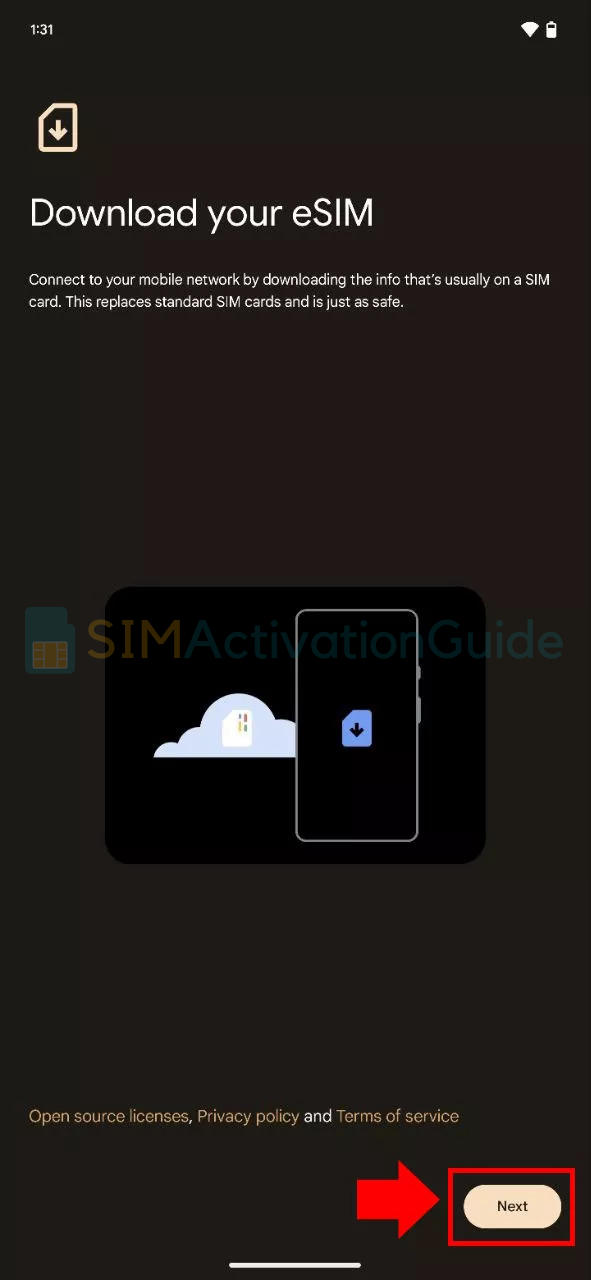
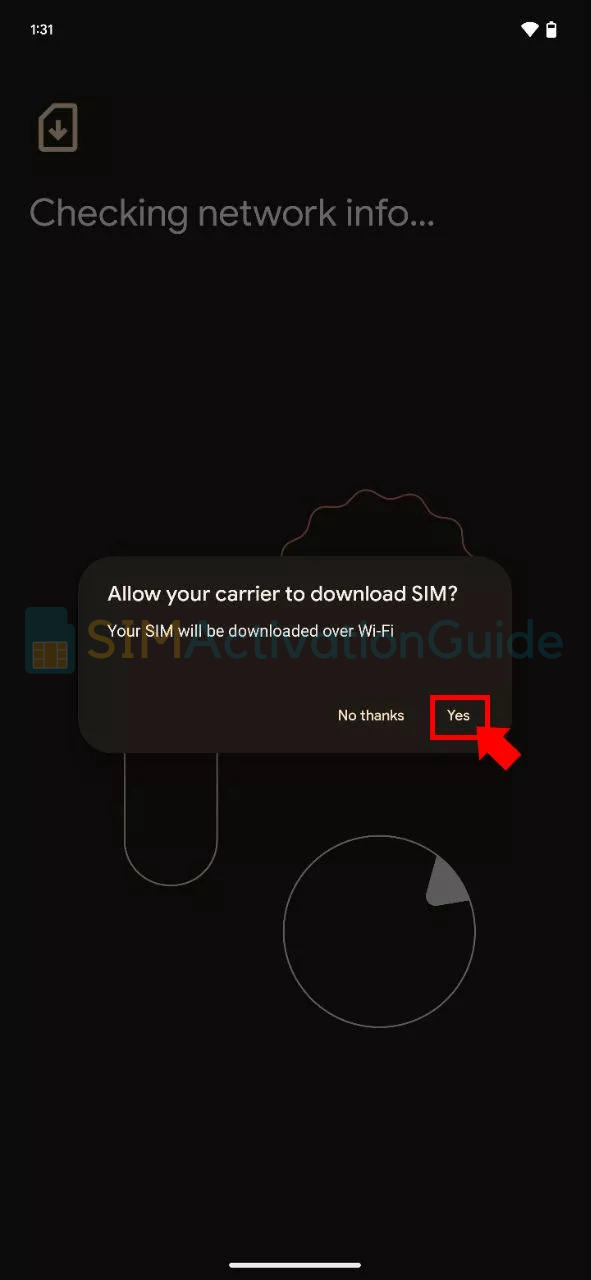
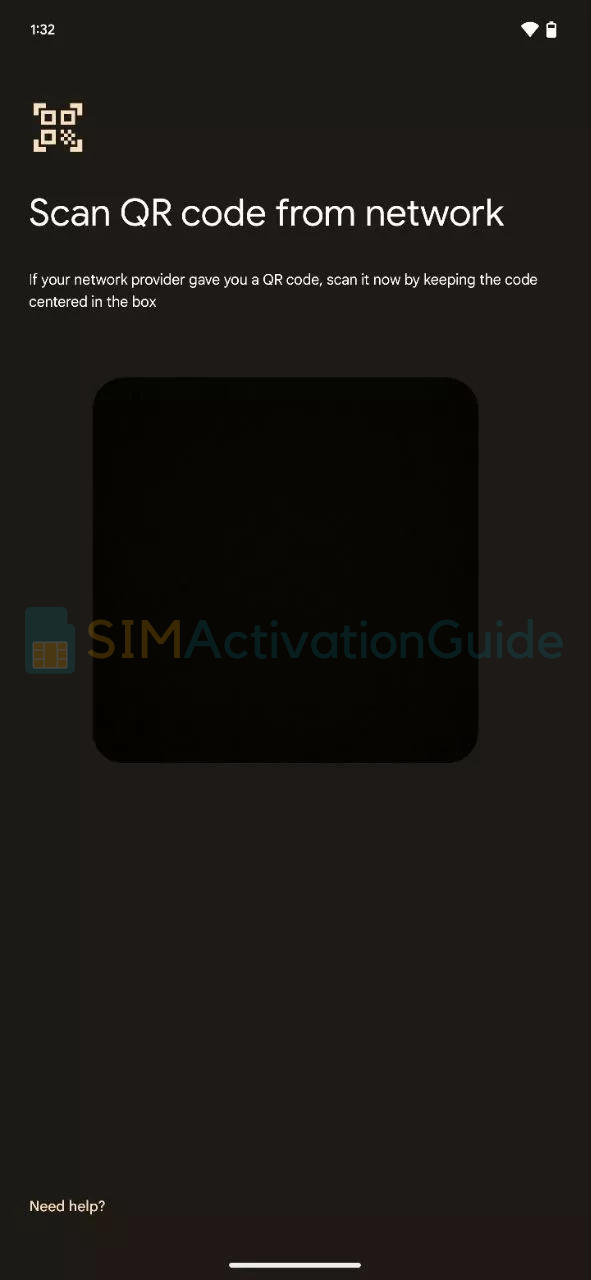
If no second device is available, proceed with manual entry on Android:
- If no second device is available, tap “Enter Details Manually” at the bottom of the screen.
- In the Visible app, locate and copy the Activation Code.
- Paste the code into the matching field in Settings.
After Scanning QR Code or Manual Entry
- Follow prompts while Cellular Setup is finalizing.
- Return to the Visible app once Cellular Setup is complete.
- Tap “Check Status” to verify if activation is complete.
Note: Complete this step even if you received an error message. No need to restart your phone. - Activation may take up to 15 minutes. Ensure your service is working properly.
I hope you have learned how to successfully activate your Visible eSIM, whether on your iPhone or Android device. If you have any further questions or need assistance, feel free to comment below.
