Table of Contents
This guide will provide an overview on Verizon eSIM. I’ll show you how to activate, deactivate, convert & transfer Verizon eSIM.
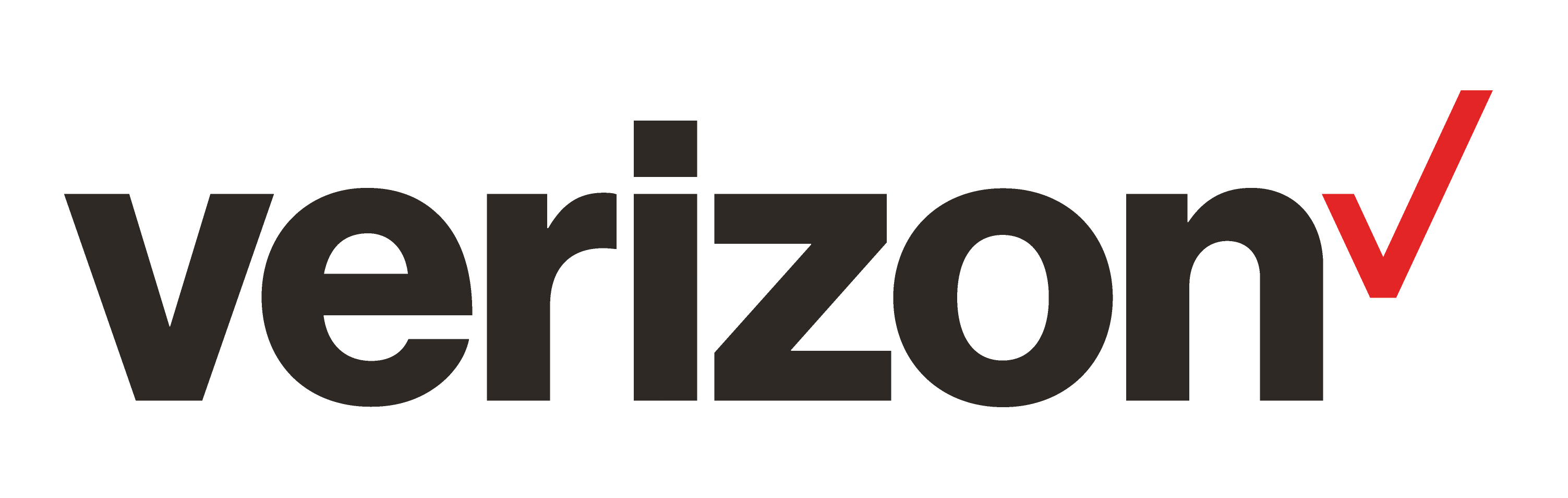
Verizon is a prominent American wireless network operator that was formerly a distinct division of Verizon Communications known as Verizon Wireless. Currently, Verizon stands as the second-largest wireless carrier in the United States, boasting approximately 143.3 million subscribers as of the end of the second quarter of 2023.
What is an eSIM?
An eSIM, also known as an embedded SIM, is a digital SIM that comes already built into a device’s hardware. It can be programmed with the details of a mobile network operator.
eSIMs allow users to activate a cellular plan from their carrier without having to use a physical SIM card. This can be done by scanning a QR code or by downloading an eSIM profile from their carrier’s website.
How to Check if Your Device Supports eSIM
There are a few ways to check if your device supports Verizon Wireless eSIM. You can follow this article for clear idea.
If you are still unsure whether or not your device supports eSIM, you can contact the manufacturer or Verizon Wireless for assistance.
How to Get an eSIM or eSIM Supported Device from Verizon Wireless
If you have an eSIM supported device you and simply, you can get an eSIM for your device, else you also can order a new eSIM-capable device from Verizon.
- New Verizon Customers:
- To sign up for Verizon service, contact the Verizon business sales team at 1-888-789-1223.
- Existing Verizon Customers:
- If you’re currently using a physical SIM card, you have two options:
- Port your existing number to the eSIM.
- Add a new service plan and a new number to your eSIM through the My Business portal.
- Alternatively, you can call us at 1-800-922-0204 to add service to your eSIM.
- If you’re currently using a physical SIM card, you have two options:
- For Companies Using MDM (Mobile Device Management):
- If your company is new to eSIM and utilizes an MDM solution, ensure your security settings are configured for eSIM usage. Contact your MDM provider for assistance.
How to Activate a Verizon Wireless eSIM
eSIM activation process varies from brands to brands. Here is complete guide on how to set up and get started with Verizon Wireless eSIM on popular phone brands.
iPhone
Setting up and activating an Verizon Wireless eSIM on your iPhone is easy, especially if you purchased a carrier-connected iPhone from Apple or Verizon Wireless. Here’s what you need to do:
If Verizon Wireless eSIM was assigned when you bought your iPhone: Simply turn on your iPhone, and the instructions to activate your Verizon Wireless eSIM will guide you through the setup process.
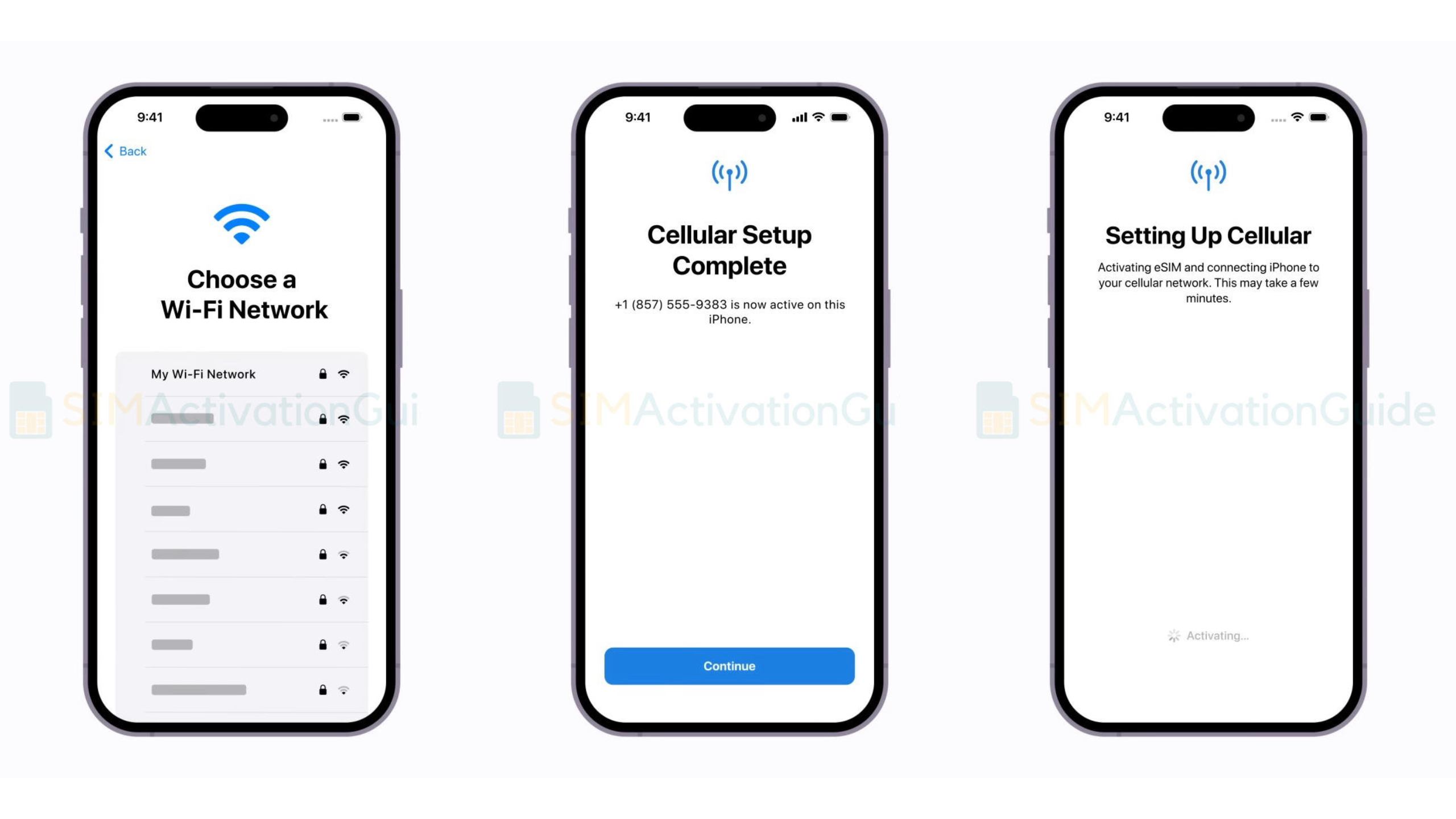
Switching to iPhone from another phone (e.g., Android): Contact Verizon Wireless to transfer your phone number to your iPhone using eSIM Carrier Activation. They will provide you with a QR code to scan.
If you requested an Verizon Wireless eSIM from your carrier after setting up your iPhone: Follow these steps:
- When you receive a notification that says “Verizon Wireless Cellular Plan Ready to Be Installed,” tap on it.
- Open the Settings app and go to “Verizon Wireless Plan Ready to Be Installed.”
- Tap “Continue” at the bottom of the screen to proceed with the setup.
- To check if your iPhone’s cellular connectivity is working, make a call. If you can’t make a call, get in touch with your carrier.
- If the eSIM plan replaces the one on your physical SIM, remove the physical SIM and restart your iPhone.
By following these steps, you can easily activate your Verizon Wireless
eSIM and enjoy the benefits of having a digital SIM card on your iPhone.
Google Pixel
To activate Verizon Wireless eSIM on Google Pixel phones, follow this step by step tutorial:
1. Once connected to the internet via Wi-Fi, go to Settings > Network & internet > SIMs.
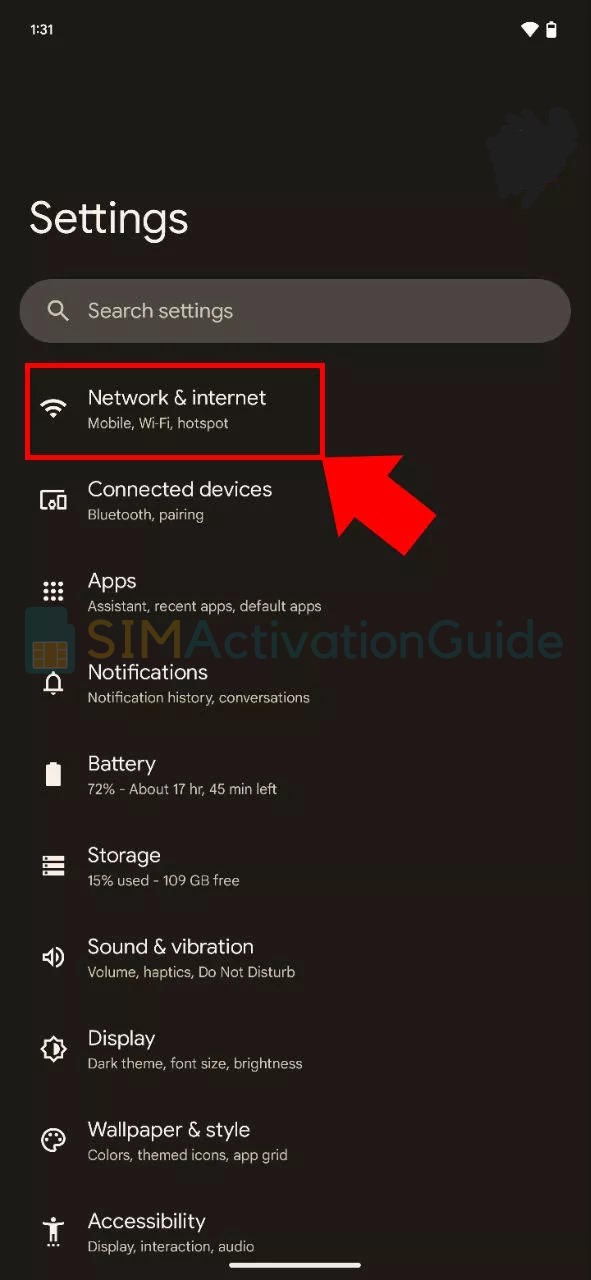
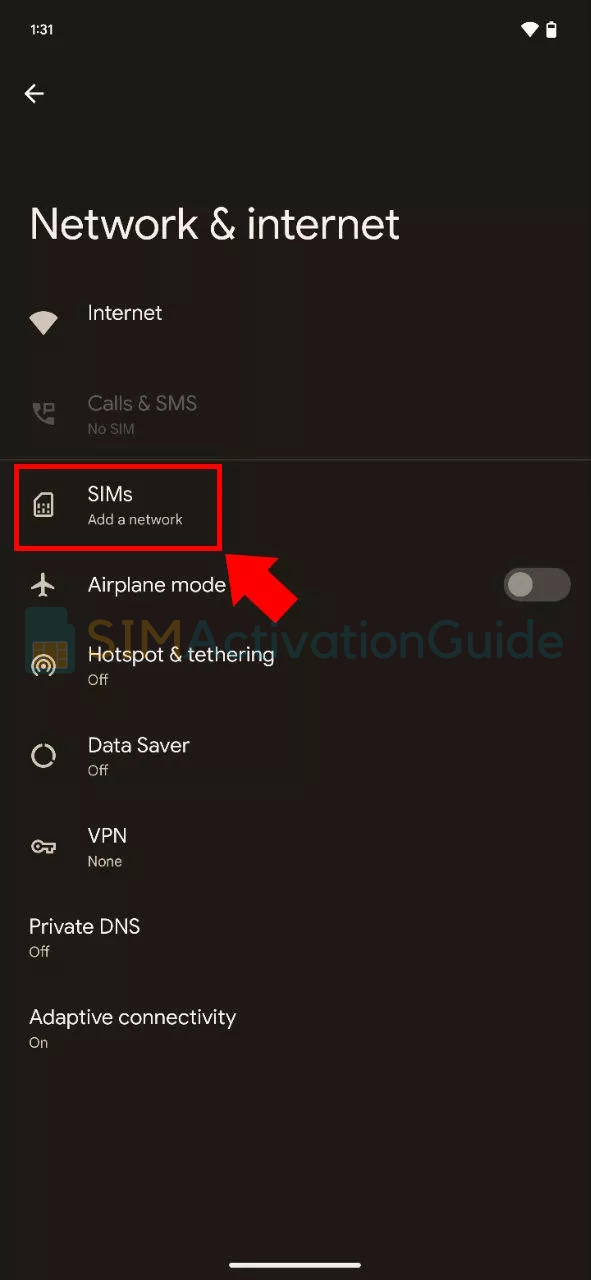
2. Click on “Download a SIM instead?” and proceed by clicking Next on the following screen.
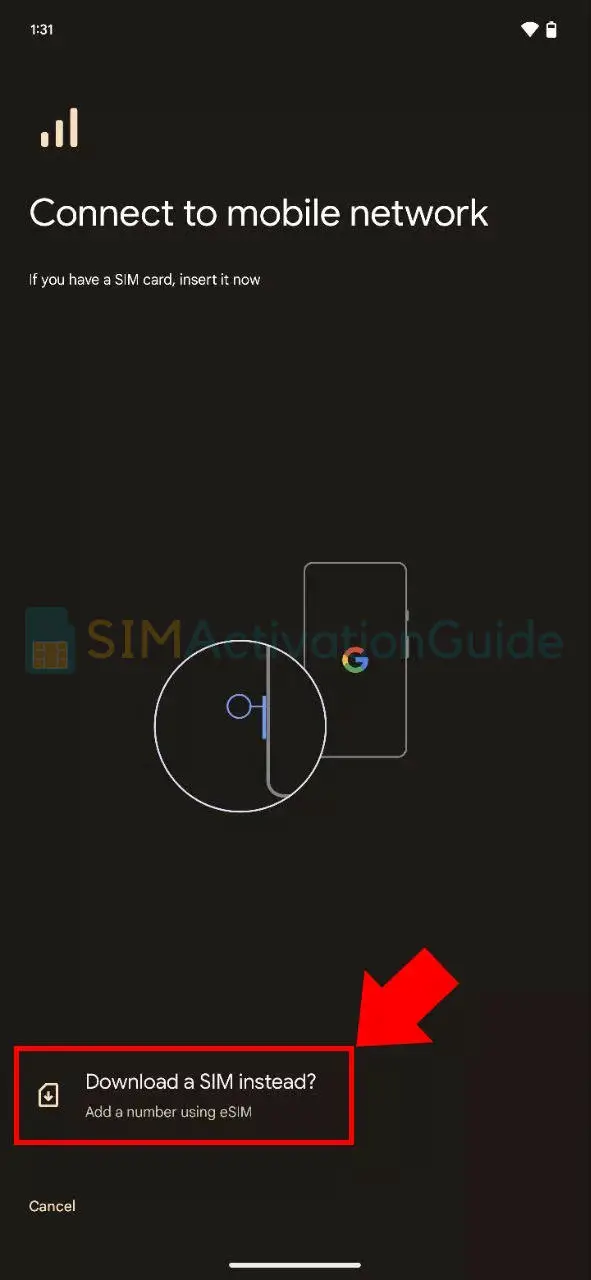
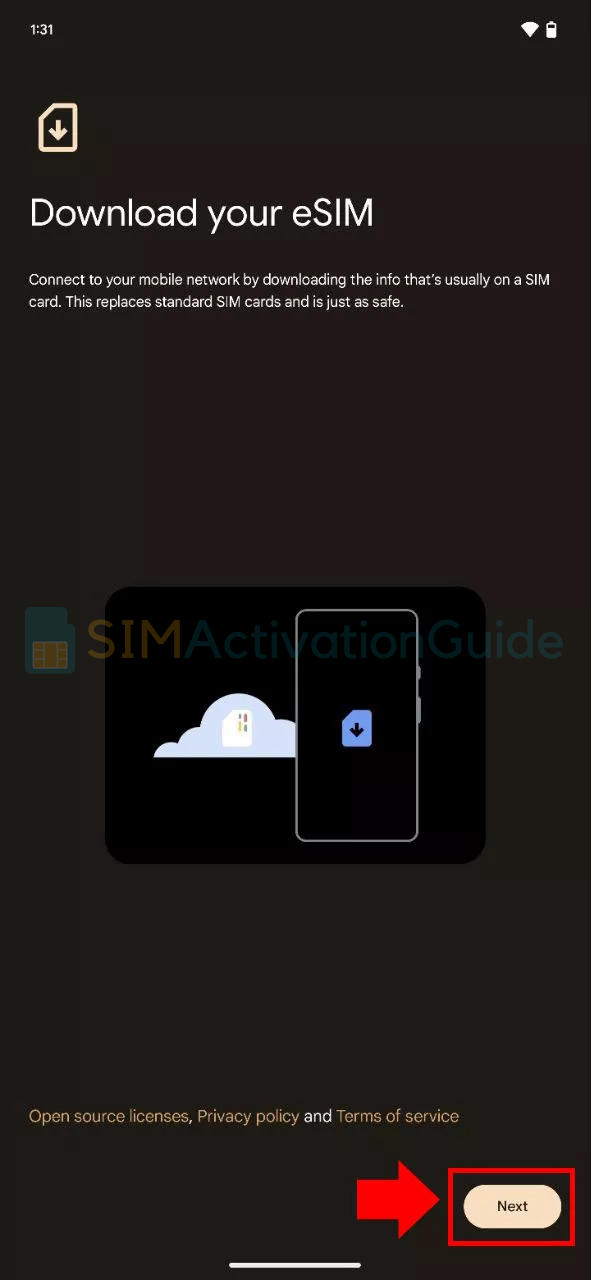
3. You’ll be prompted to scan the QR code from your network, as mentioned in the preparation steps. Simply scan the QR code and follow the instructions to activate the eSIM.
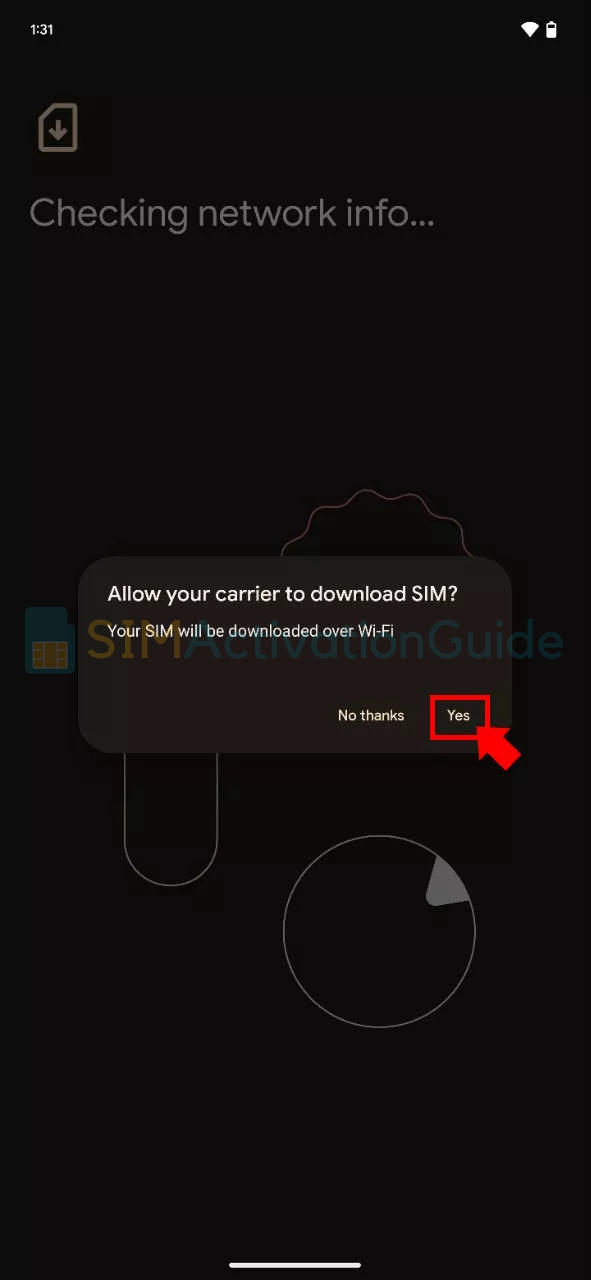
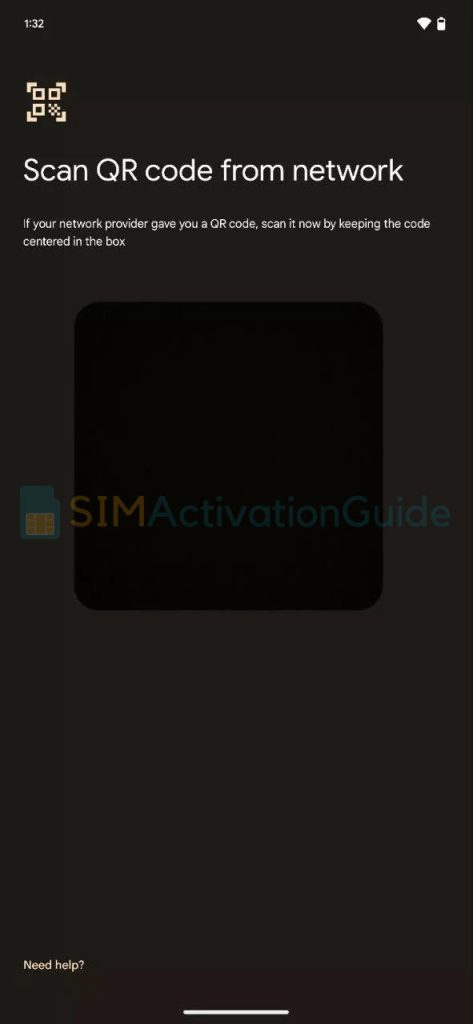
Samsung
To activate Verizon Wireless eSIM on Samsung phones, follow this step by step tutorial:
1. Navigate to your Settings and select Connections. Tap into the SIM card manager option.
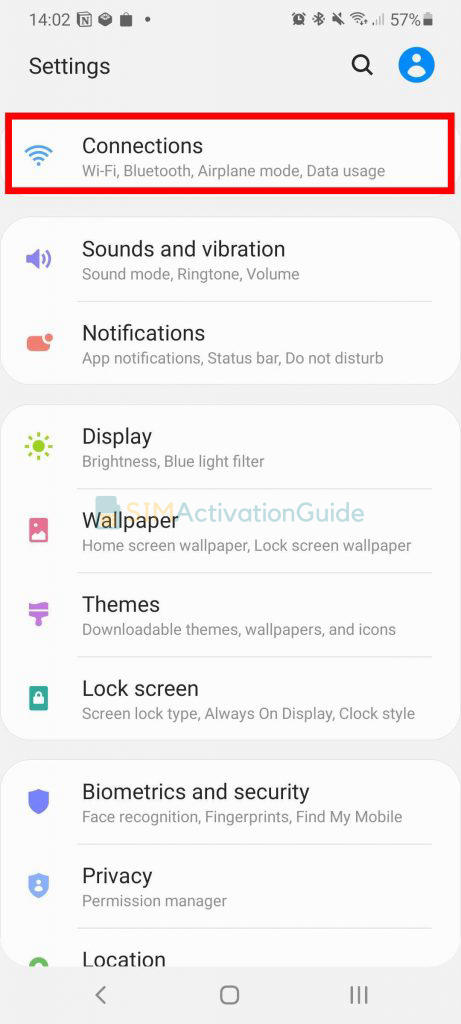
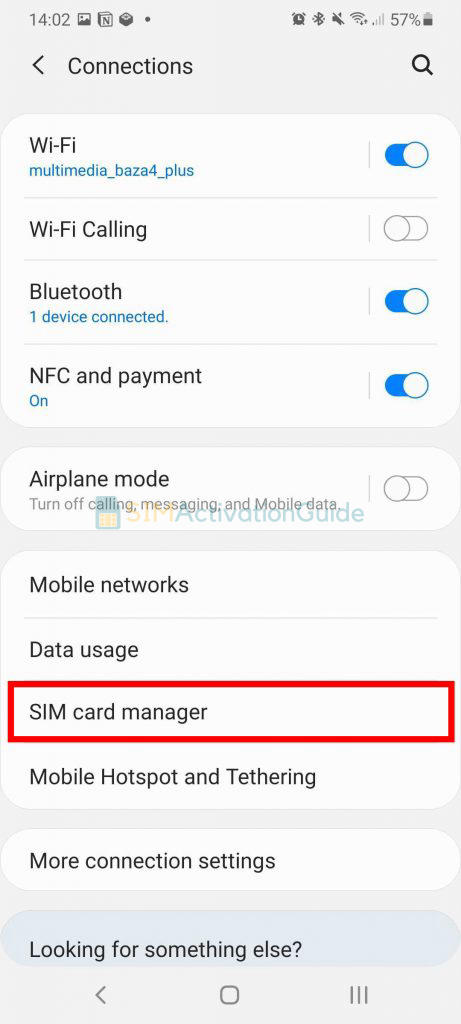
2. Opt for ‘Add mobile plan‘. And choose ‘Scan Carrier QR code‘.
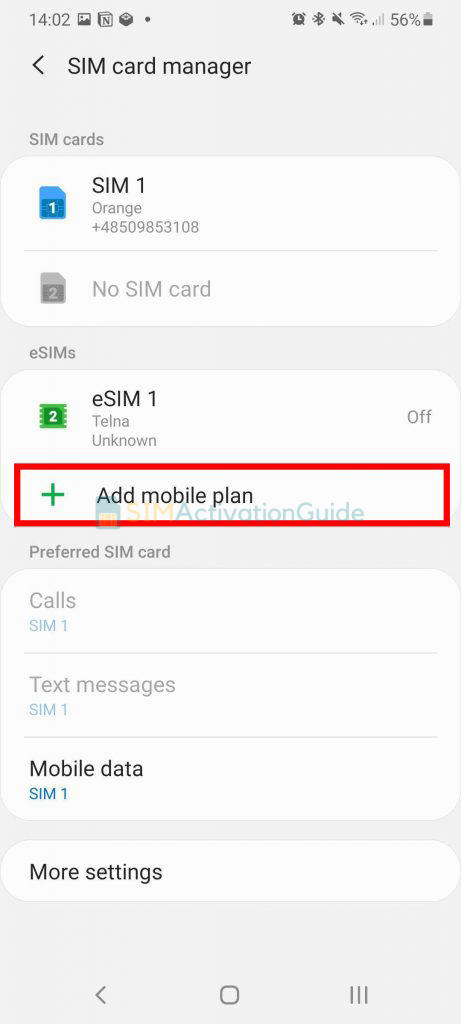
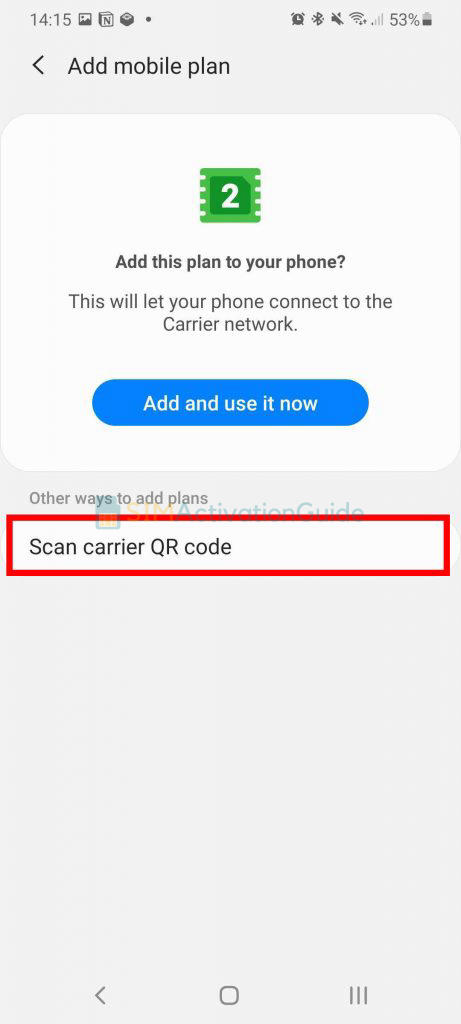
3. Align and scan the QR code within the guided lines, and if prompted, enter the confirmation code. As soon as the eSIM plan is detected, tap the Add button.
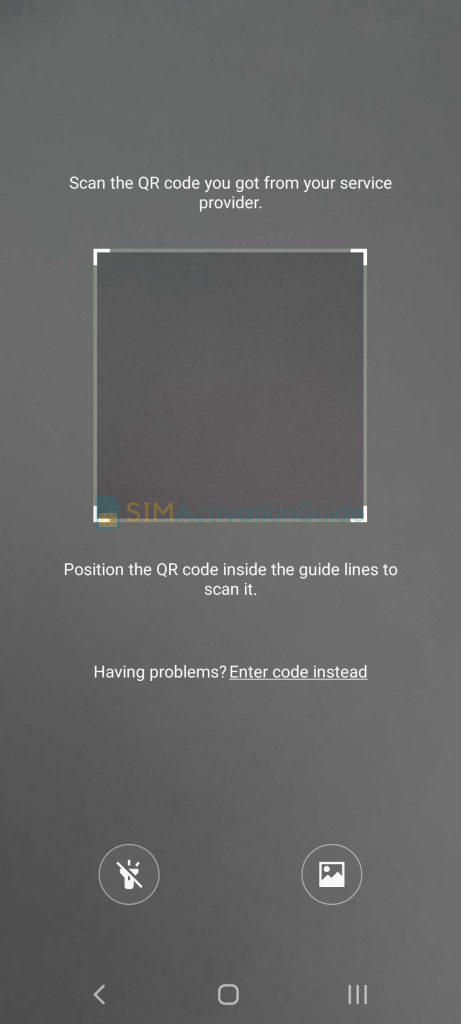
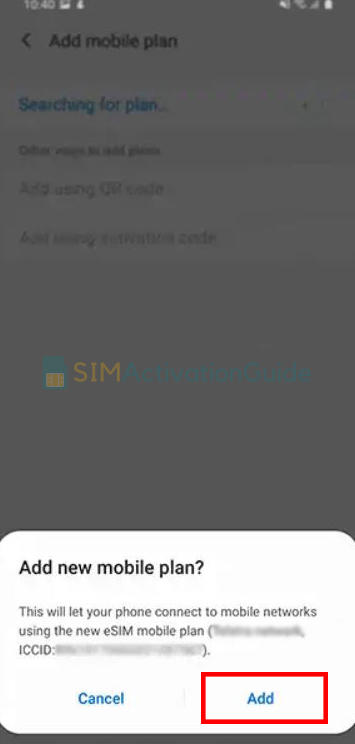
4. After registering your plan, confirm by selecting OK to activate it. To access it later, locate your eSIM in the SIM card manager. If necessary, set up an APN (access point name) – discover the details on your eSIM installation page.
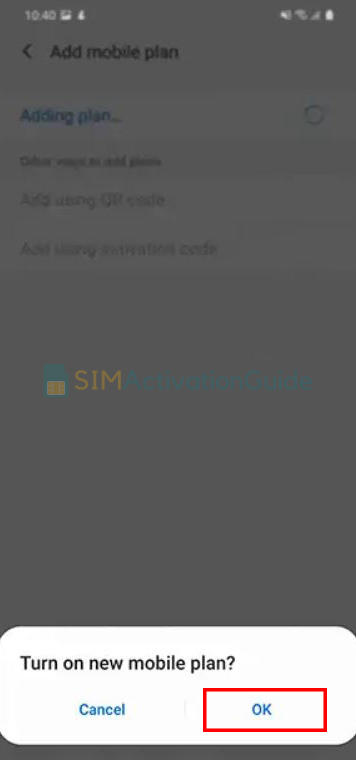
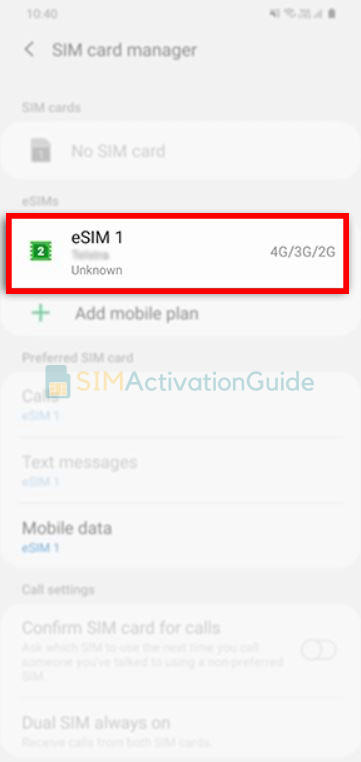
How to Add an eSIM to an Existing Verizon Wireless Account
To Activate eSIM on an Existing Line of Service:
For Apple iPhone:
- Visit the “Activate a Device on an Existing Line” page in My Verizon.
- Choose the eSIM you want to activate:
- For iPhone 10-13, select “IMEI2 for eSIM.”
- For iPhone 14*, choose the IMEI you want to activate.
- Follow the prompts to activate your device.
For Android Users:
To activate an eSIM-enabled Android device on an existing line, please contact a Customer Service representative. Do not use the chat option.
How to Transfer an Verizon Wireless eSIM from One Device to Another
To Transfer eSIM or Physical SIM to a BYOD iPhone, follow the steps below:
Before You Begin:
Make sure you have the following Apple iPhones:
- Source device: iPhone 11 or newer. This is your previous iPhone with an active line.
- Target device: iPhone 12 or newer. This is the BYOD iPhone you want to transfer the eSIM or physical SIM to.
Ensure that the BYOD device is unlocked for dual SIM functionality. Here are the unlocking details:
- iPhones purchased directly from Verizon are unlocked 60 days after purchase.
- iPhones purchased directly from Apple are always unlocked.
- For iPhones purchased from another carrier, refer to their lock policies (AT&T, Sprint, or T-Mobile).
Ensure that both devices:
- Are updated to iOS 15.6 or higher.
- Are signed into the same iCloud account with two-factor authentication enabled.
- Have the screen passcode enabled.
- Are connected to Wi-Fi.
- Are charged and kept close together during the SIM/eSIM transfers.
Now, let’s get started:
- On your BYOD (target) iPhone, navigate to “Settings” > “Cellular.”
- If “Add eSIM” is available, tap it. If not, tap “Set Up Cellular.”
- On the “Choose a Phone Number” screen, tap the desired line you want to transfer, then tap “Continue.” If the line isn’t supported, it will be grayed out and show “Transfer Not Supported.”
- When the “Transfer your SIM to this iPhone” prompt appears, tap “Transfer Number.”
- When the “Confirm Transfer on Your Other iPhone” prompt appears, on your previous (source) iPhone, review the prompt, then tap “Transfer SIM.”
- To confirm the transfer, double click the side button on your previous (source) iPhone.
- On the “Add Cellular Plan” screen on your BYOD (target) iPhone, tap “Continue.”
- If necessary, do the following:
- Choose a label for each of your cellular plans, then tap “Continue.”
- Select a default line, then tap “Continue.”
- On the “iMessage & FaceTime” screen, select the desired line, then tap “Continue.”
- Select the default line for cellular data, then tap “Done.”
- Tap the “Allow Cellular Data Switching” switch to turn it on.
- On the “Cellular Setup Complete” screen, tap “Done.”
- After your BYOD (target) iPhone displays the ‘iPhone is activated‘ prompt, restart your iPhone.
How to Convert an Verizon Wireless Physical SIM to eSIM
To transfer an Verizon Wireless physical SIM to eSIM, you can follow these steps:
1. On your iPhone, go to Settings > Cellular.
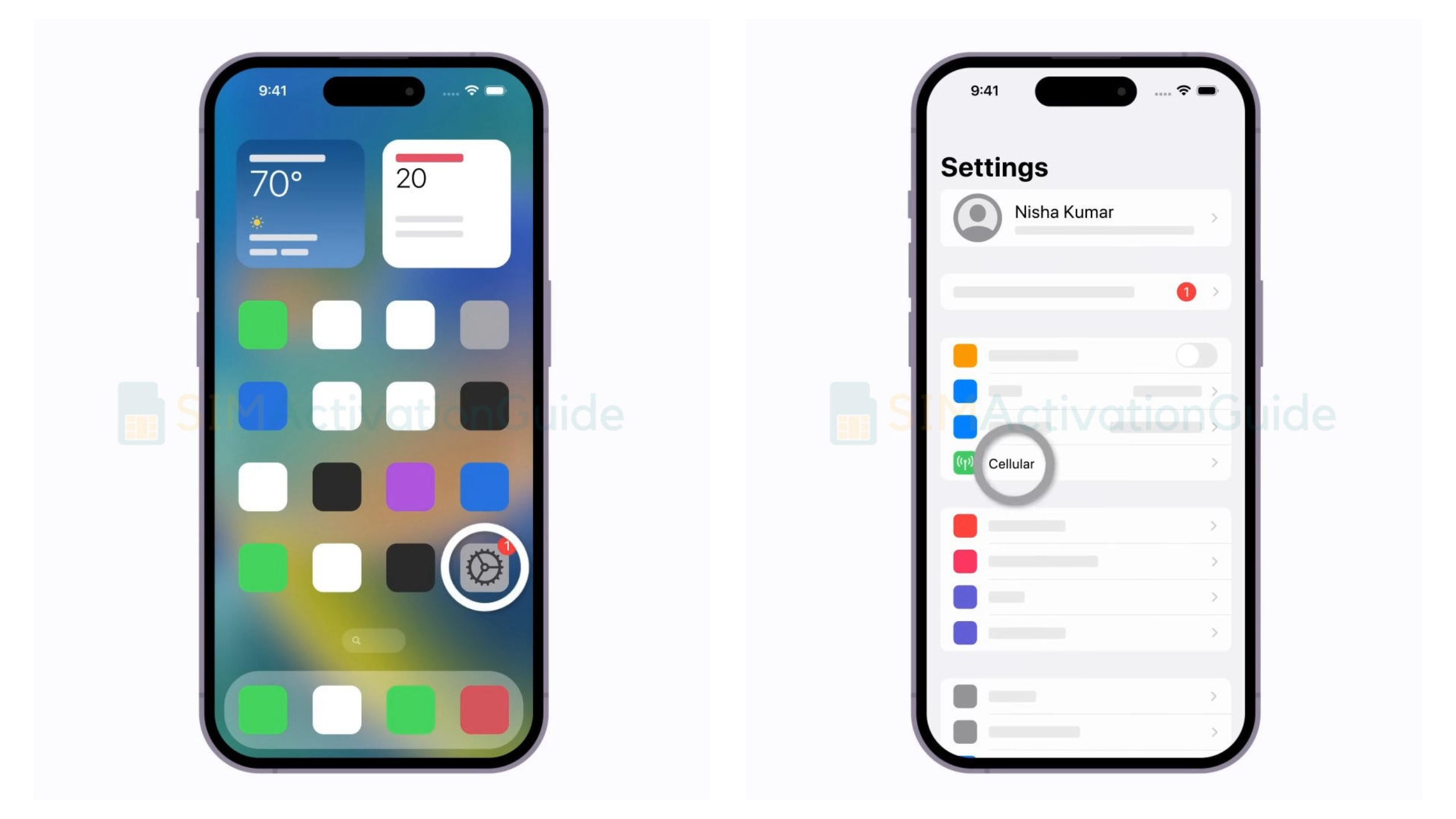
2. Tap “Convert to eSIM“.
*If you don’t see “Convert to eSIM,” then contact Verizon Wireless customer service to move your phone number from your physical SIM to an eSIM using eSIM Carrier Activation or by scanning a QR code.
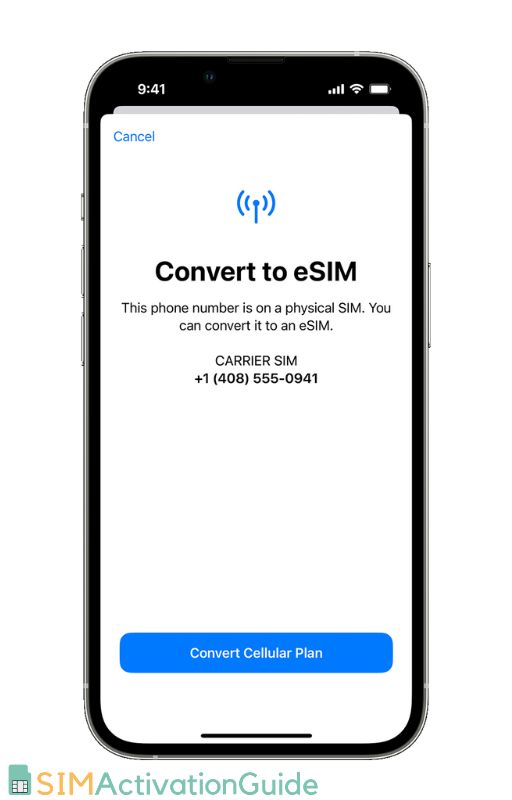
3. Tap “Convert Cellular Plan” and then “Convert to eSIM.”
4. Wait for your eSIM to activate. Your previous SIM card will be deactivated once the eSIM is active.
5. Remove the physical SIM from your iPhone and restart it.
Once the conversion is complete, your physical SIM card will be deactivated and you will be able to
How to Deactivate an Verizon Wireless eSIM
To deactivate an Verizon Wireless eSIM, you can follow these steps:
- Go to your device’s cellular settings.
- Tap on “eSIM” or “Mobile Network Plans“.
- Tap on the eSIM profile that you want to deactivate.
- Tap on “Delete eSIM“.
- Confirm that you want to delete the eSIM profile.
I hope, this guide helped you to get your desired information about Verizon eSIM service. If you still have enquiries or face any problem, please comment below.
