Table of Contents
In this guide, I will provide an overview on AT&T Mobility eSIM. I’ll show you how to activate, deactivate & transfer AT&T eSIM, along with the process of converting pSIM to eSIM.
What is an eSIM?
An eSIM, or embedded subscriber identity module, is a digital version of a physical SIM card. It is a small chip that is embedded directly into a device, such as a smartphone, tablet, or smartwatch. eSIMs allow users to activate a cellular plan from their carrier without having to use a physical SIM card. This can be done by scanning a QR code or by downloading an eSIM profile from their carrier’s website.
Also, we can say that an eSIM is a digital SIM that connects some newer devices to the AT&T network. It is used instead of a SIM card to connect to the AT&T wireless network.
eSIMs have a number of advantages over physical SIM cards. They are smaller and lighter, which can save space in devices. They are also more durable and less likely to be lost or damaged. Additionally, eSIMs can be remotely activated and deactivated, which can be convenient for users who travel frequently or who want to switch carriers easily.
How to Check if Your Device Supports eSIM
There are a few ways to check if your device supports eSIM:
- Check your device’s specifications: Most manufacturers will list whether or not a device supports eSIM in its specifications. You can usually find this information on the manufacturer’s website or in the device’s user manual.
- Check your device’s settings: Most devices with eSIM support will have a dedicated setting for it. You can usually find this setting by going to Settings > Cellular > eSIM. If you see this setting, then your device supports eSIM.
- Contact your carrier: You can also contact your carrier to check if your device supports eSIM. They will be able to tell you if your device is compatible with their eSIM plans.
Here are some specific instructions for checking if your device supports eSIM on some popular devices:
- iPhone: Go to Settings > General > About. If you see “EID” under “Physical SIM“, then your iPhone supports eSIM.
- Samsung: Go to Settings > Connections > SIM card manager. If you see “Add eSIM“, then your Samsung device supports eSIM.
- Google Pixel: Go to Settings > Network & Internet > eSIM Cards. If you see “Connect to a mobile network“, then your Google Pixel device supports eSIM.
If you are still unsure whether or not your device supports eSIM, you can contact the manufacturer or your carrier for assistance.
How to Get an eSIM from AT&T
To get an eSIM from AT&T, you can follow these steps:
- Go to your myAT&T account overview.
- Scroll to My devices.
- Select Manage for the device that needs a new eSIM.
- Scroll to Options & settings and select Get a new eSIM.
- Confirm your selection to Get a new eSIM.
- Follow the prompts to complete your eSIM setup.
You may also be able to get an eSIM from AT&T by visiting an AT&T retail store.
How to Activate an AT&T eSIM
Setting up and activating an AT&T eSIM on your iPhone is easy, especially if you purchased a carrier-connected iPhone from Apple or AT&T. Here’s what you need to do:
If AT&T eSIM was assigned when you bought your iPhone: Simply turn on your iPhone, and the instructions to activate your AT&T eSIM will guide you through the setup process.
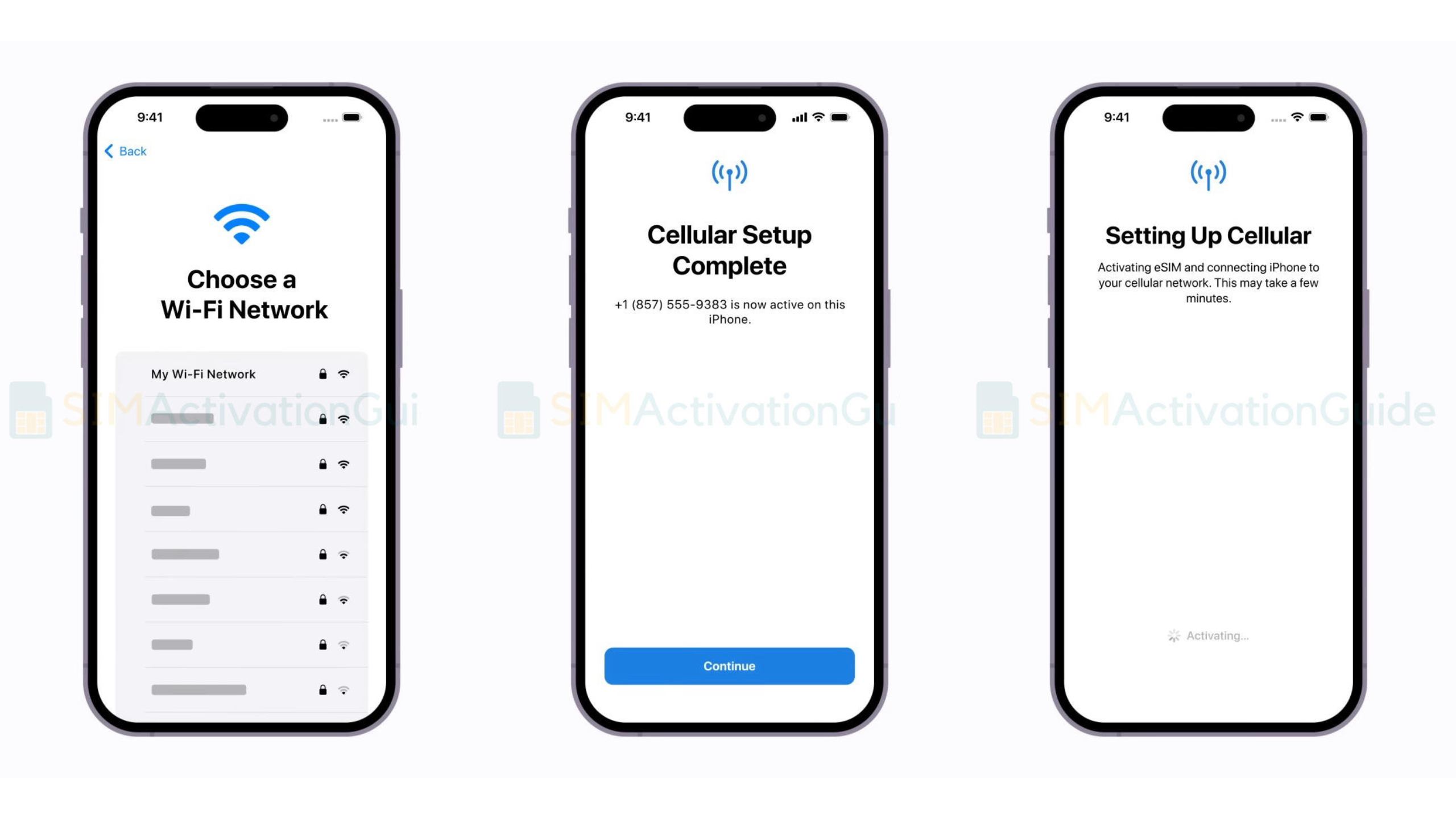
Switching to iPhone from another phone (e.g., Android): Contact AT&T to transfer your phone number to your iPhone using eSIM Carrier Activation. They will provide you with a QR code to scan.
If you requested an AT&T eSIM from your carrier after setting up your iPhone: Follow these steps:
- When you receive a notification that says “Carrier Cellular Plan Ready to Be Installed,” tap on it.
- Open the Settings app and go to “AT&T plan ready to be installed.”
- Tap “Continue” at the bottom of the screen to proceed with the setup.
- To check if your iPhone’s cellular connectivity is working, make a call. If you can’t make a call, get in touch with your carrier.
- If the eSIM plan replaces the one on your physical SIM, remove the physical SIM and restart your iPhone.
By following these steps, you can easily activate your AT&T eSIM and enjoy the benefits of having a digital SIM card on your iPhone.
How to Add an eSIM to an Existing AT&T Account
To add an eSIM to an existing AT&T account, you can follow these steps:
- Make sure your device supports eSIM and is compatible with AT&T’s eSIM plans.
- Go to the AT&T website or app and sign in to your account.
- Select the device that you want to add an eSIM to.
- Click or tap on “Manage” and then select “Get a new eSIM”.
- Follow the on-screen instructions to activate your eSIM.
How to Transfer an AT&T eSIM from One Device to Another
Switching your eSIM between devices? You can transfer your eSIM if both phones are compatible. Here’s how:
- Connect both devices to W-Fi.
- Go to Bring Your own Device.
- Choose Move my number to a different device.
- Select Continue, then sign in if asked.
- Follow the prompts to complete your transfer.
FYI: Make sure you have the IMEI of the device you want to move your number to.
If you’re an iPhone user, you can follow this YouTube tutorial:
How to Convert an AT&T Physical SIM to eSIM
To convert an AT&T physical SIM to eSIM, you can follow these steps:
1. On your iPhone, go to Settings > Cellular.
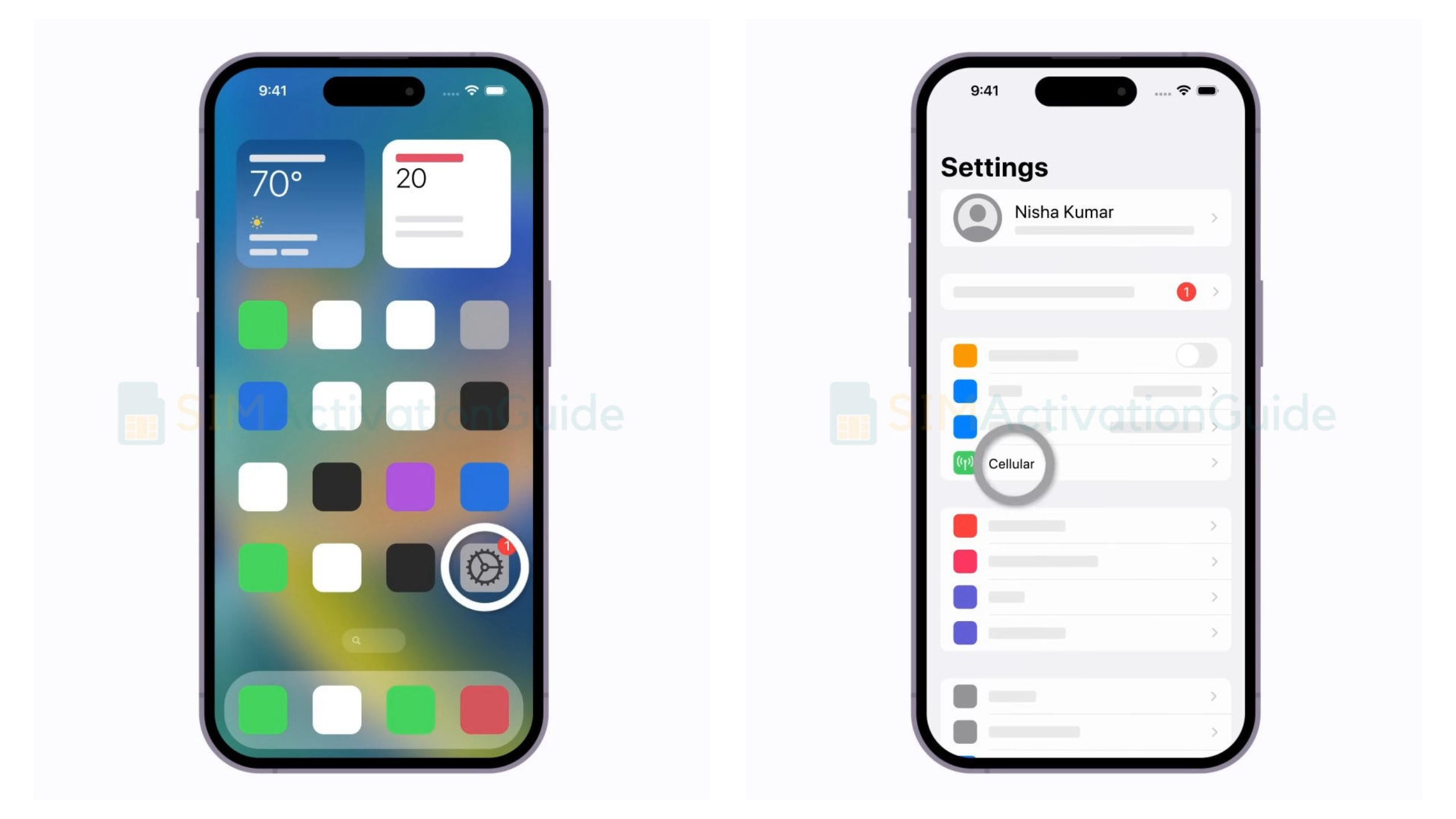
2. Tap “Convert to eSIM“.
*If you don’t see “Convert to eSIM,” then contact AT&T customer service to move your phone number from your physical SIM to an eSIM using eSIM Carrier Activation or by scanning a QR code.
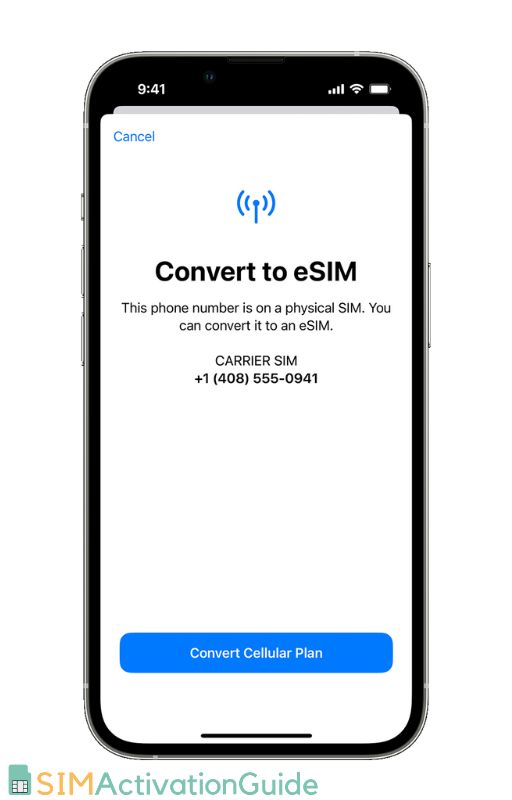
3. Tap “Convert Cellular Plan” and then “Convert to eSIM.”
4. Wait for your eSIM to activate. Your previous SIM card will be deactivated once the eSIM is active.
5. Remove the physical SIM from your iPhone and restart it.
Once the conversion is complete, your physical SIM card will be deactivated and you will be able to use your eSIM to make calls, send texts, and access data on the AT&T network.
How to Deactivate an AT&T eSIM
To deactivate an AT&T eSIM, you can follow these steps:
- Go to your device’s cellular settings.
- Tap on “eSIM” or “Mobile Network Plans“.
- Tap on the eSIM profile that you want to deactivate.
- Tap on “Delete eSIM“.
- Confirm that you want to delete the eSIM profile.
Once you have deactivated an eSIM profile, you will no longer be able to use it to make calls, send texts, or access data on the AT&T network.
I hope, this guide helped you to get your desired information. If you still have enquiries or face any problem, please comment below.
