Table of Contents
Discover how to get your M1 eSIM and activate it on supported Apple and Android devices.

M1 is one of the FIRST few providers to offer 5G eSIM in Singapore. eSIM is a digital SIM that lets you activate your mobile plan from M1 without the need for a physical nano-SIM.
It functions like a traditional SIM but eliminates the inconvenience of inserting a physical card into your SIM slot. With M1’s eSIM, you can effortlessly use multiple mobile numbers on your device, and switching between them is a breeze.
M1 eSIM Plans
Forever
$18.95/mth
Free 12 months subscription of FoneCare+ lite (worth $8/mth)
Unlimited Weekend Data
1,100 mins talktime
1,100 SMS
Forever
$15.95/mth
Unlimited Weekend Data
Unlimited Free calls to 3 M1 customers
1,100 mins talktime
1,100 SMS
How to Get an eSIM with M1
New to Singtel? Renewing your existing contracts? Or simply looking to switch your current SIM to eSIM?
Before obtaining an eSIM, you should check if your device both supports eSIM technology and is compatible with M1’s eSIM services.
You can refer to this article for guidance: How to Check if My Phone Supports eSIM.
At present, M1 supports eSIM on following devices:
Supported iOS Devices
- Apple iPhone 15, iPhone 14, iPhone 13, iPhone 12, iPhone 11 family
- Apple iPhone SE Gen3
- Apple Watch Ultra, Watch Series 8 & Watch SE (Gen2) (Wi-Fi + Cellular)
- Apple iPad Pro 12.9 (Gen6), iPad Pro 11 (Gen4), iPad (Gen10) & iPad Air (Gen5) (Wi-Fi + Cellular)
- iPhone XR / XS / XS Max or later, iPhone SE (2020), iPad (7th Gen), iPad Air (3rd Gen), iPad Mini (5th Gen), iPad Pro (11-inch) (1st Gen & 2nd Gen), iPad Pro (12.9-inch) (3rd & 4th Gen)
Supported Android Devices
- Samsung S23 series / Samsung S22 series / Samsung S21 series / Samsung Note20 / Note20 Ultra 5G, Samsung S20 / S20+ / S20 Ultra 5G, Samsung Galaxy Z Flip, Samsung Galaxy Fold
- Xiaomi 12T Pro, Oppo Find 5 Pro
Now that you know if your phone is compatible with M1’s eSIM, here’s how to acquire your eSIM and enjoy seamless connectivity.
- New Customers:
- Visit any M1 Shop or sign up online.
- Choose your base plan (200GB or 150GB).
- Customize your eSIM plan with add-ons.
- Decide on a new number or keep your existing one.
- Re-contracts:
- Use the My M1+ App or M1 website.
- Select your desired plan and add-ons.
- Keep or get a new number.
- Existing Customers (SIM to eSIM Conversion):
- Contact M1 hotline or visit M1 Shop.
- Request assistance to convert your physical SIM to eSIM.
In the My M1+ App:
- Click More.
- Select SIM Management.
- Request for a 5G eSIM.
- Alternatively, call 1627 for assistance.
How to Activate Your M1 eSIM
Generally, the installation and activation process for eSIM on most smartphones, including M1’s, follows similar steps. However, it’s important to note that specific steps may vary depending on the operating system and model of your device.
Activation on iPhone/iPad
Follow these steps to set up M1’s eSIM on Apple devices:
- Open the Camera app on your iPhone and scan the QR code you received from M1.
- When you see the “Cellular Plan Detected” notification, tap on it.
- Tap “Continue” at the bottom of the screen.
- Select “Add Cellular Plan” to activate the eSIM.
- If required, enter the confirmation code provided by your carrier to complete the eSIM activation.
Activation on Samsung Devices
Here’s how to set up M1’s eSIM on Samsung phones:
- Ensure you are connected to Wi-Fi or have an existing active SIM card with mobile data on the device where you intend to activate the eSIM.
- Open the Camera app on the device where you wish to install the eSIM.
The QR code is sent via email. Print it out or have it open on another device for scanning. - At the “Add this plan to your phone?” screen, tap ‘Confirm’.
- Your device will add the eSIM plan to your phone.
- Your new eSIM will be automatically added and can be viewed in “SIM card manager”.
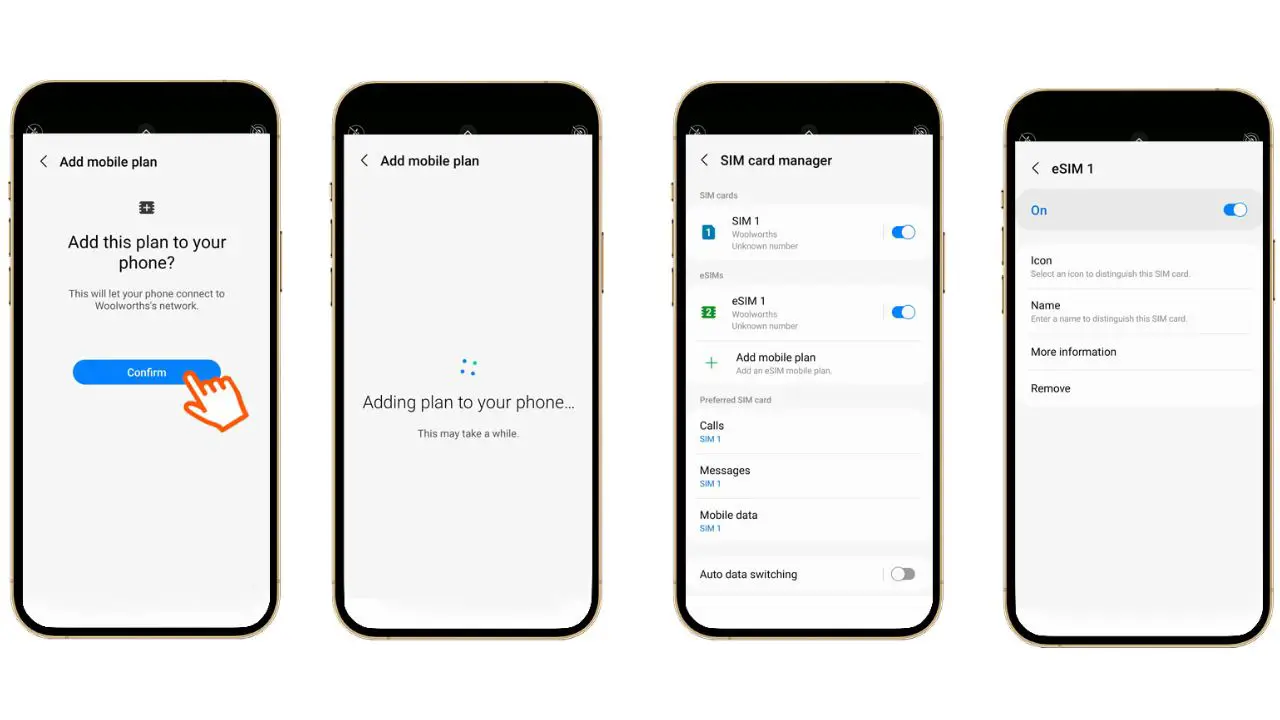
Activation on Other Android Phones
No need to worry if you own a phone from Google, Huawei, Oppo, Motorola, Nokia, or other brands. If you’ve purchased the plan and have your QR card, use your device’s camera to scan the QR code and follow the prompts to set up the eSIM.
If this method does not work, nothing to worry about. You can install and activate your eSIM via Settings. Just follow this article for step by step guide : ‘How to Activate and Use eSIM on Android Devices‘.
How to Transfer M1 eSIM to Another Device
Here are the steps to change your M1 5G eSIM profile from one device to another:
- Download the My M1+ app on both your current and new devices if you haven’t already.
- On your current device:
- Open the My M1+ app.
- Go to App Settings.
- Retrieve the QR code for your eSIM profile.
- On your new device:
- Open the My M1+ app.
- Scan the QR code you retrieved from your current device.
- Alternatively, you can enter the eSIM activation code if provided.
- Complete the activation process following the on-screen instructions.
Frequently Asked Questions
Can I keep my existing phone number with M1 eSIM?
Yes! When switching to an eSIM with M1 in Singapore, you can easily keep your current phone number. Whether you’re a new customer or an existing one looking to convert from a physical SIM to an eSIM, M1 offers a simple process.
Just choose the eSIM option with any of their plans, and you’ll retain your existing number’s convenience while enjoying the benefits of their advanced 5G eSIM plans.
Take a look at the activation process above to set up your eSIM.Is there any charges for M1 esim?
M1 is currently offering a FREE 5G eSIM upgrade for customers on 4G SIM / 4G eSIM plans (usually costs $38.15!).
That’s all about M1’s eSIM service. If you face any difficulties, please comment below.
