Table of Contents
Experience the eSIM revolution with Samsung Galaxy Z Fold3 5G’s new feature. If you’re interested to learn how to activate and use eSIM on your Samsung Galaxy Z Fold3 5G device, You’re in the right spot!.
An eSIM (embedded SIM) is a digital SIM card that is built directly into a device, such as a smartphone, tablet, smartwatch, or other compatible devices. Unlike traditional physical SIM cards, which are removable and need to be inserted into a SIM card slot, eSIMs are integrated into the device’s hardware and do not require a physical card. Samsung Galaxy Z Fold3 5G supports eSIM and by enabling eSIM on your device you can experience its advantages.
How to Activate eSIM on Samsung Galaxy Z Fold3 5G
SET UP eSIM : IN SHORT
Settings -> Connections -> SIM card manager -> Add eSIM -> Add mobile plan-> Scan the QR codeFollow these steps to To enable an e-SIM on your Samsung Galaxy Z Fold3 5G:
1. Navigate to your Settings and select Connections. Tap into the SIM card manager option.
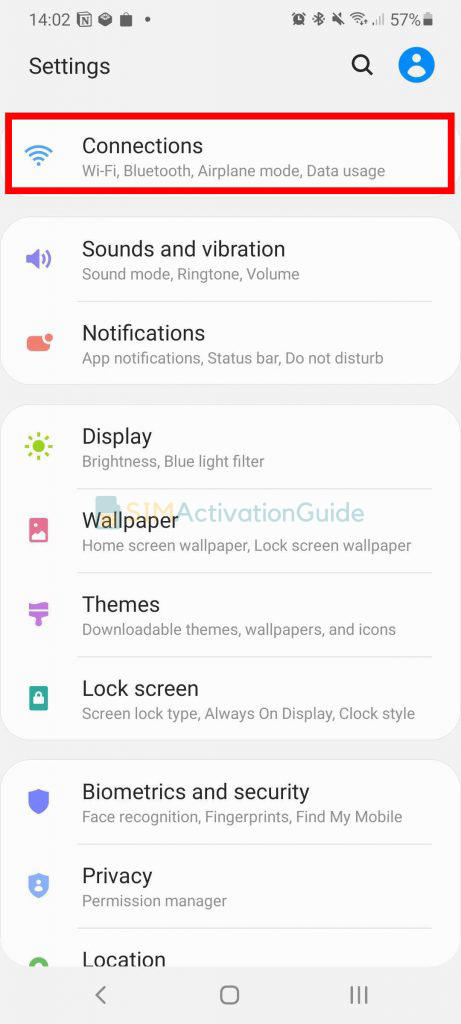
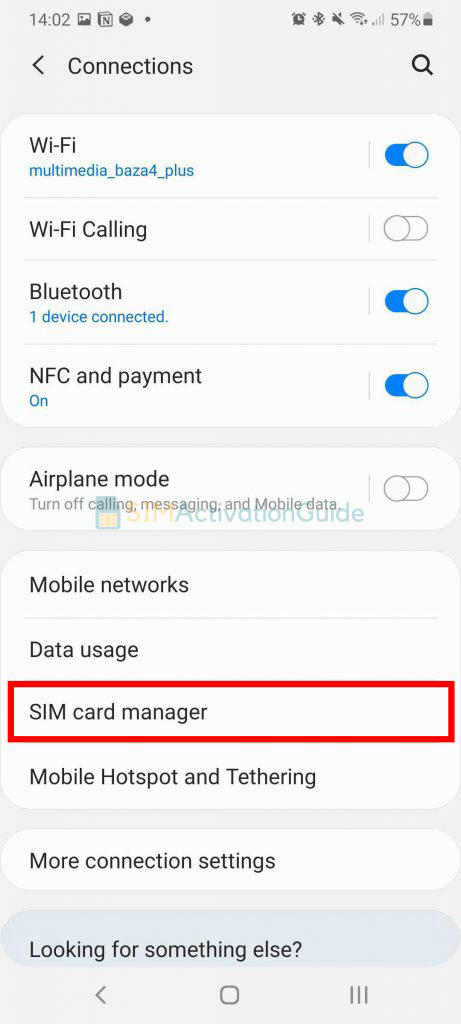
2. Opt for Add mobile plan. And choose Scan Carrier QR code.
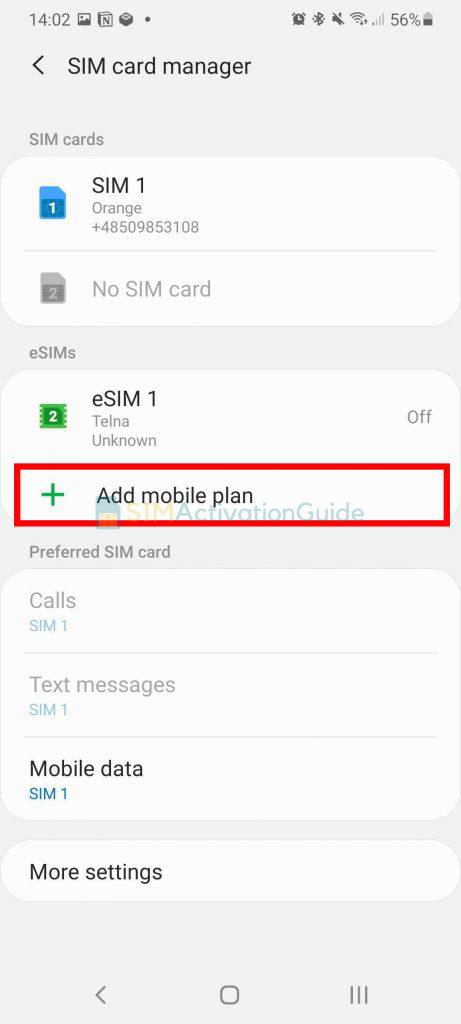
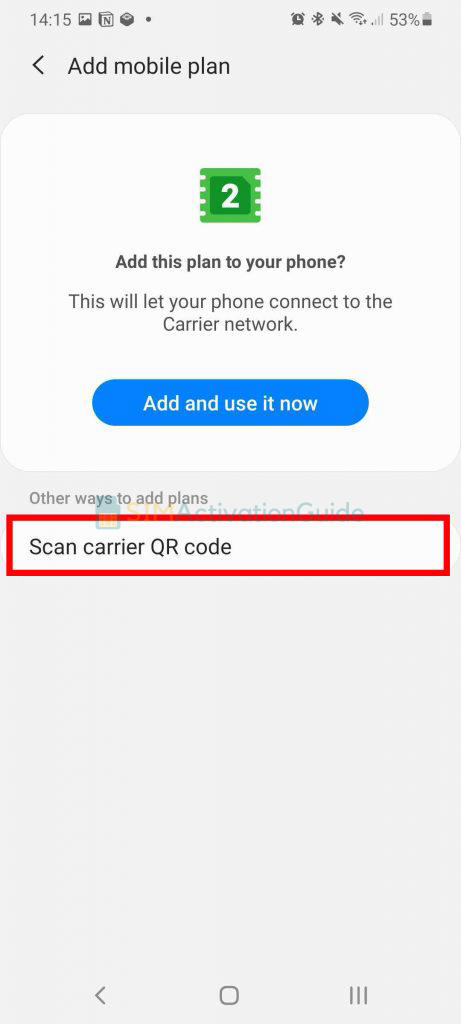
3. Align and scan the QR code within the guided lines, and if prompted, enter the confirmation code code. As soon as the eSIM plan is detected, tap the Add button.
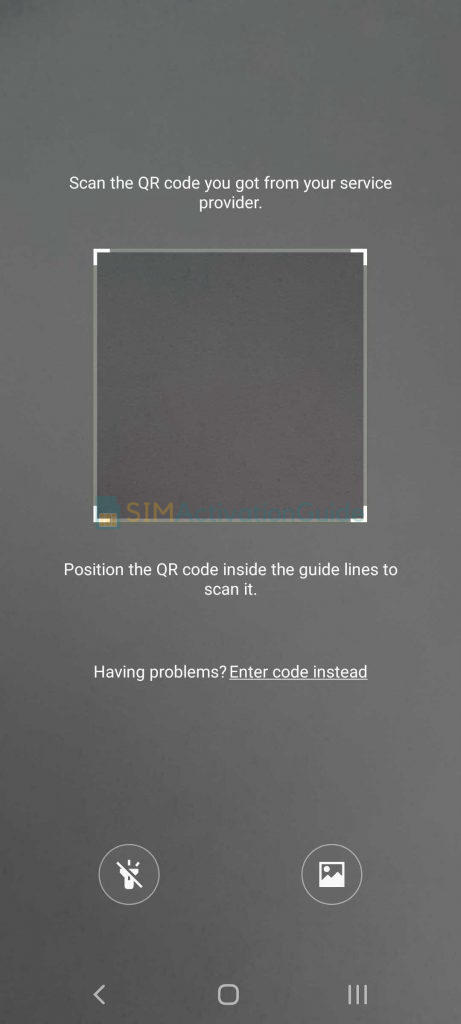
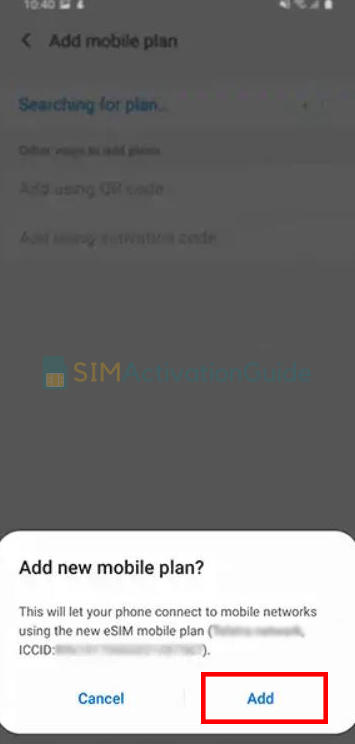
4. After registering your plan, confirm by selecting OK to activate it. To access it later, locate your eSIM in the SIM card manager.
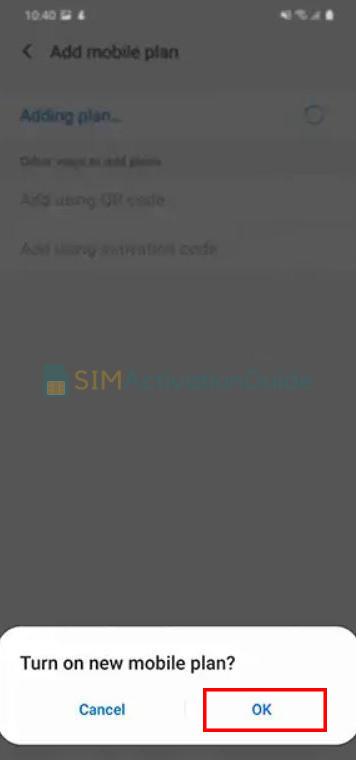
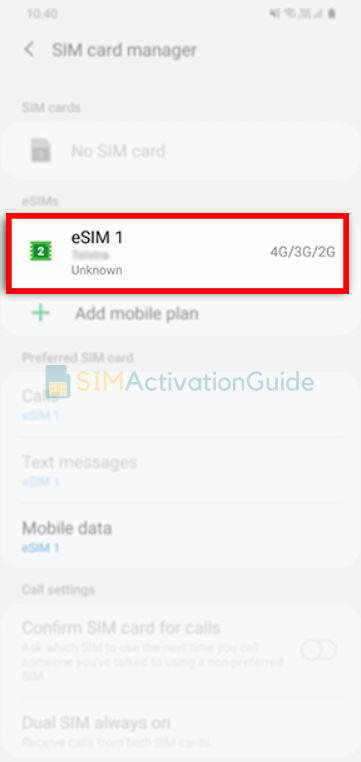
By following these step-by-step guides, you can set up and use eSIM on Samsung Galaxy Z Fold3 5G. If necessary, set up an APN (access point name) on your device. Discover the details on your eSIM installation page.
Suggested Articles:
- How to Activate eSIM on Samsung Galaxy Note 20
- How to Activate eSIM on Samsung Galaxy S22 Ultra
- How to Activate eSIM on Samsung Galaxy S23
How to Use eSIM on Samsung Galaxy Z Fold3 5G
Once you’ve successfully activated eSIM on your Samsung Galaxy Z Fold3 5G, follow these steps to make the most of this feature:
- Access Settings.
- Navigate to Connections or Network & Connectivity.
- Look for SIM Card Manager or a similar option.
- Choose the eSIM as the preferred line.
- Make calls and send texts as usual.
- Access the internet using the eSIM’s mobile data.
- Switch between lines if needed.
Transfer an eSIM from Samsung Galaxy Z Fold3 5G to another device
Transferring an eSIM to another device can be a bit more complex than swapping physical SIM cards. The process varies depending on the device and carrier. Here’s how it typically works for Android devices such as Samsung Galaxy Z Fold3 5G:
To transfer an eSIM from Samsung Galaxy Z Fold3 5G to another Android device, you’ll need to contact your carrier’s customer support. They will guide you through the transfer process and provide the necessary steps to move your eSIM service to the new device.
If you’re switching to iPhone (from Samsung Galaxy Z Fold3 5G, for example), contact your carrier to transfer your phone number to your iPhone through eSIM Carrier Activation or by scanning a QR code from your carrier.
Frequently Asked Questions:
Does Samsung Galaxy Z Fold3 5G support eSIM?
Yes, Samsung Galaxy Z Fold3 5G supports eSIM. Activate and enjoy!
Can I use both eSIM and physical SIM in Samsung Galaxy Z Fold3 5G?
Yes, on the dual SIM version of any device (i.e. Samsung Galaxy Z Fold3 5G), you can use up to two SIM cards simultaneously in dual standby mode. You can use: one or two physical SIM cards only. One physical card and one eSIM.
Your Samsung Galaxy Z Fold3 5G’s eSIM should be activated and all set now. If you have faced any issues during activation process, please share your concerns by dropping a comment or contact your carrier support team.
