Table of Contents
Trying to activate eSIM on your Samsung Galaxy Z Flip4? This step by step guide will show you how to set up and use eSIM on Samsung Galaxy Z Flip4 easily.
An eSIM (Embedded SIM) is a form of SIM card that is embedded directly into a device. Instead of an integrated circuit located on a removable SIM card, typically made of PVC, an eSIM consists of software installed onto an eUICC chip permanently attached to a device. Samsung Galaxy Z Flip4 supports eSIM, allowing you to easily use and take advantage of this new feature.
How to Activate eSIM on Samsung Galaxy Z Flip4
SET UP eSIM : IN SHORT
Settings -> Connections -> SIM card manager -> Add eSIM -> Add mobile plan-> Scan the QR codeFollow these steps to To enable an e-SIM on your Samsung Galaxy Z Flip4:
To activate an e-SIM on your Samsung device, follow these steps:
1. Navigate to your Settings and select Connections. Tap into the SIM card manager option.
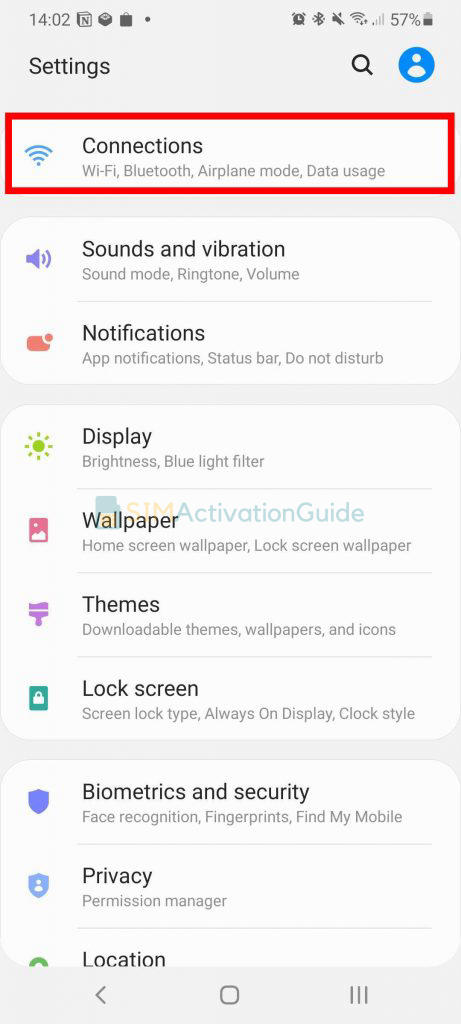
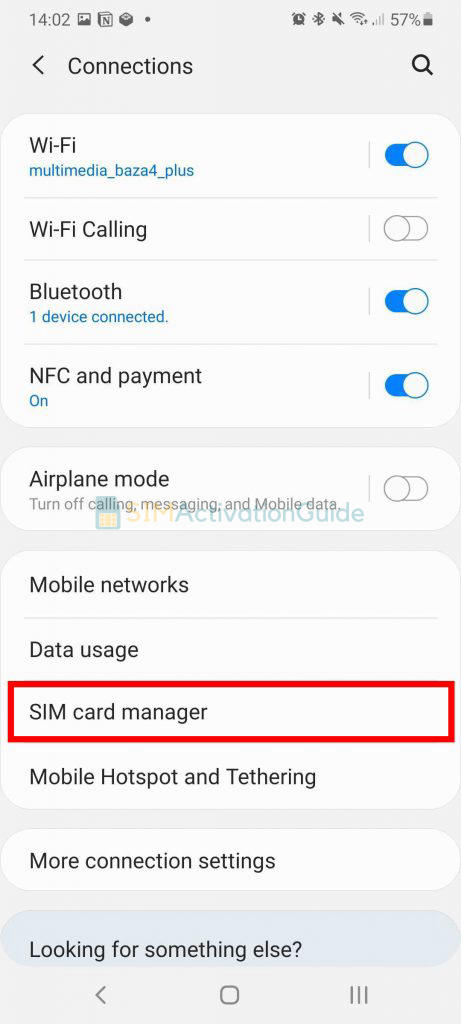
2. Opt for Add mobile plan. And choose Scan Carrier QR code.
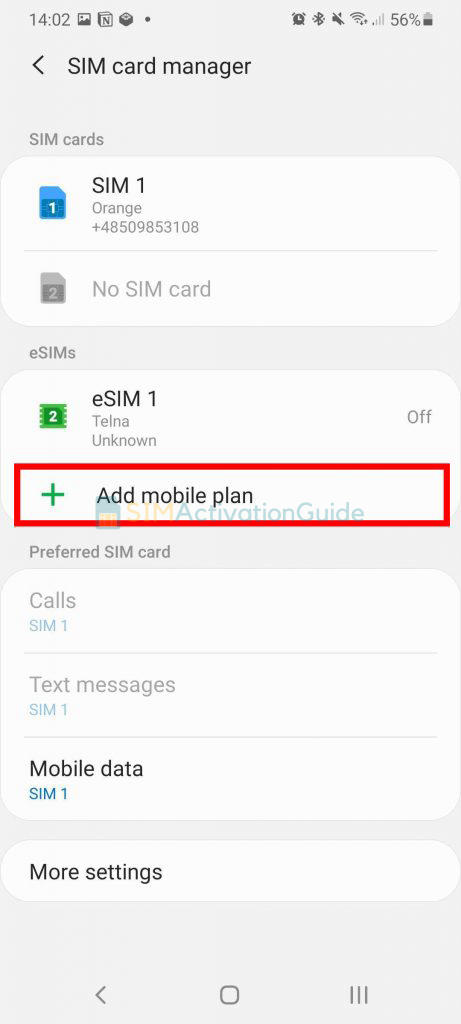
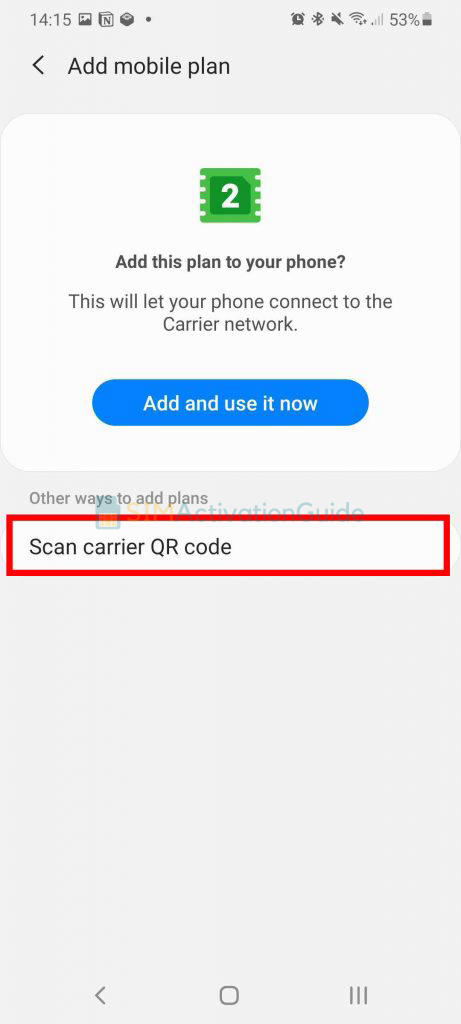
3. Align and scan the QR code within the guided lines, and if prompted, enter the confirmation code code. As soon as the eSIM plan is detected, tap the Add button.
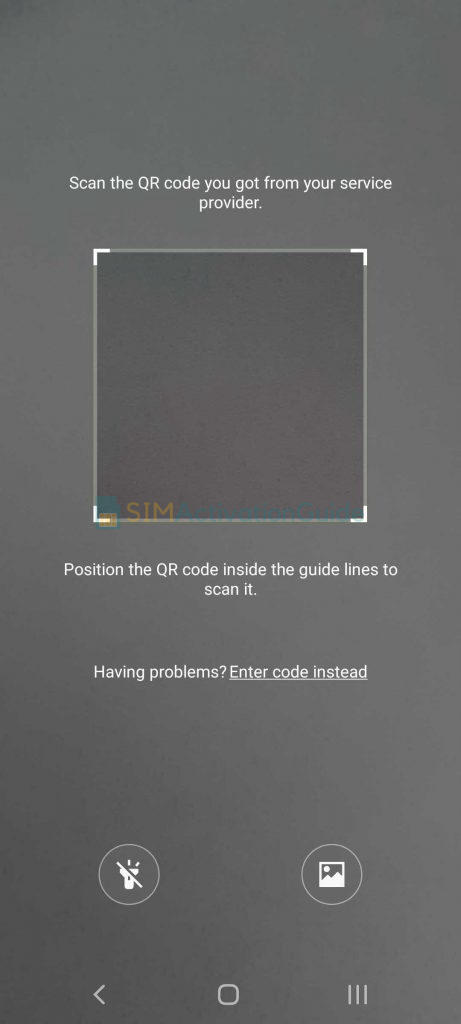
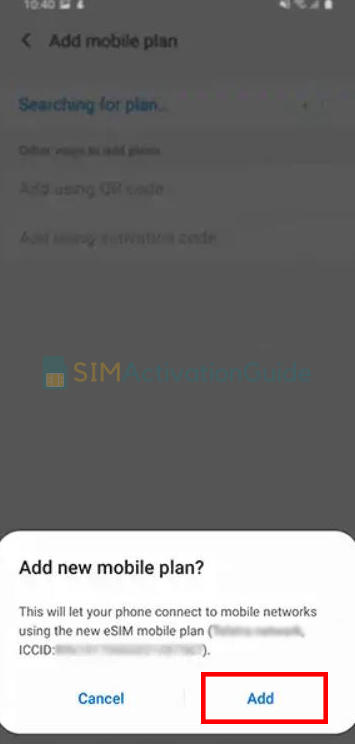
4. After registering your plan, confirm by selecting OK to activate it. To access it later, locate your eSIM in the SIM card manager.
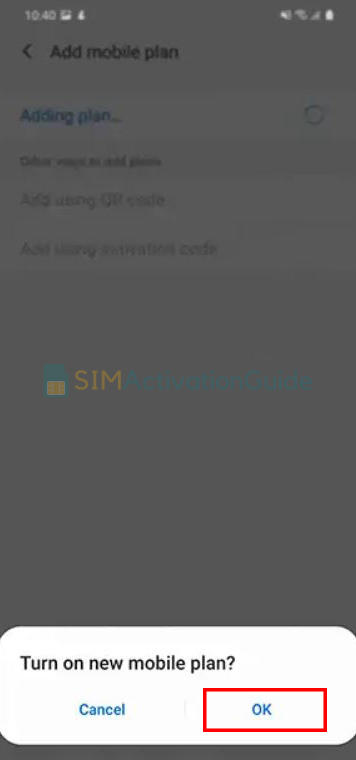
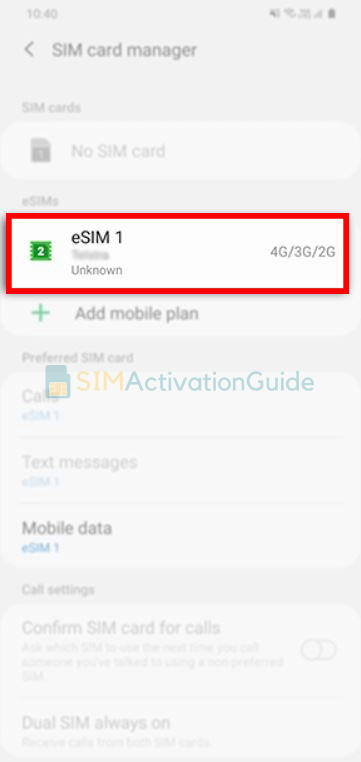
By following these step-by-step guides, you can set up and use eSIM on Samsung Galaxy Z Flip4. If necessary, set up an APN (access point name) on your device. Discover the details on your eSIM installation page.
Suggested Tutorials:
- How to Activate eSIM on Samsung Galaxy Z Fold4
- How to Activate eSIM on Samsung Galaxy S22 Ultra
- How to Activate eSIM on Samsung Galaxy S20 Ultra 5G
How to Use eSIM on Samsung Galaxy Z Flip4
Once you’ve successfully activated eSIM on your Samsung Galaxy Z Flip4, follow these steps to make the most of this feature:
- Access Settings.
- Navigate to Connections or Network & Connectivity.
- Look for SIM Card Manager or a similar option.
- Choose the eSIM as the preferred line.
- Make calls and send texts as usual.
- Access the internet using the eSIM’s mobile data.
- Switch between lines if needed.
Transfer an eSIM from Samsung Galaxy Z Flip4 to another device
Transferring an eSIM to another device can be a bit more complex than swapping physical SIM cards. The process varies depending on the device and carrier. Here’s how it typically works for Android devices such as Samsung Galaxy Z Flip4:
To transfer an eSIM from Samsung Galaxy Z Flip4 to another Android device, you’ll need to contact your carrier’s customer support. They will guide you through the transfer process and provide the necessary steps to move your eSIM service to the new device.
If you’re switching to iPhone (from Samsung Galaxy Z Flip4, for example), contact your carrier to transfer your phone number to your iPhone through eSIM Carrier Activation or by scanning a QR code from your carrier.
Frequently Asked Questions:
Does Samsung Galaxy Z Flip4 support eSIM?
Yes, Samsung Galaxy Z Flip4 supports eSIM. Activate and enjoy!
Can I use both eSIM and physical SIM in Samsung Galaxy Z Flip4?
Yes, on the dual SIM version of any device (i.e. Samsung Galaxy Z Flip4), you can use up to two SIM cards simultaneously in dual standby mode. You can use: one or two physical SIM cards only. One physical card and one eSIM.
I hope you have successfully activated your eSIM on Samsung Galaxy Z Flip4. If you face difficulty during activation, drop a comment below or contact your carrier support team.
