Table of Contents
Are you looking for a step by step guide to activate eSIM on your Samsung Galaxy Fold? Here is a detailed tutorial on how to set up and use eSIM on Samsung Galaxy Fold.
An eSIM, also known as an embedded SIM, is a digital SIM that comes already built into a device’s hardware. It can be programmed with the details of a mobile network operator. eSIM for Android phones is super convenient! With eSIM, you don’t need to swap physical SIM cards when changing carriers or traveling. You can switch carriers or activate new plans right from your device. As Samsung Galaxy Fold supports eSIM, you can experience all the benefits of eSIM on your device.
How to Activate eSIM on Samsung Galaxy Fold
SET UP eSIM : IN SHORT
Settings -> Connections -> SIM card manager -> Add eSIM -> Add mobile plan-> Scan the QR codeFollow these steps to To enable an e-SIM on your Samsung Galaxy Fold:
To activate an e-SIM on your Samsung device, follow these steps:
1. Navigate to your Settings and select Connections. Tap into the SIM card manager option.
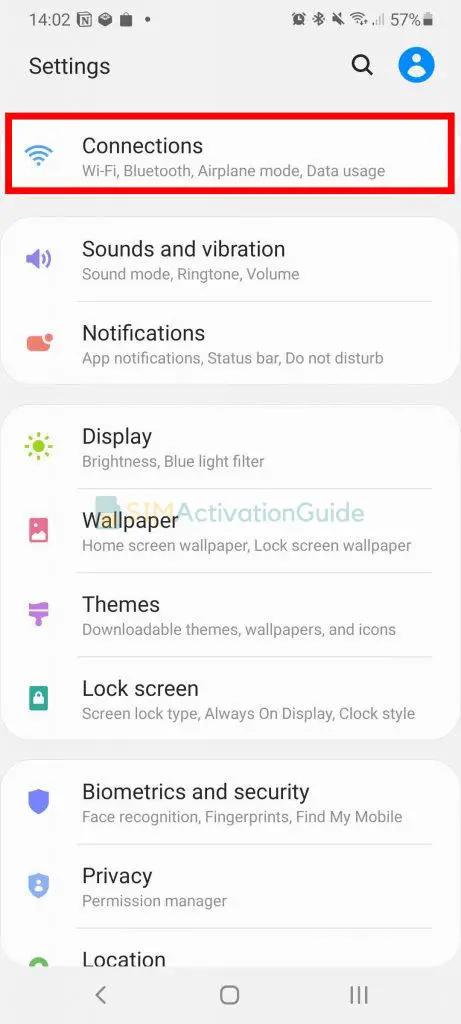
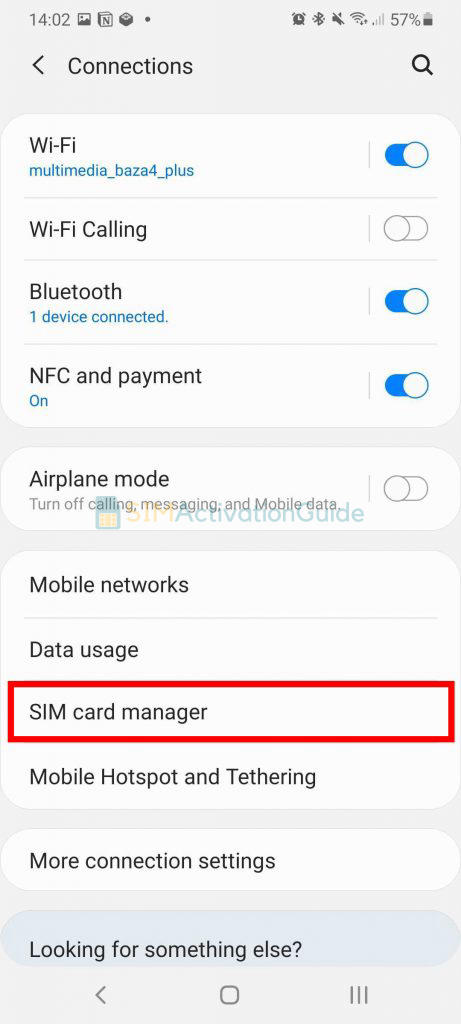
2. Opt for Add mobile plan. And choose Scan Carrier QR code.
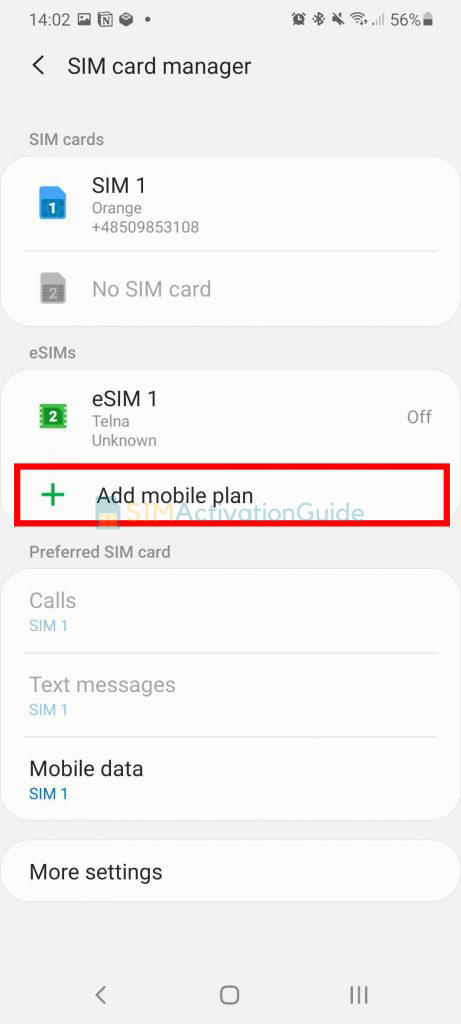
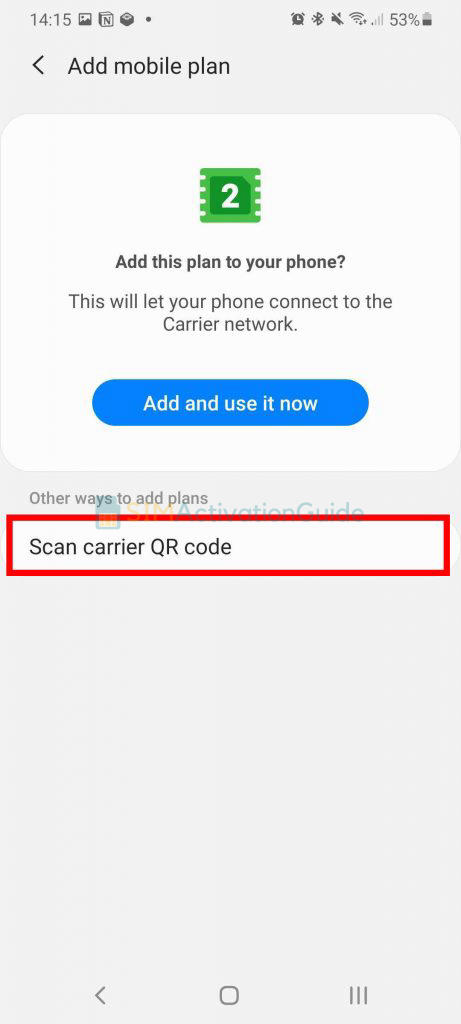
3. Align and scan the QR code within the guided lines, and if prompted, enter the confirmation code code. As soon as the eSIM plan is detected, tap the Add button.
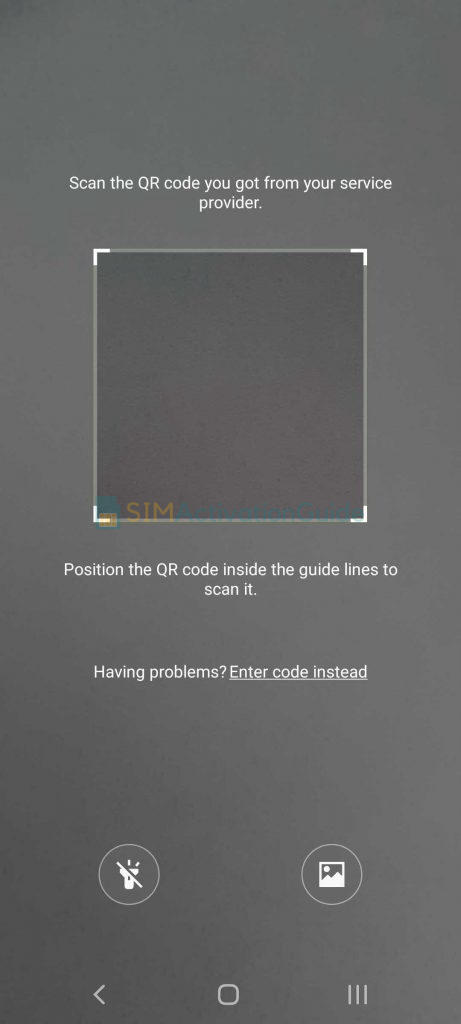
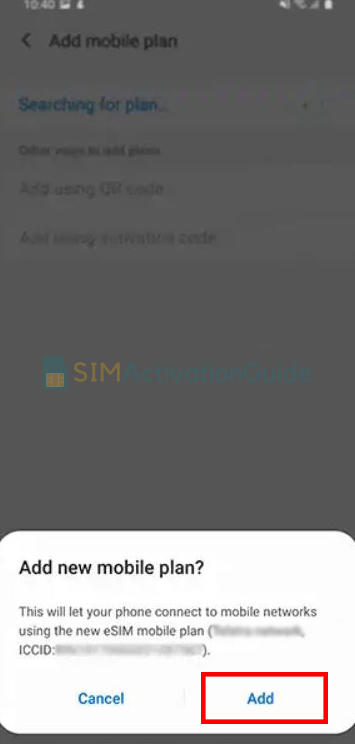
4. After registering your plan, confirm by selecting OK to activate it. To access it later, locate your eSIM in the SIM card manager.
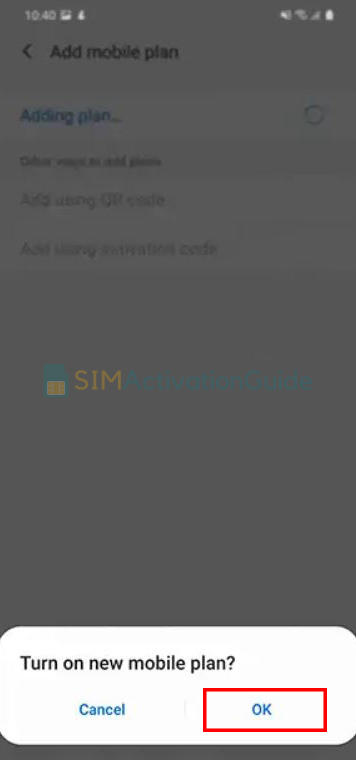
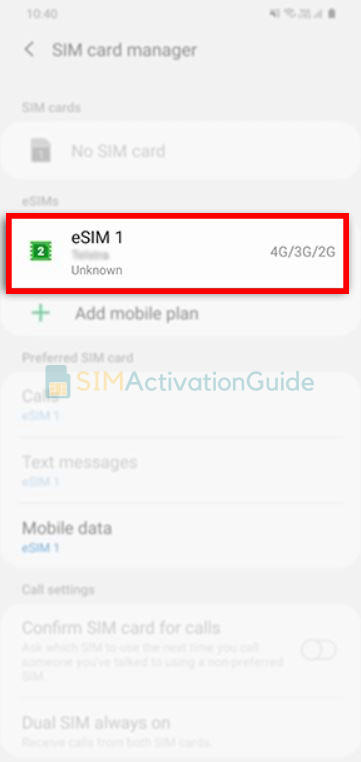
By following these step-by-step guides, you can set up and use eSIM on Samsung Galaxy Fold. If necessary, set up an APN (access point name) on your device. Discover the details on your eSIM installation page.
Suggested Tutorials:
- How to Activate eSIM on Samsung Galaxy Z Fold2 5G
- How to Activate eSIM on Samsung Galaxy Z Flip
- How to Activate eSIM on Samsung Galaxy S20+
How to Use eSIM on Samsung Galaxy Fold
Once you’ve successfully activated eSIM on your Samsung Galaxy Fold, follow these steps to make the most of this feature:
- Access Settings.
- Navigate to Connections or Network & Connectivity.
- Look for SIM Card Manager or a similar option.
- Choose the eSIM as the preferred line.
- Make calls and send texts as usual.
- Access the internet using the eSIM’s mobile data.
- Switch between lines if needed.
Transfer an eSIM from Samsung Galaxy Fold to another device
Transferring an eSIM to another device can be a bit more complex than swapping physical SIM cards. The process varies depending on the device and carrier. Here’s how it typically works for Android devices such as Samsung Galaxy Fold:
To transfer an eSIM from Samsung Galaxy Fold to another Android device, you’ll need to contact your carrier’s customer support. They will guide you through the transfer process and provide the necessary steps to move your eSIM service to the new device.
If you’re switching to iPhone (from Samsung Galaxy Fold, for example), contact your carrier to transfer your phone number to your iPhone through eSIM Carrier Activation or by scanning a QR code from your carrier.
Frequently Asked Questions:
Does Samsung Galaxy Fold support eSIM?
Yes, Samsung Galaxy Fold supports eSIM. Activate and enjoy!
Can I use both eSIM and physical SIM in Samsung Galaxy Fold?
Yes, on the dual SIM version of any device (i.e. Samsung Galaxy Fold), you can use up to two SIM cards simultaneously in dual standby mode. You can use: one or two physical SIM cards only. One physical card and one eSIM.
I hope eSIM is now activated on your Samsung Galaxy Fold. If you encountered any difficulties during the activation process, don’t hesitate to reach out for help in the comment section.
