Oppo Find X5 Pro comes with eSIM feature. You might be interested in learning how to set up and get started with eSIM on your device. This tutorial will guide you on how to activate and use eSIM on Oppo Find X5 Pro.
An eSIM, also known as an embedded SIM, is a digital SIM that comes already built into a device’s hardware. It can be programmed with the details of a mobile network operator.
As Oppo Find X5 Pro supports eSIM, you can experience all the benefits of eSIM on your device.
How to Activate eSIM on Oppo Find X5 Pro
SET UP eSIM : IN SHORT
Settings -> Mobile network -> eSIM -> Add eSIM -> Next-> Scan the QR codeFollow these steps to To enable an e-SIM on your Oppo Find X5 Pro:
To activate your eSIM, ensure your phone is connected to the internet or Wi-Fi. Then,
1. Swipe down with two fingers from the top of the screen. And tap on the settings icon.
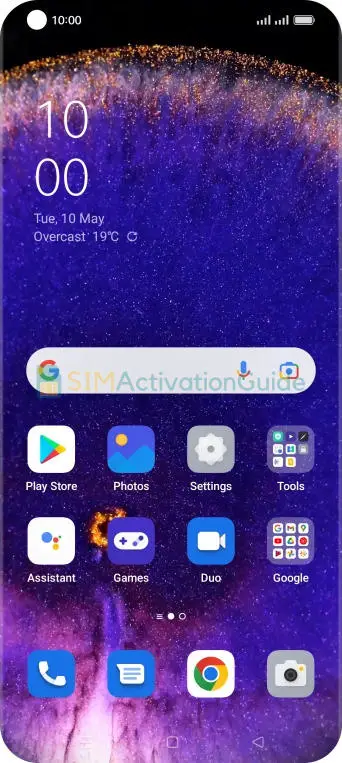
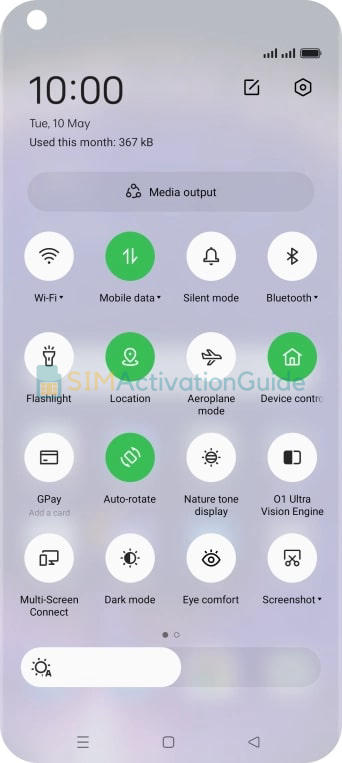
2. Select Mobile network. Then Choose eSIM.
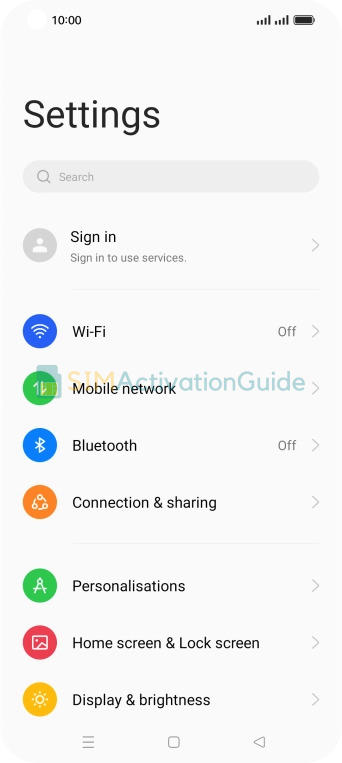
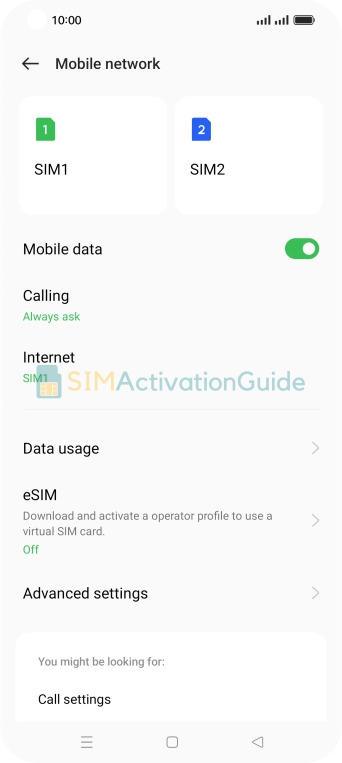
3. Toggle the switch next to ‘eSIM‘. Tap Enable.
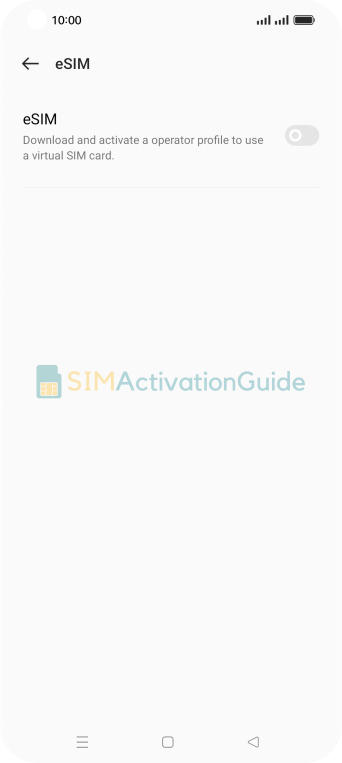
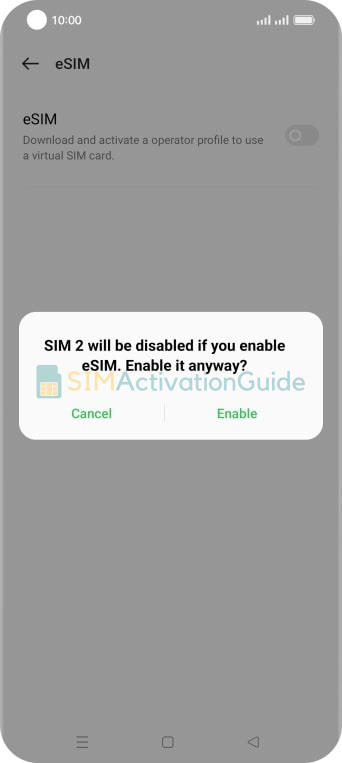
4. Click on Add eSIM. Tap Next.

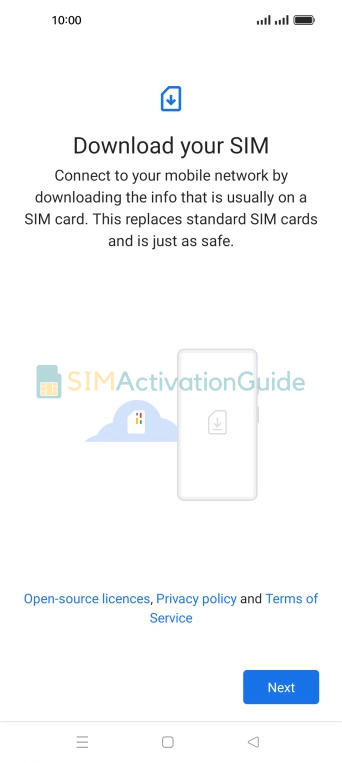
5. Position the QR code you received within the phone camera frame to scan it. Then follow the on-screen instructions to complete the eSIM activation process.
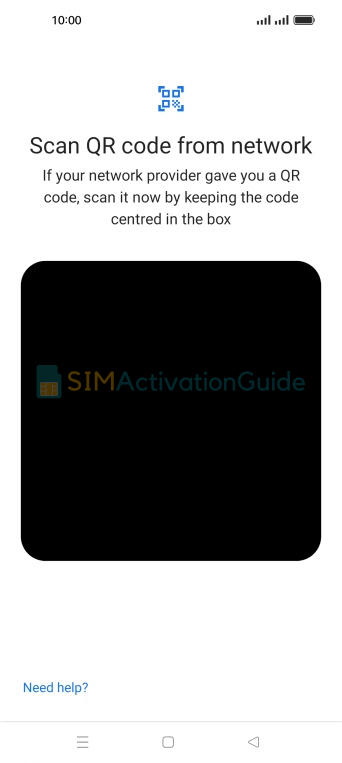
Related Articles:
I hope you have successfully activated your eSIM on Oppo Find X5 Pro. If you face difficulty during activation, drop a comment below or contact your carrier support team.
