Table of Contents
Are you looking for a step by step guide to activate eSIM on your Oppo Find N2 Flip? Here is a detailed tutorial on how to set up and use eSIM on Oppo Find N2 Flip.
An eSIM, also known as an embedded SIM, is a digital SIM that comes already built into a device’s hardware. It can be programmed with the details of a mobile network operator. eSIM for Android phones is super convenient! With eSIM, you don’t need to swap physical SIM cards when changing carriers or traveling. You can switch carriers or activate new plans right from your device. As Oppo Find N2 Flip supports eSIM, you can experience all the benefits of eSIM on your device.
How to Activate eSIM on Oppo Find N2 Flip
SET UP eSIM : IN SHORT
Settings -> Mobile network -> eSIM -> Add eSIM -> Next-> Scan the QR codeFollow these steps to To enable an e-SIM on your Oppo Find N2 Flip:
In addition to your regular SIM, you can also utilize an eSIM on your Oppo Find N2 Flip. To activate your eSIM, ensure your phone is connected to the internet or Wi-Fi.
1. Swipe down with two fingers from the top of the screen. And tap on the settings icon.
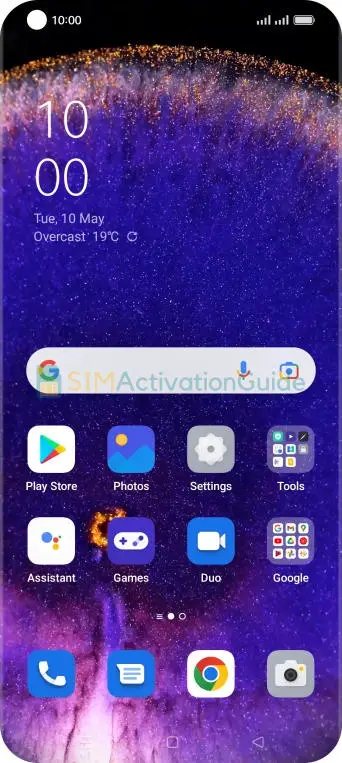
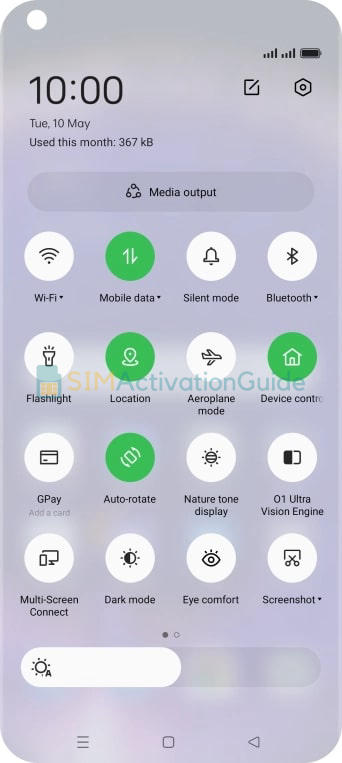
2. Select Mobile network. Then Choose eSIM.
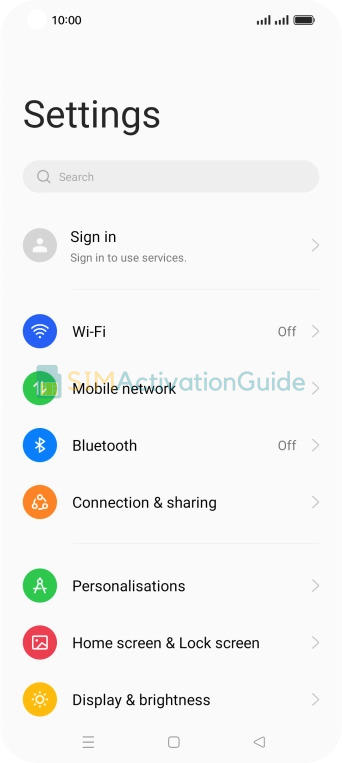
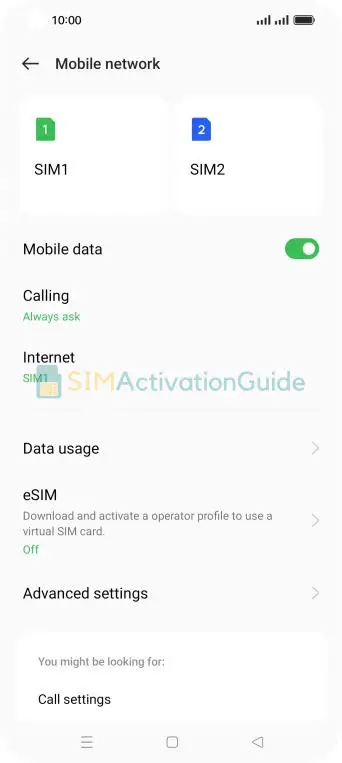
3. Toggle the switch next to ‘eSIM‘. Tap Enable.
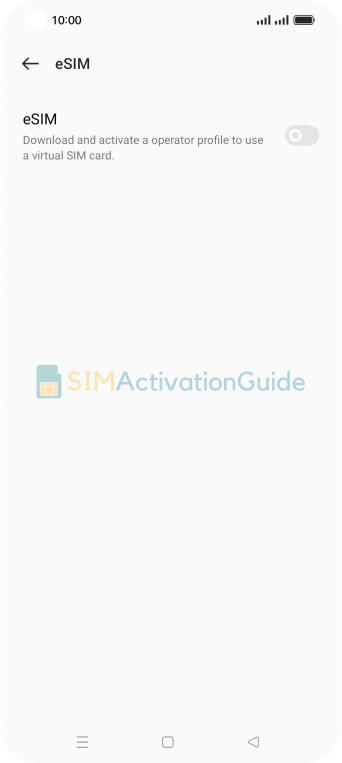
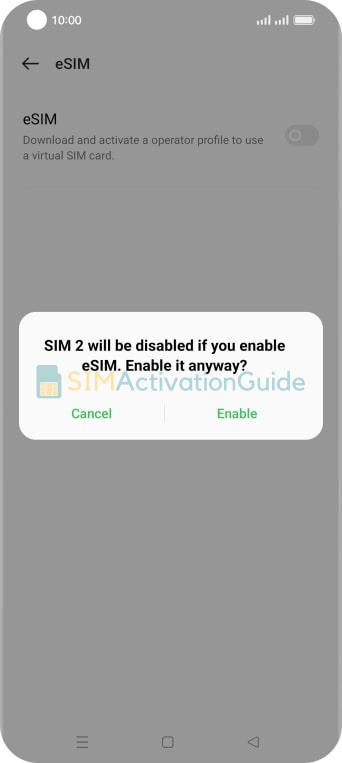
4. Click on Add eSIM. Tap Next.
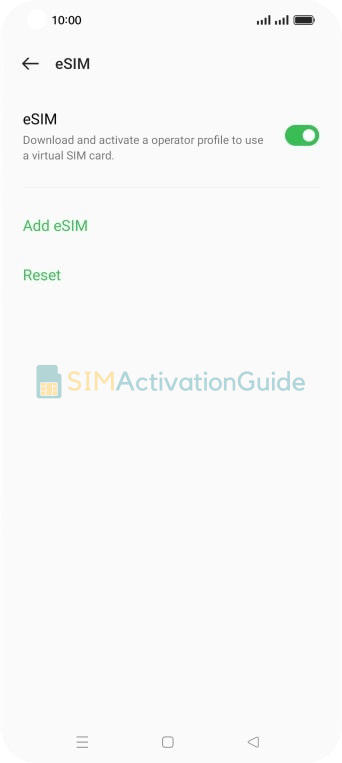
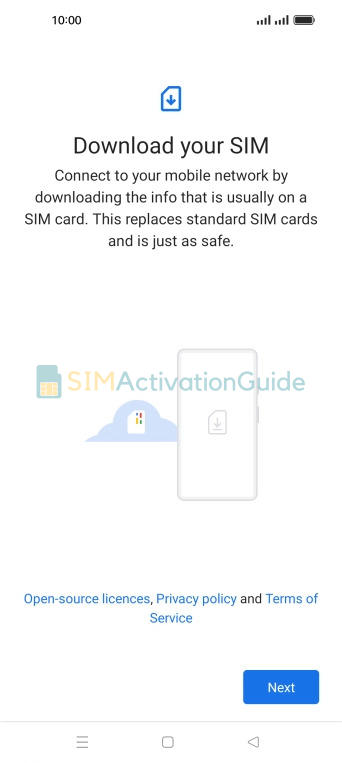
5. Position the QR code you received within the phone camera frame to scan it. Then follow the on-screen instructions to complete the eSIM activation process.
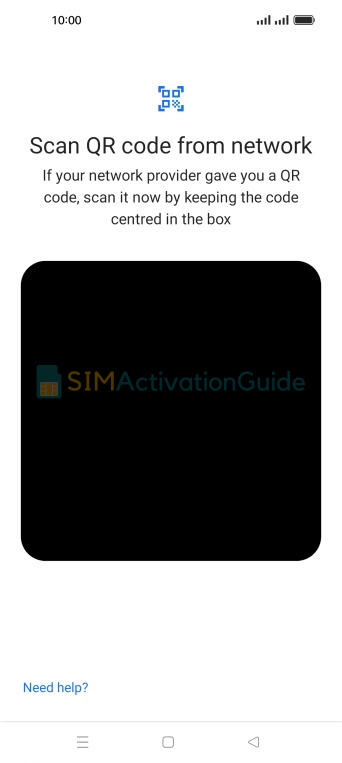
By following these step-by-step guides, you can set up and use eSIM on Oppo Find N2 Flip. If necessary, set up an APN (access point name) on your device. Discover the details on your eSIM installation page.
Suggested Tutorials:
- How to Activate eSIM on Oppo Find X5 Pro
- How to Activate eSIM on Oppo Reno 6 Pro 5G
- How to Activate eSIM on Oppo Find X3 Pro
How to Use eSIM on Oppo Find N2 Flip
Once you’ve successfully activated eSIM on your Oppo Find N2 Flip, follow these steps to make the most of this feature:
- Access Settings.
- Navigate to Connections or Network & Connectivity.
- Look for SIM Card Manager or a similar option.
- Choose the eSIM as the preferred line.
- Make calls and send texts as usual.
- Access the internet using the eSIM’s mobile data.
- Switch between lines if needed.
Transfer an eSIM from Oppo Find N2 Flip to another device
Transferring an eSIM to another device can be a bit more complex than swapping physical SIM cards. The process varies depending on the device and carrier. Here’s how it typically works for Android devices such as Oppo Find N2 Flip:
To transfer an eSIM from Oppo Find N2 Flip to another Android device, you’ll need to contact your carrier’s customer support. They will guide you through the transfer process and provide the necessary steps to move your eSIM service to the new device.
If you’re switching to iPhone (from Oppo Find N2 Flip, for example), contact your carrier to transfer your phone number to your iPhone through eSIM Carrier Activation or by scanning a QR code from your carrier.
Frequently Asked Questions:
-
Does Oppo Find N2 Flip support eSIM?
Yes, Oppo Find N2 Flip supports eSIM. Activate and enjoy!
-
Can I use both eSIM and physical SIM in Oppo Find N2 Flip?
Yes, on the dual SIM version of any device (i.e. Oppo Find N2 Flip), you can use up to two SIM cards simultaneously in dual standby mode. You can use: one or two physical SIM cards only. One physical card and one eSIM.
I hope eSIM is now activated on your Oppo Find N2 Flip. If you encountered any difficulties during the activation process, don’t hesitate to reach out for help in the comment section.
