Table of Contents
Explore this comprehensive guide to eSIM on iPhone 15 (Plus, Pro, Pro Max) and learn how to:
- Activate eSIM ⚡️
- Transfer eSIM
- Convert a physical SIM to eSIM 🪄
eSIM, which stands for embedded SIM card, is a new technology that’s replacing the traditional physical SIM card in iPhones. It’s basically a tiny chip embedded within your iPhone that stores your cellular network information, eliminating the need for a small, removable card.
There are three main methods to set up eSIM on an iPhone 15 (Plus, Pro, Pro Max).
Method 1: Carrier Activation: New iPhone users? This is the simplest choice for you. During initial setup, simply follow the on-screen instructions to activate the eSIM with your wireless carrier.
Method 2: Quick Transfer: Already have a phone number on another iPhone? No worries! Quick Transfer lets you seamlessly move your existing physical SIM or eSIM number onto your new iPhone 15.
Method 3: Scan a QR Code or Use Carrier’s App: Have a travel eSIM or want to try a prepaid plan? This method is for you! Simply scan a QR code (often provided by your carrier or eSIM provider) or use your carrier’s app to download and activate your chosen plan.
Activate eSIM on iPhone 15 Via Carrier Activation
Setting up your iPhone 15’s eSIM is a breeze, especially if you got your phone carrier-connected from Apple or your carrier directly. Here’s what you need to do:
If eSIM was assigned when you bought your iPhone
During your initial setup of your new iPhone 15, you’ll see an “Activate with Carrier” option. Follow the on-screen instructions, provide your carrier information, and voila! Your eSIM will be activated in minutes.
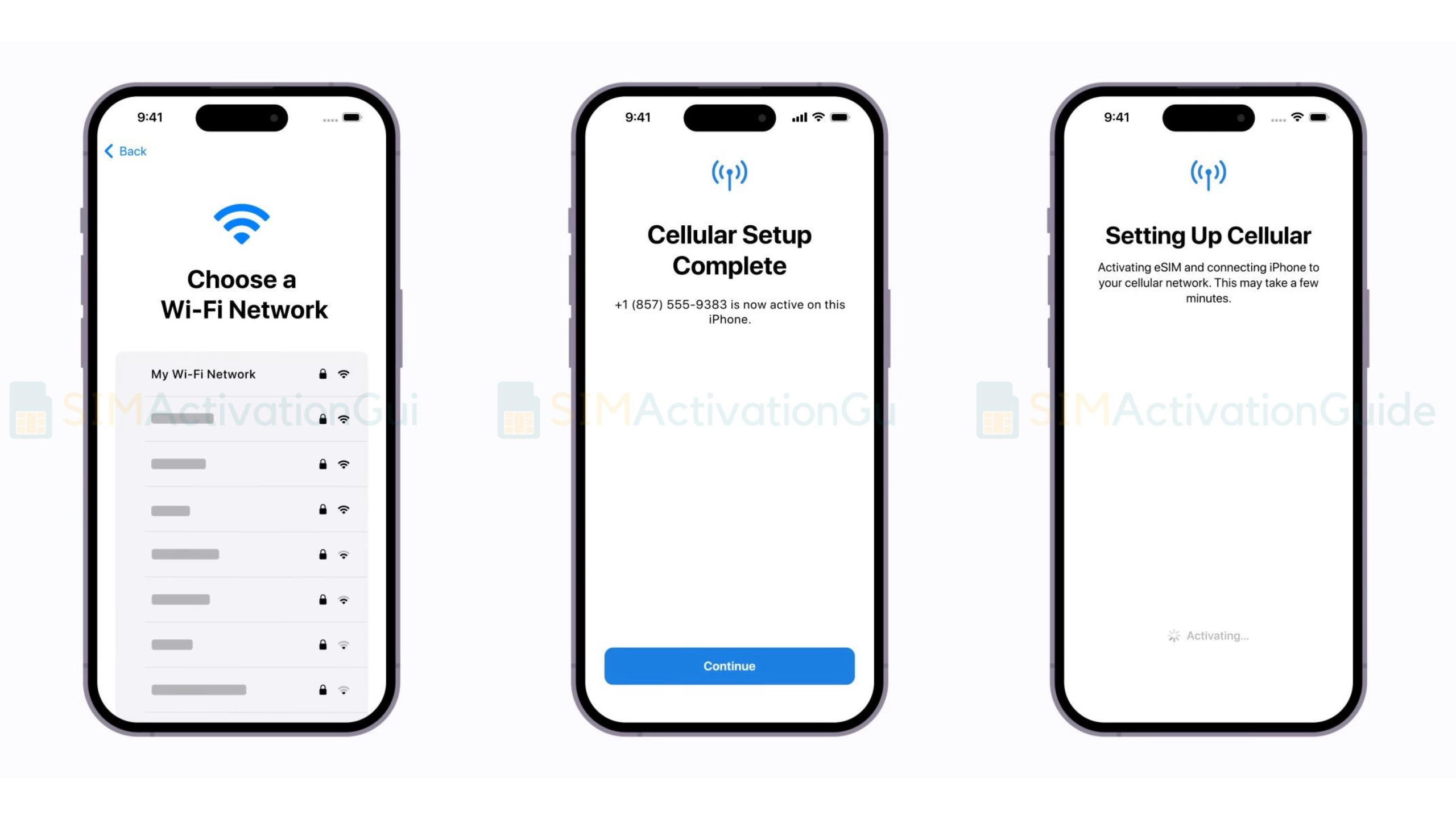
Switching to iPhone from another phone (e.g., Android)
Making the Android-to-iPhone switch? Contact your carrier to transfer your phone number to your iPhone using eSIM Carrier Activation. They will provide you with a QR code to scan.
If you requested an eSIM from after setting up your iPhone
If you received an eSIM from your carrier after setting up your iPhone 15, follow these simple steps to install and activate it.
- When you receive the “Cellular Plan Ready to Be Installed” notification, tap it.
- If you didn’t receive the notification, open Settings and tap “Cellular Plan Ready to Be Installed“.
- Tap “Continue” at the bottom of the screen to proceed with the setup.
- Wait several minutes to up to 15 minutes for your eSIM to activate.
- Look for a confirmation message or check your cellular data connectivity.
- Once confirmed, restart your iPhone for the eSIM activation to take full effect.
Activate eSIM on iPhone 15 Using Quick Transfer
Seamlessly transfer your iPhone’s SIM card or convert it to an eSIM (if supported) without contacting your carrier. This simplifies setup and lets you enjoy your new iPhone faster. However, not all carriers offer these options, so check with yours before proceeding.
How to Transfer a physical SIM or eSIM to your new iPhone 15
To transfer a pSIM or eSIM to your new iPhone 15: keep both iPhones nearby and connected to Wi-Fi or cellular and follow these steps:
Transferring during setup
- Turn on your new iPhone and proceed with setup.
- On the “Set Up Cellular” screen, tap “Transfer From Nearby iPhone“.
- On your previous iPhone, tap “Continue” when prompted.
- Enter the verification code from your new iPhone into your previous iPhone.
- Follow the on-screen instructions to complete the transfer.
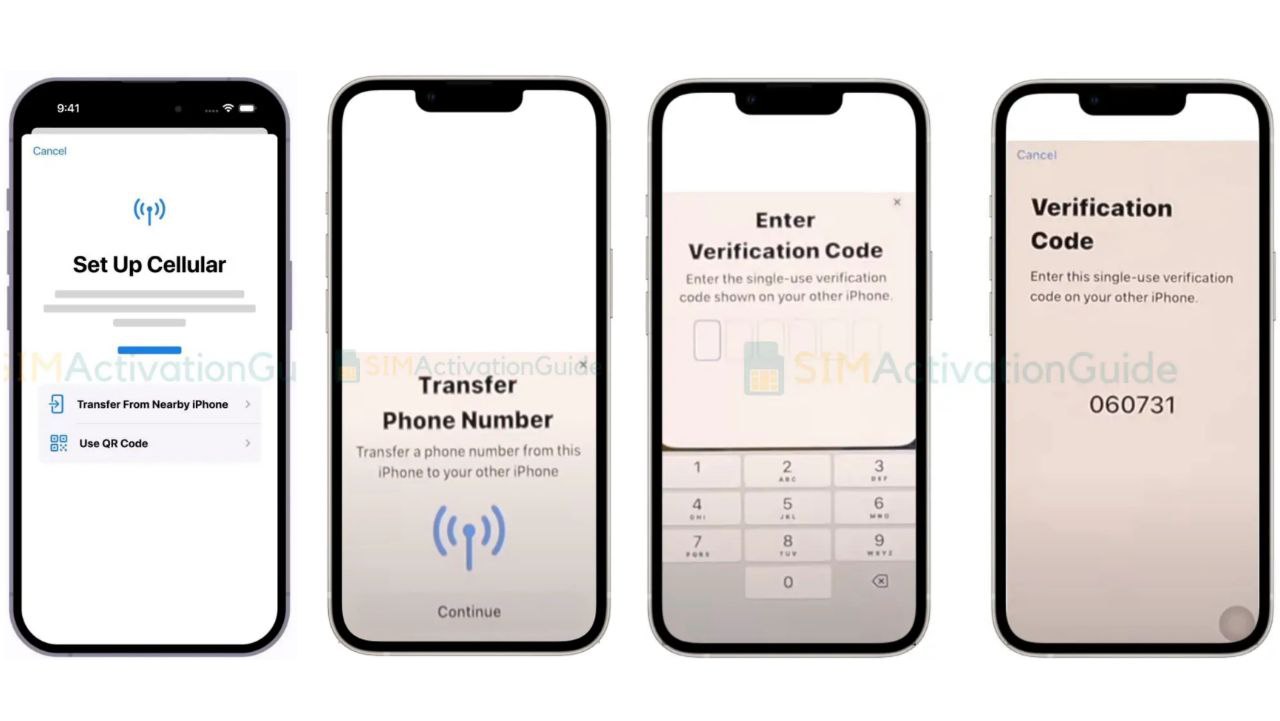
Transferring after setup
- On your new iPhone, go to Settings > Cellular.
- Tap “Add Cellular Plan” or “Set up Cellular Plan“.
- Choose the plan to transfer from your previous iPhone, or tap “Transfer From Another iPhone” (requires iOS 16 or later on both devices).
- Follow the instructions on your previous iPhone to confirm the transfer, including entering a verification code.
- Wait for activation on your new iPhone. Your previous SIM deactivates upon completion.
- If prompted to “Finish Setting Up Your Carrier’s Cellular Plan“, tap the banner and follow carrier instructions on their website. Contact your carrier for assistance if needed.
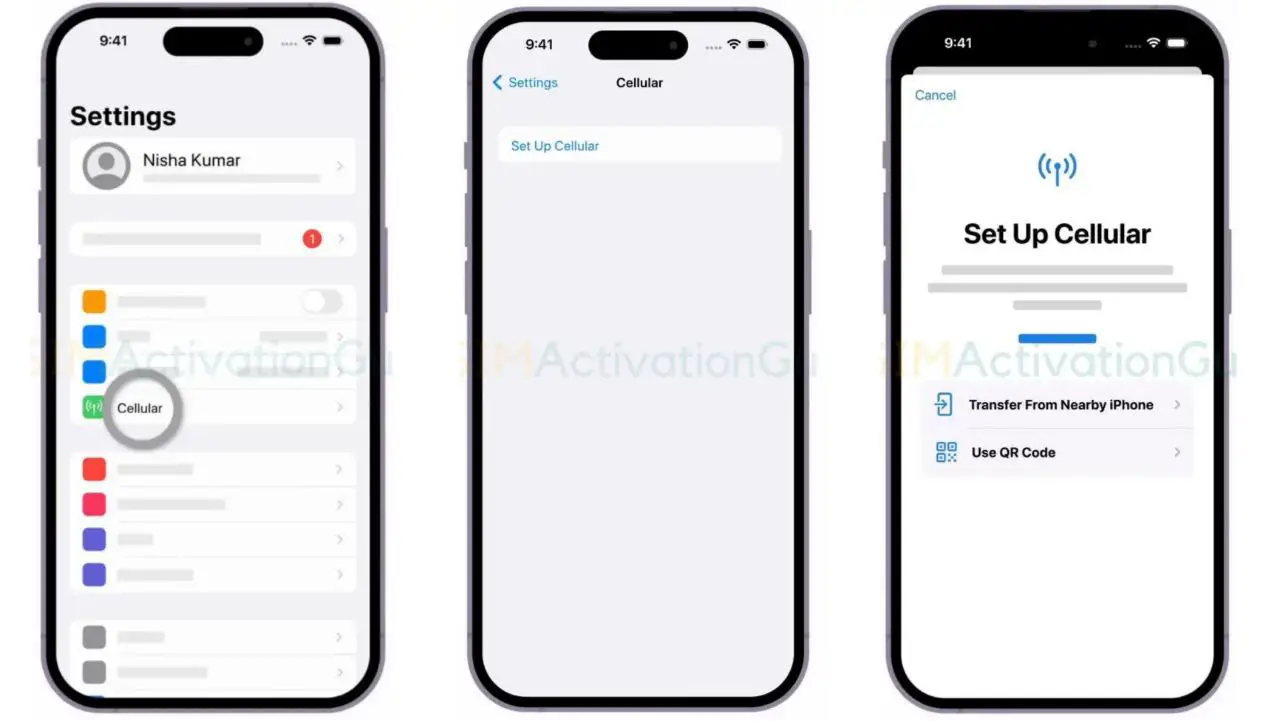
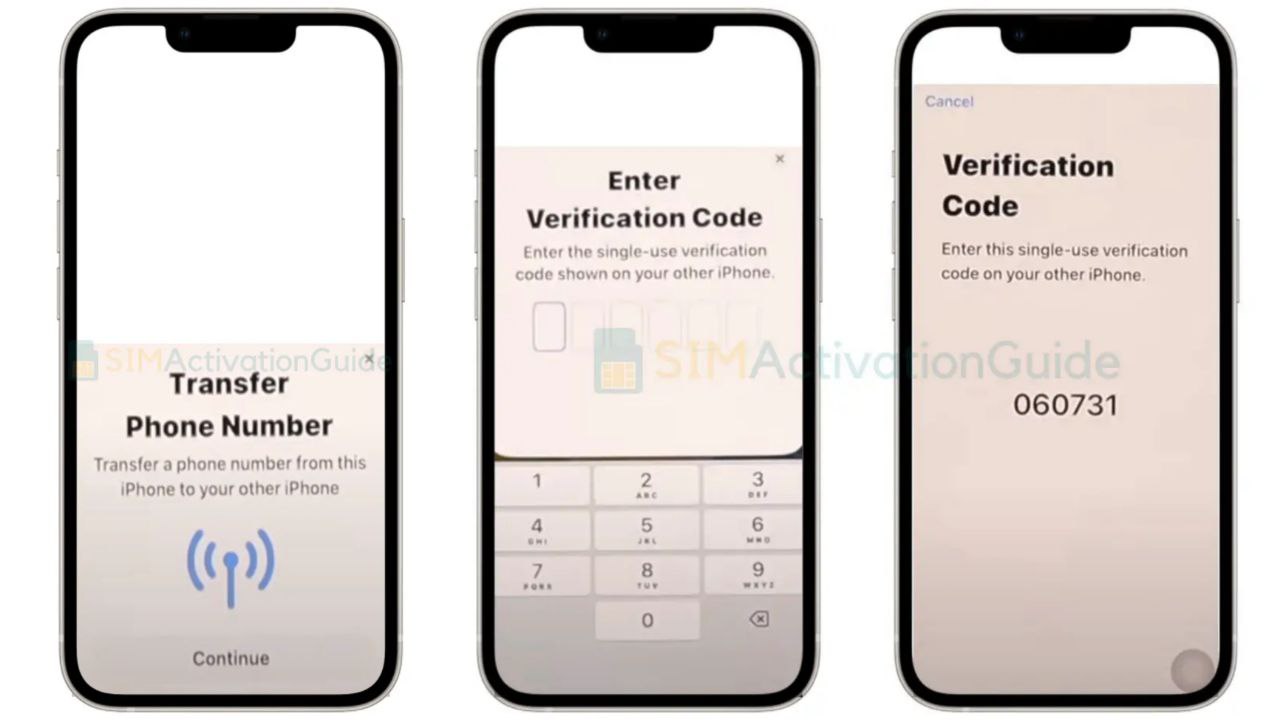
How to Convert a Physical SIM to eSIM on iPhone 15
Here’s how to switch from a physical SIM to an eSIM on the same iPhone:
- Ensure your iPhone has a stable internet connection during the conversion process.
- Open the Settings app on your iPhone. Tap on Cellular.
- Look for the option “Convert to eSIM.”
If it’s not present, your carrier may not directly support this method. Contact them for alternative eSIM activation methods. - If “Convert to eSIM” is available, tap on it.
- Tap “Convert Cellular Plan” followed by “Convert to eSIM.”
- Allow a few minutes for the eSIM to activate.
- Your physical SIM will deactivate once the eSIM becomes active.
- Carefully eject the physical SIM card from your iPhone and Restart your iPhone to ensure the eSIM is fully functional.
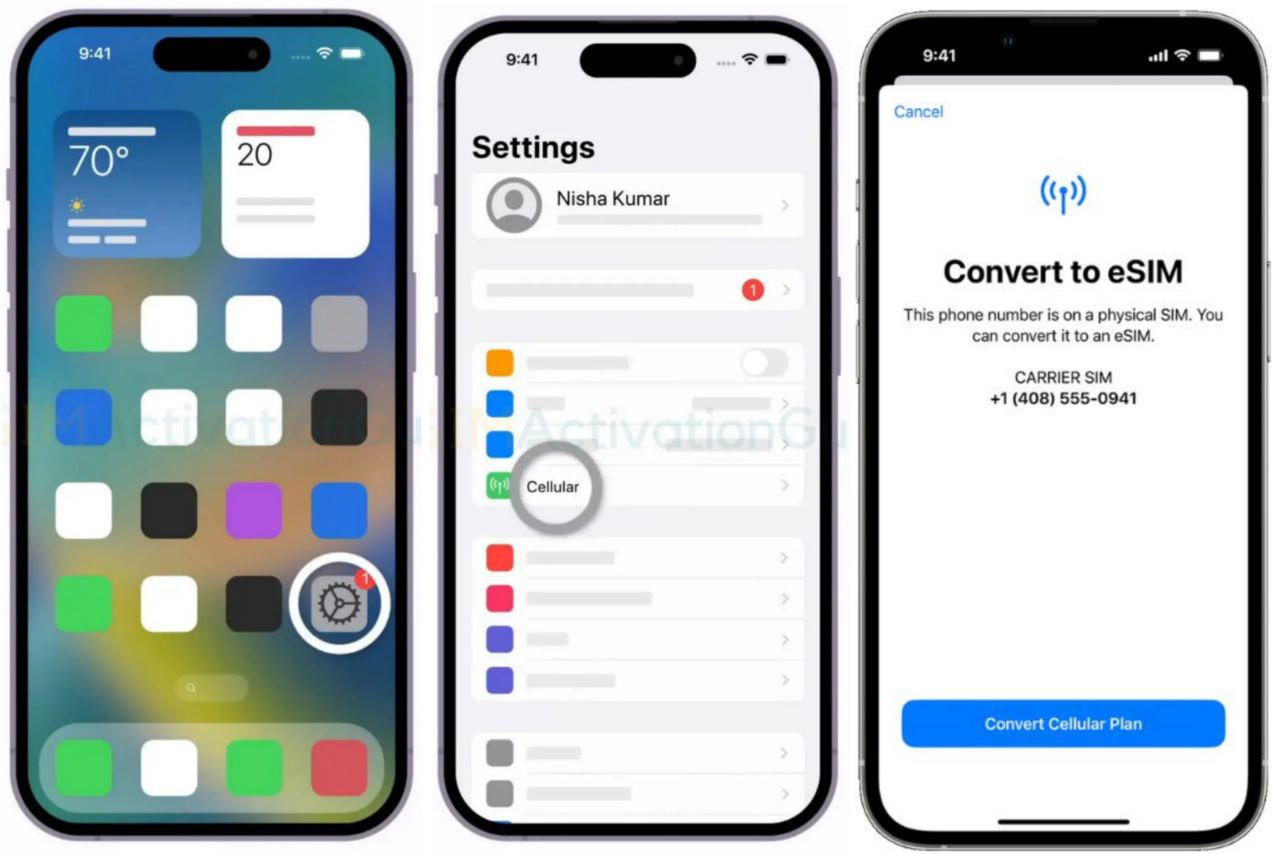
Activate eSIM on iPhone 15 Via QR Code or Carrier App
Here’s how to activate your eSIM on iPhone using a QR code or carrier app:
During iPhone setup:
- Turn on your iPhone and continue with the setup process.
- When you reach the “Set Up Cellular” screen, tap “Use QR Code“.
- Scan the QR code provided by your carrier using your iPhone’s camera.
- Follow the on-screen instructions to complete the eSIM activation.
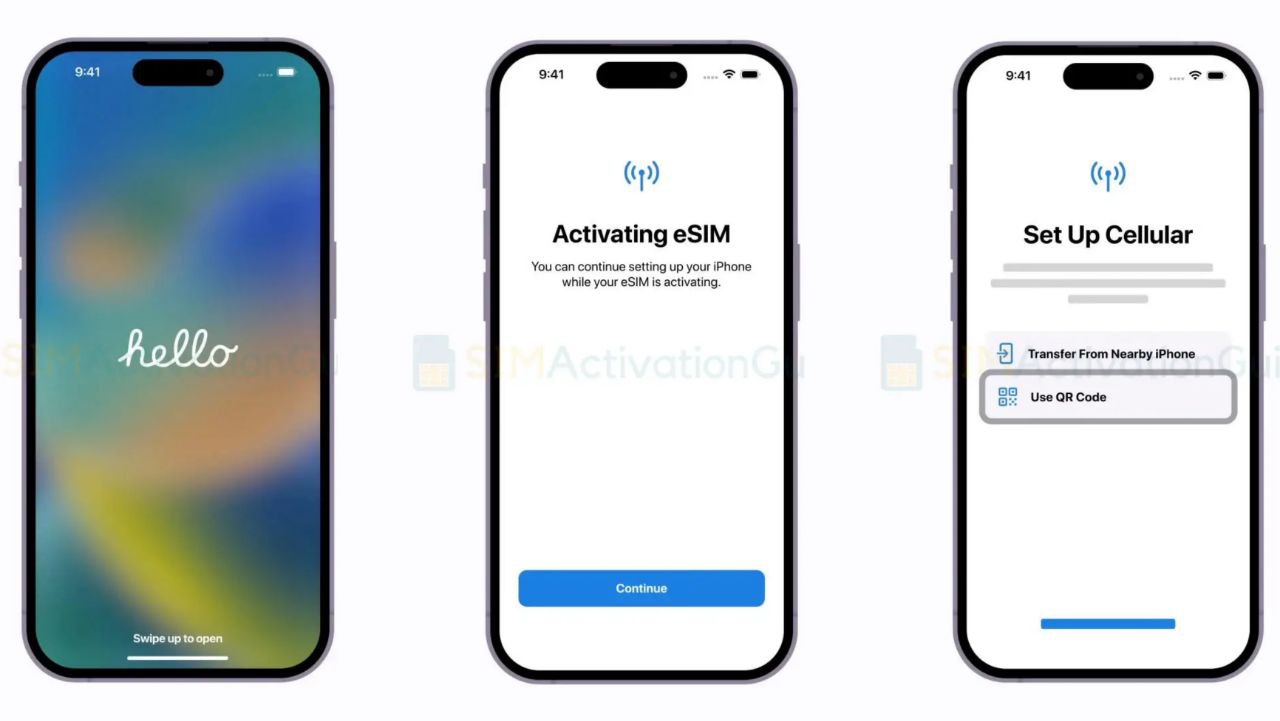
After iPhone setup:
- Contact your carrier to obtain a QR code for eSIM activation.
- Open the Camera app on your iPhone and scan the QR code.
- When you see the “Cellular Plan Detected” notification, tap on it.
- Tap “Continue” at the bottom of the screen.
- Select “Add Cellular Plan” to activate the eSIM.
- If required, enter the confirmation code provided by your carrier to complete the eSIM activation.
If your carrier offers eSIM activation through a dedicated app, you can download the app from the App Store and follow the instructions provided by your carrier to activate the eSIM.
Thus, you can activate your eSIM on your iPhone using a QR code, even if your carrier doesn’t support eSIM Carrier Activation or eSIM Quick Transfer.
Manually Enter eSIM Details to Activate it on iPhone 15
If you need to manually enter the eSIM information on your iPhone 15, you can follow these steps:
- Contact your carrier and request the specific eSIM information you need. This might include:
- Activation code: A unique code for activating your eSIM.
- SM-DP Address: The server address used for downloading your eSIM profile.
- SM-DP+ Address (optional): An alternative server address for downloading the profile.
- Confirmation code: A code needed to finalize the activation process.
- Open the Settings app on your iPhone.
- Tap Mobile Data/Cellular> Add Cellular Plan.
- Look for the option “Enter Details Manually” at the bottom of the screen and tap it.
- Carefully follow the instructions provided by your carrier and enter the eSIM details they gave you.
- This might take a few minutes to activate the eSIM.
- After successful activation, restart your iPhone to ensure the eSIM is fully operational.
That’s all about eSIM on iPhone (Plus, Pro, Pro Max). If you have any more questions, please comment below.
