Table of Contents
Experience the eSIM revolution with Google Pixel 6 Pro’s new feature. If you’re interested to learn how to activate and use eSIM on your Google Pixel 6 Pro device, You’re in the right spot!.
An eSIM, also known as an embedded SIM, is a digital SIM that comes already built into a device’s hardware. It can be programmed with the details of a mobile network operator. eSIM for Android phones is super convenient! With eSIM, you don’t need to swap physical SIM cards when changing carriers or traveling. You can switch carriers or activate new plans right from your device. As Google Pixel 6 Pro supports eSIM, you can experience all the benefits of eSIM on your device.
How to Activate eSIM on Google Pixel 6 Pro
SET UP eSIM : IN SHORT
Settings > Network & internet > SIMs>Download a SIM instead>Scan the QR codeFollow these steps to To enable an e-SIM on your Google Pixel 6 Pro:
1. Once connected to the internet via Wi-Fi, go to Settings > Network & internet > SIMs.
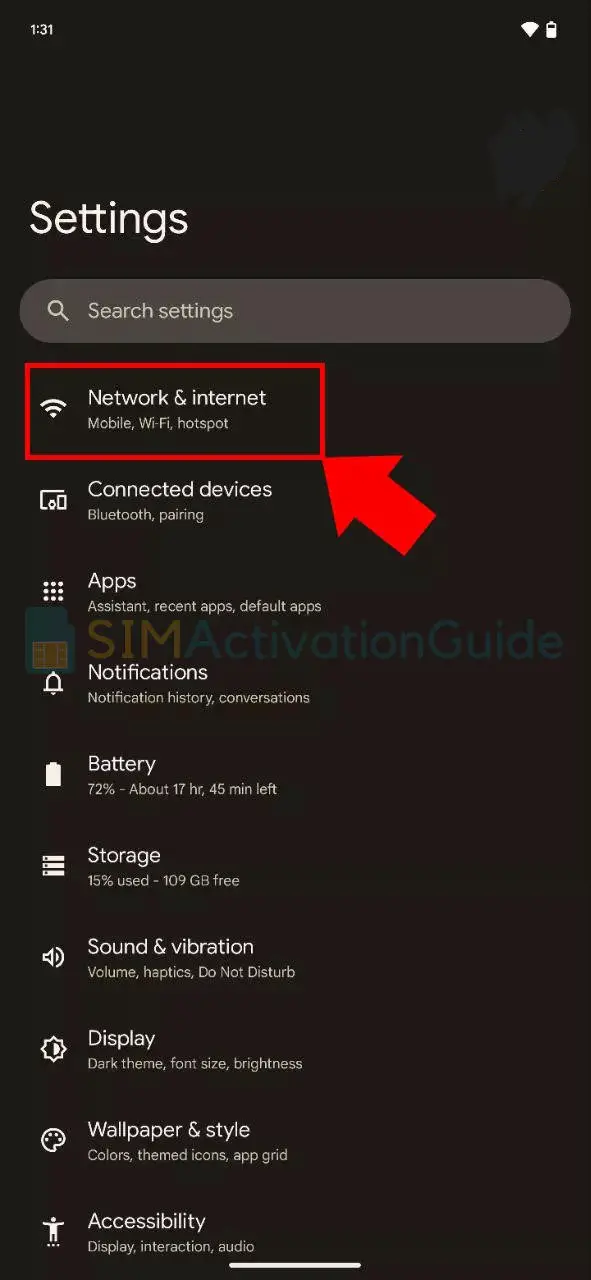
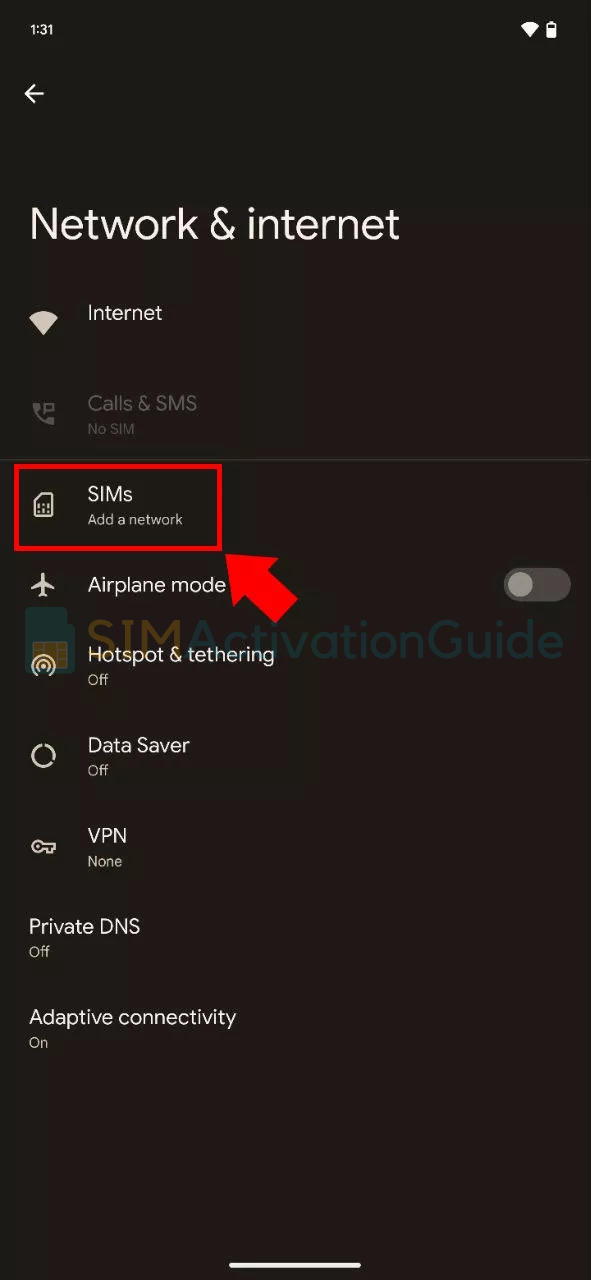
2. Click on “Download a SIM instead?” and proceed by clicking Next on the following screen.
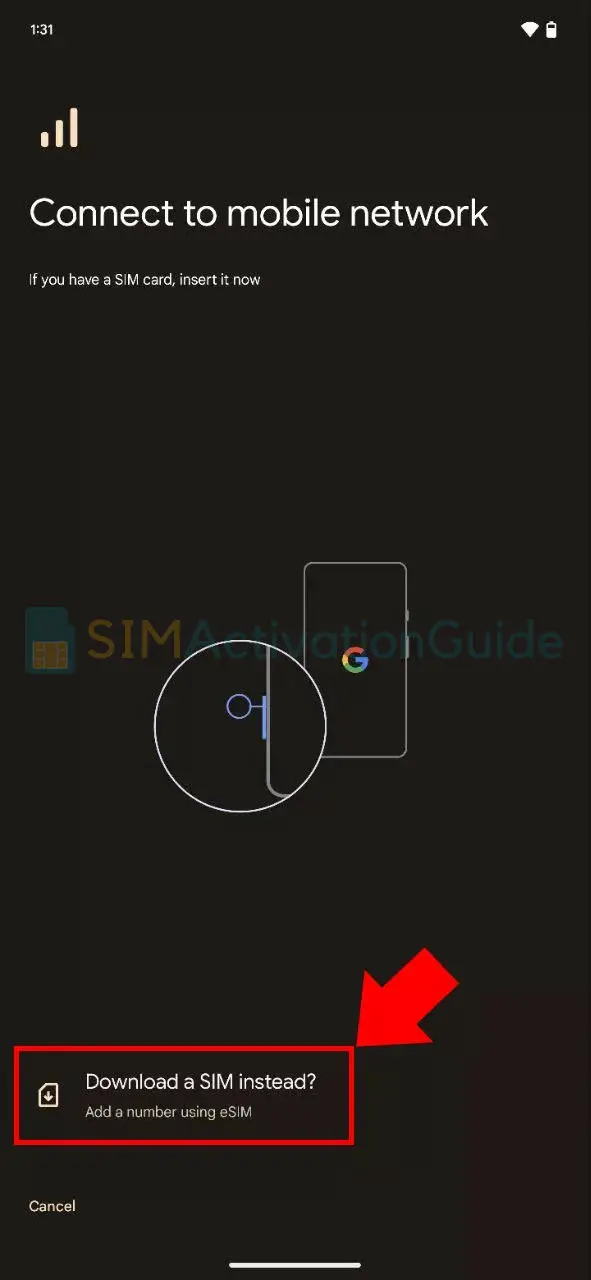
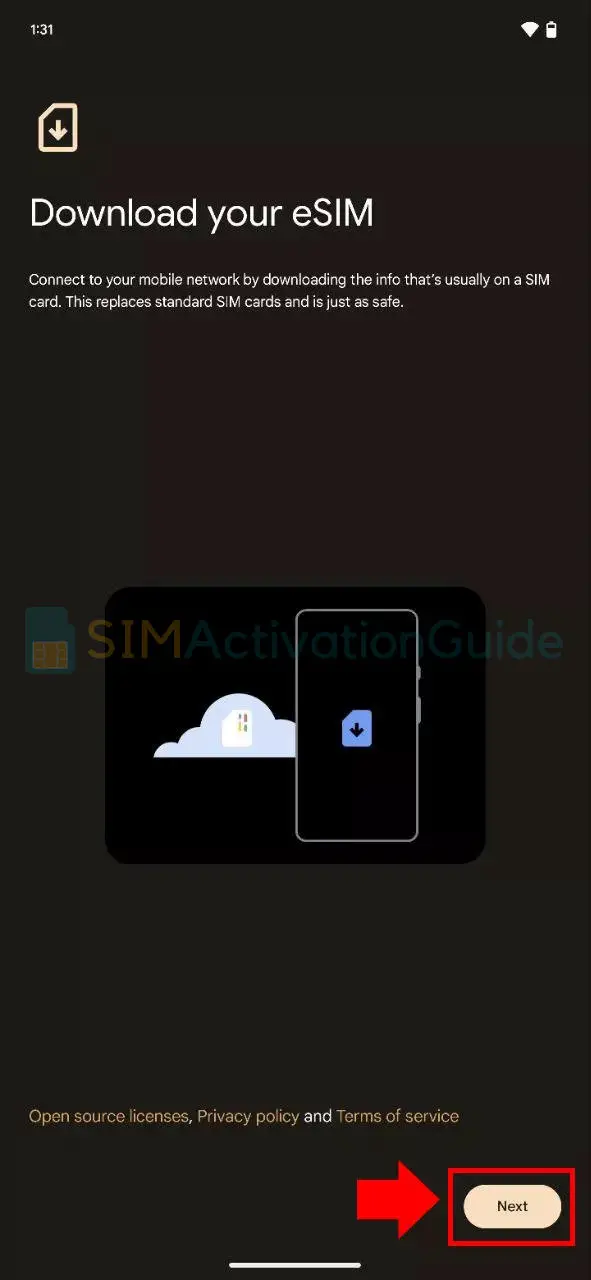
3. You’ll be prompted to scan the QR code from your network, as mentioned in the preparation steps. Simply scan the QR code and follow the instructions to activate the eSIM.
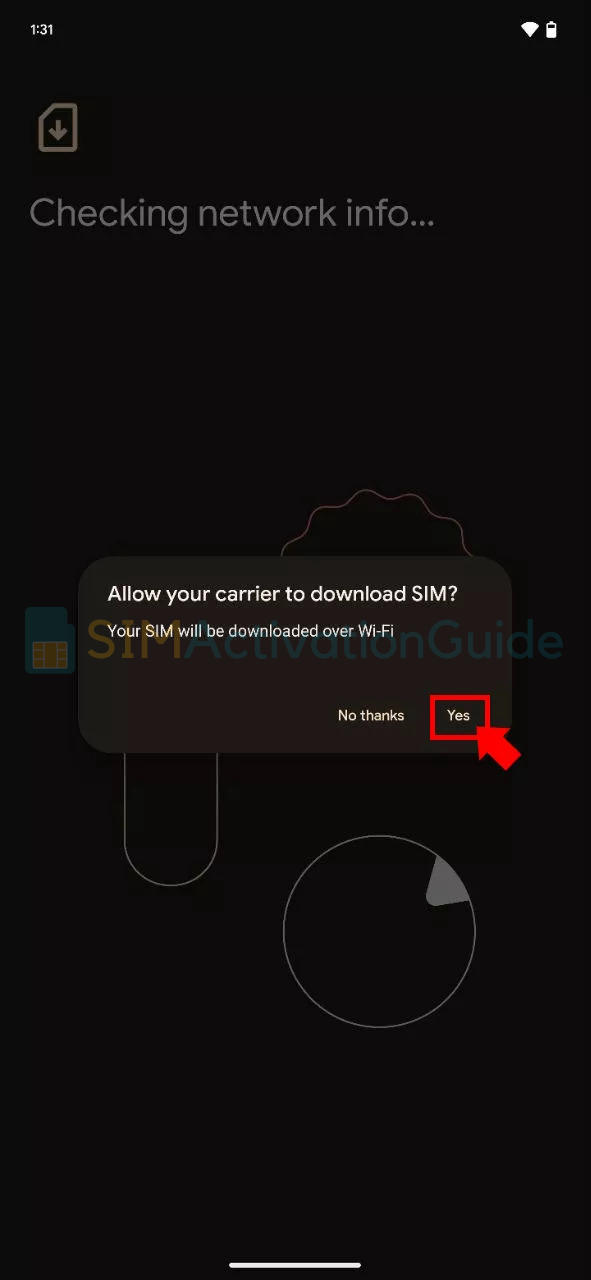
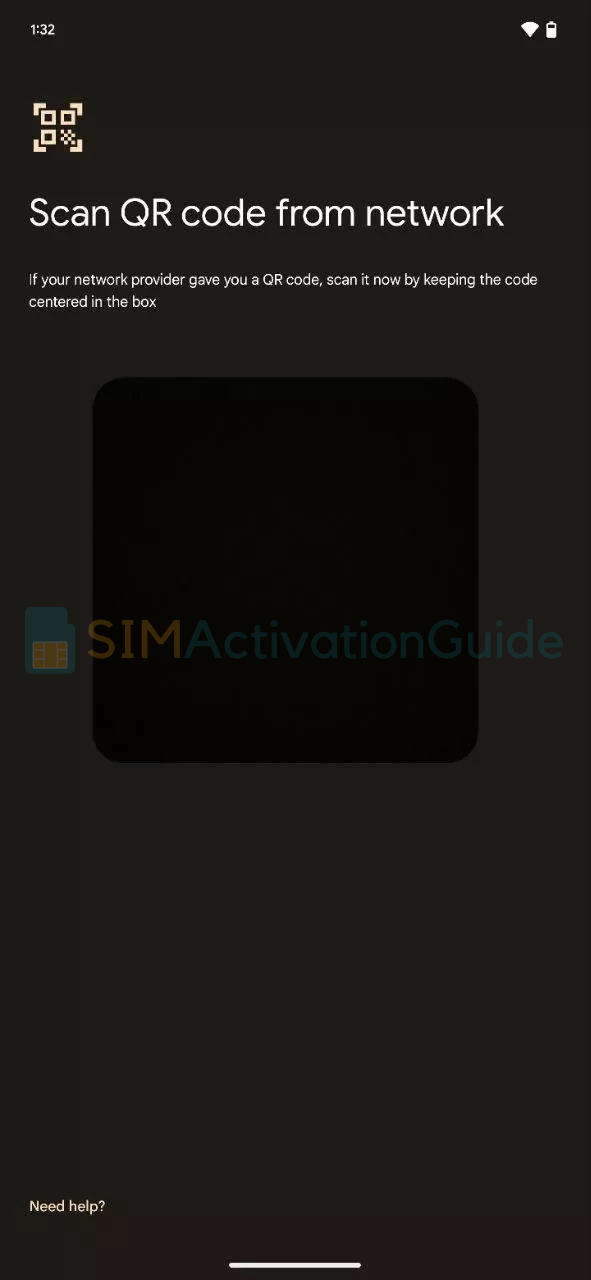
By following these step-by-step guides, you can set up and use eSIM on Google Pixel 6 Pro. If necessary, set up an APN (access point name) on your device. Discover the details on your eSIM installation page.
Suggested Tutorials:
- How to Activate eSIM on Google Pixel 2 XL
- How to Activate eSIM on Google Pixel 3 XL
- How to Activate eSIM on Google Pixel 3
How to Use eSIM on Google Pixel 6 Pro
Once you’ve successfully activated eSIM on your Google Pixel 6 Pro, follow these steps to make the most of this feature:
- Access Settings.
- Navigate to Connections or Network & Connectivity.
- Look for SIM Card Manager or a similar option.
- Choose the eSIM as the preferred line.
- Make calls and send texts as usual.
- Access the internet using the eSIM’s mobile data.
- Switch between lines if needed.
Transfer an eSIM from Google Pixel 6 Pro to another device
Transferring an eSIM to another device can be a bit more complex than swapping physical SIM cards. The process varies depending on the device and carrier. Here’s how it typically works for Android devices such as Google Pixel 6 Pro:
To transfer an eSIM from Google Pixel 6 Pro to another Android device, you’ll need to contact your carrier’s customer support. They will guide you through the transfer process and provide the necessary steps to move your eSIM service to the new device.
If you’re switching to iPhone (from Google Pixel 6 Pro, for example), contact your carrier to transfer your phone number to your iPhone through eSIM Carrier Activation or by scanning a QR code from your carrier.
Frequently Asked Questions:
-
Does Google Pixel 6 Pro support eSIM?
Yes, Google Pixel 6 Pro supports eSIM. Activate and enjoy!
-
Can I use both eSIM and physical SIM in Google Pixel 6 Pro?
Yes, on the dual SIM version of any device (i.e. Google Pixel 6 Pro), you can use up to two SIM cards simultaneously in dual standby mode. You can use: one or two physical SIM cards only. One physical card and one eSIM.
I hope you have successfully activated your eSIM on Google Pixel 6 Pro. If you face difficulty during activation, drop a comment below or contact your carrier support team.
