Table of Contents
Trying to activate eSIM on your Google Pixel 3 or Pixel 3 XL? This step by step guide will show you how to set up and use eSIM on your Google Pixel 3 easily.
An eSIM (Embedded SIM) is a form of SIM card that is embedded directly into a device. Instead of an integrated circuit located on a removable SIM card, typically made of PVC, an eSIM consists of software installed onto an eUICC chip permanently attached to a device.
Google Pixel 3 and 3 XL supports eSIM, allowing you to easily use and take advantage of this new feature.
How to Activate eSIM on Google Pixel 3 & 3 XL
SET UP eSIM : IN SHORT
Settings > Network & internet > SIMs>Download a SIM instead>Scan the QR codeFollow these steps to enable an e-SIM on your Google Pixel 3 or 3XL:
1. Once connected to the internet via Wi-Fi, go to Settings > Network & internet > SIMs.
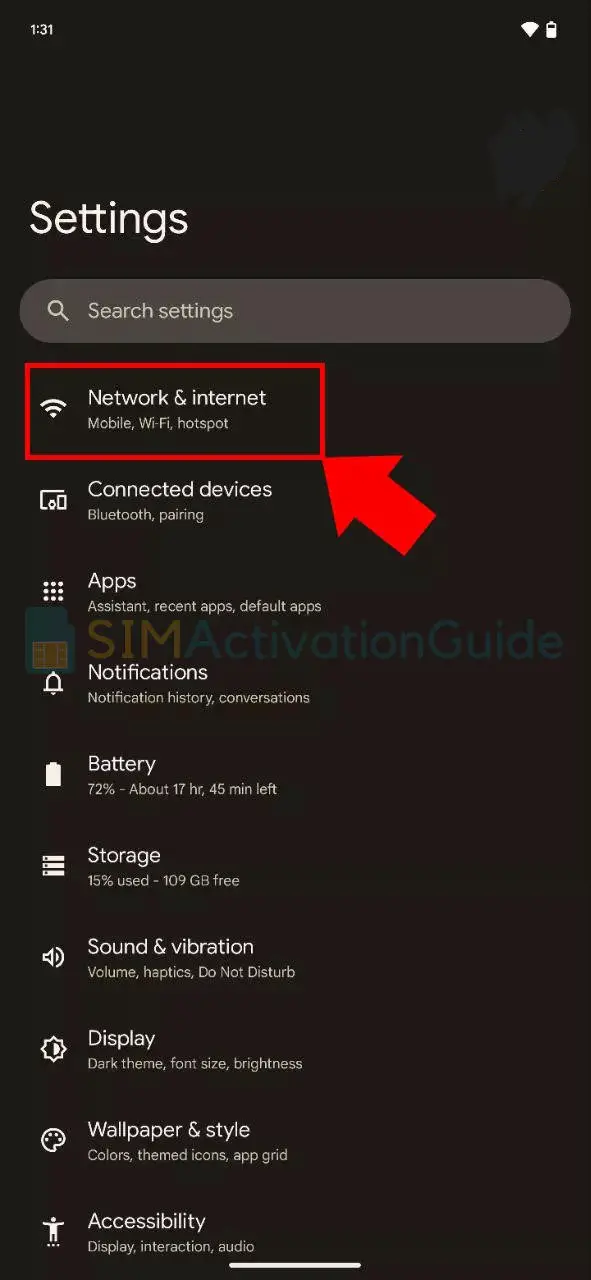
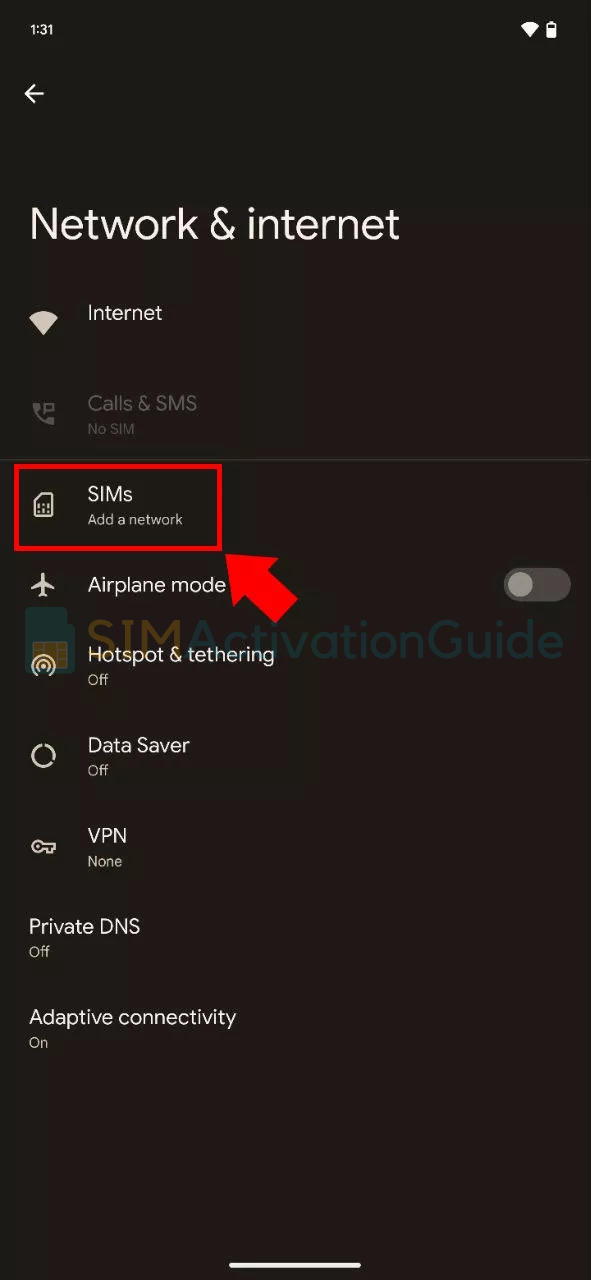
2. Click on “Download a SIM instead?” and proceed by clicking Next on the following screen.
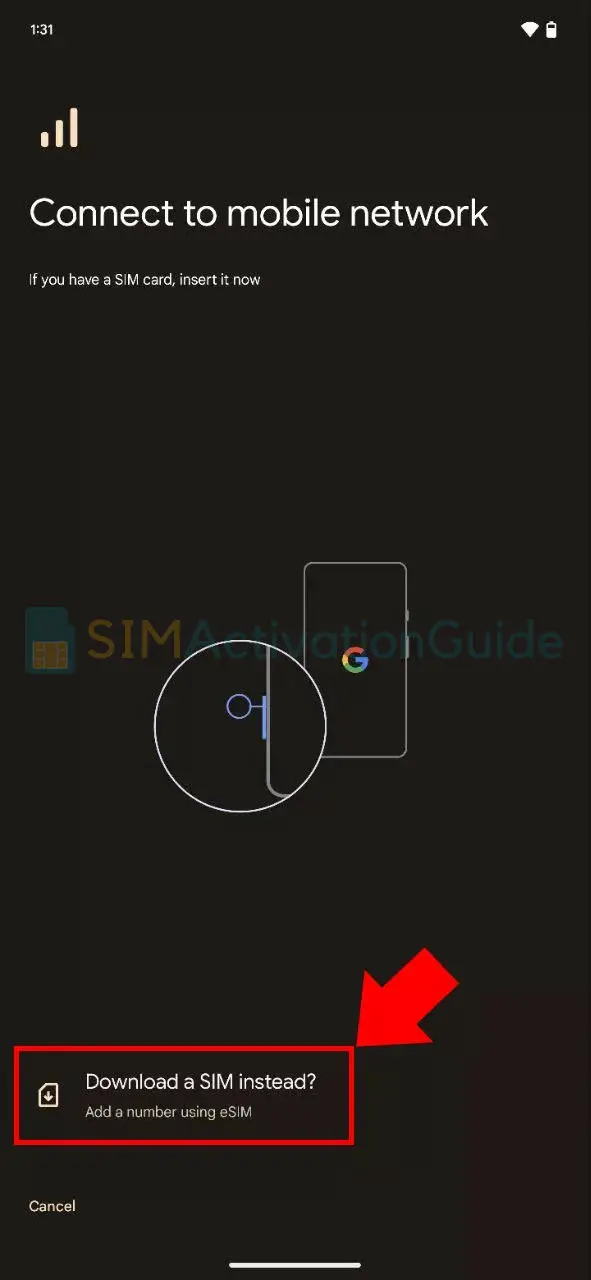
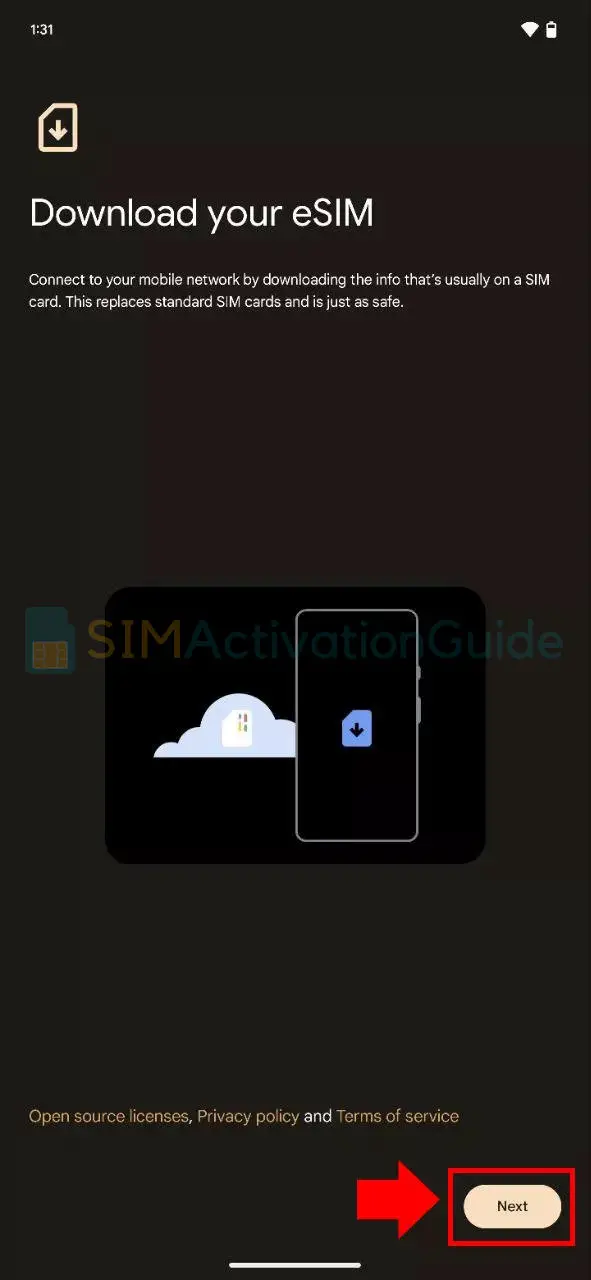
3. You’ll be prompted to scan the QR code from your network, as mentioned in the preparation steps. Simply scan the QR code and follow the instructions to activate the eSIM.
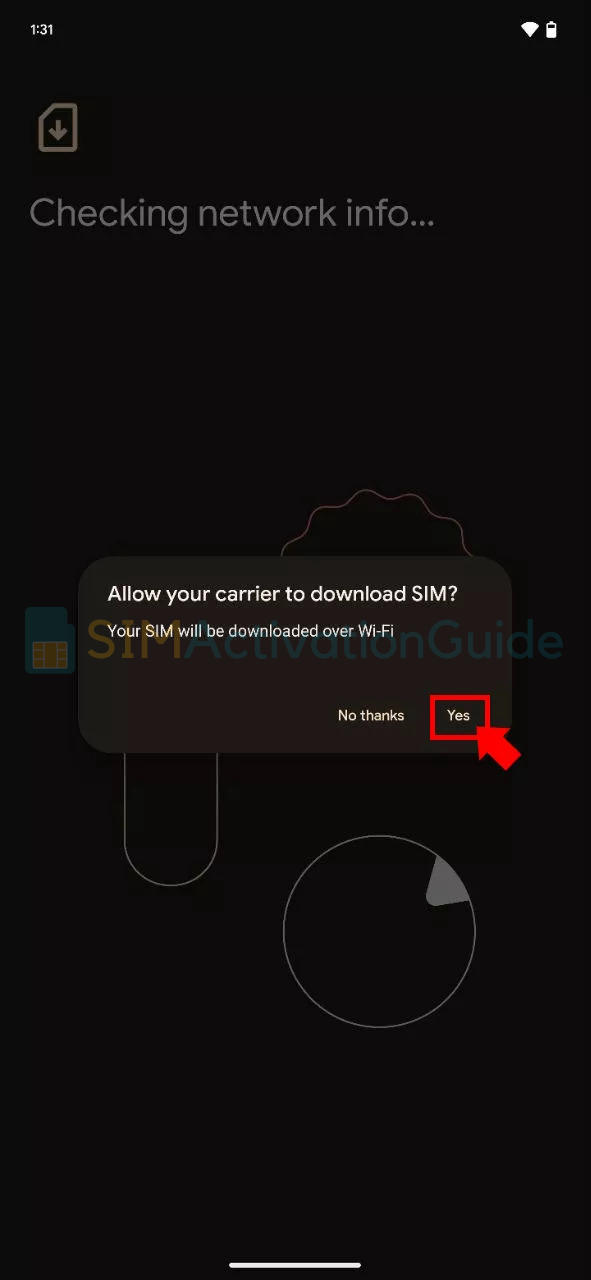
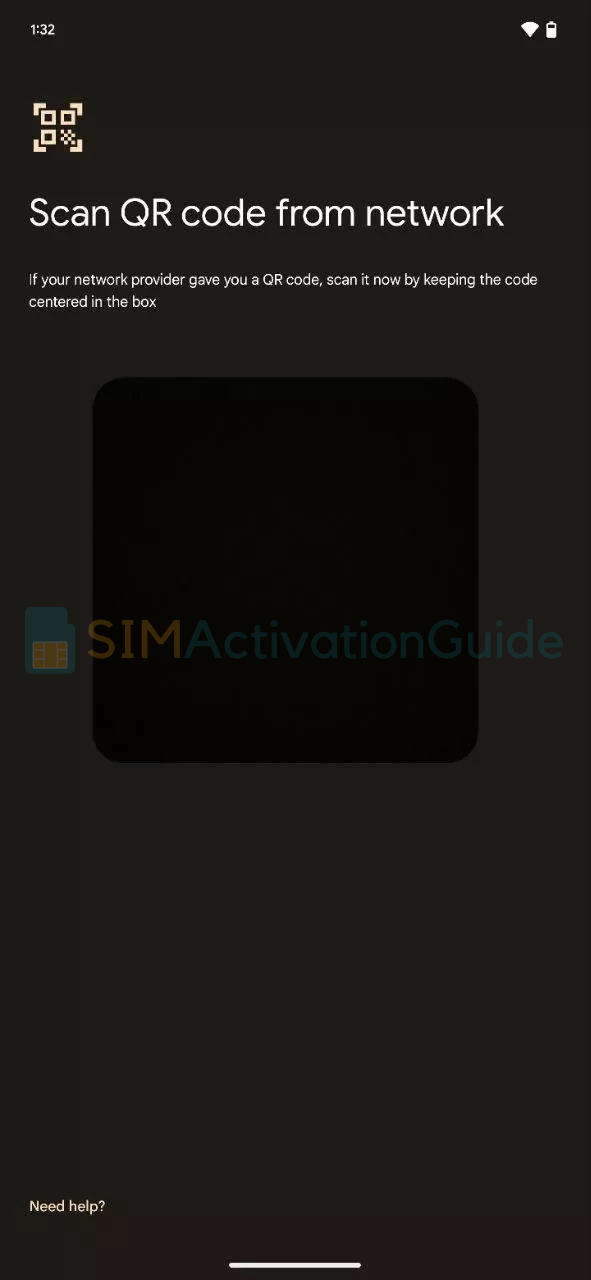
By following these step-by-step guides, you can set up and use eSIM on Google Pixel 3. If necessary, set up an APN (access point name) on your device. Discover the details on your eSIM installation page.
Suggested Articles:
- How to Activate eSIM on Google Pixel 6 Pro
- How to Activate eSIM on Google Pixel 2
- How to Activate eSIM on Google Pixel 6
Frequently Asked Questions:
-
Does Google Pixel 3 and 3 XL support eSIM?
Yes, Google Pixel 3 series supports eSIM. Activate and enjoy!
-
Can I use both eSIM and physical SIM in Google Pixel 3 or 3 XL?
Yes, on the dual SIM version of any device (i.e. Google Pixel 3 or 3 XL), you can use up to two SIM cards simultaneously in dual standby mode. You can use: one or two physical SIM cards only. One physical card and one eSIM.
I hope you have successfully activated your eSIM on Google Pixel device. If you face difficulty during activation, drop a comment below or contact your carrier support team.
