Table of Contents
This guide provides step-by-step instructions on how to purchase and activate an Airtel eSIM in Bangladesh. Additionally, it includes the steps for converting from a physical SIM (PSIM) to eSIM and transferring the eSIM from one device to another.

In Bangladesh, Airtel is revolutionizing the mobile experience with its advanced eSIM technology. Move beyond traditional plastic SIM cards and embrace the convenience of Airtel eSIM.
With this innovative solution, you can effortlessly manage multiple lines on a single eSIM, no need to fumble with trays or go through messy swaps. Simply scan a QR code to activate and transfer your eSIM between devices easily.
Is your Device Compatible with Airtel eSIM?
To begin, the first step is to check if your phone supports eSIM. For guidance on this, refer to the article: ‘How to Check if My Phone Supports eSIM‘.
You can also check out the list of eSIM compatible devices by Airtel Bangladesh: ‘Airtel eSIM Compatible Devices‘.
How to buy an eSIM from Airtel
If your phone supports eSIM and is compatible with Airtel, you can proceed to purchase an eSIM.
To request eSIM home delivery service, you can choose from the following options:
- Dial 121 if you are an Airtel user or call 01678600786 for users on other networks.
- Send an email to [email protected].
- Register for the eSIM home delivery service through this link.
To purchase Airtel BD eSIM from store, follow these steps:
- Choose your plan.
- Select a mobile phone number.
- Complete the biometric authentication process.
- Once completed, you will be provided with a toolkit containing a QR Code.
How to Scan the QR Code and Activate Airtel eSIM
In general, the process of installing and activating an eSIM on most smartphones, including Airtel’s, follows similar steps.
However, it’s important to note that specific steps may vary based on the operating system and model of your device.
Airtel eSIM Activation on iPhone/iPad
To activate eSIM on Apple devices, follow these steps:
- Make sure you are connected to Wi-Fi or have an existing active SIM card with mobile data on.
- Open the Camera app on the device where you want to install the eSIM.
- Then scan the QR code. The plan will automatically be detected.
- At the “Set Up Mobile Plan” screen, tap ‘Continue’.
- At the “Add Mobile Plan” screen, tap ‘Add Mobile Plan’.
- Then follow the on-screen instructions to complete the activation process.
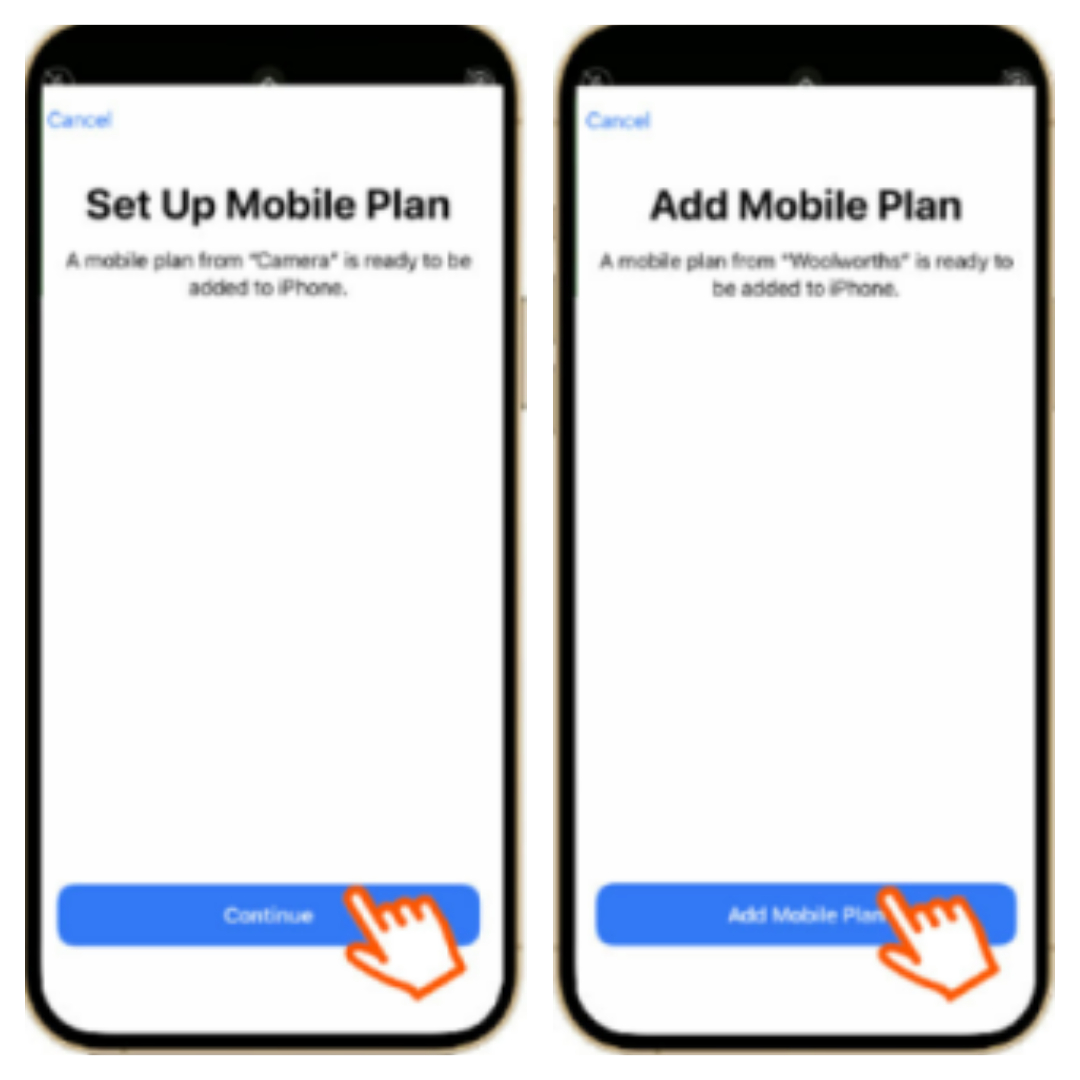
Airtel eSIM Activation on Samsung and Other Android Devices
Here’s how to install and activate Airtel’s eSIM on Samsung or other Android phones (except Google):
- Ensure you are connected to Wi-Fi or have an existing active SIM card with mobile data on the device where you intend to activate the eSIM.
- Open the Camera app on the device where you wish to install the eSIM.
- At the “Add this plan to your phone?” screen, tap ‘Confirm’.
- Your device will add the eSIM plan to your phone.
- Your new eSIM will be automatically added and can be viewed in “SIM card manager”.
- Customization (For Second SIM):
- If this is a second SIM for your phone, you’ll have the option to assign a name and icon for each number on your phone. You can also choose what numbers/plans are used for your data and voice messages.
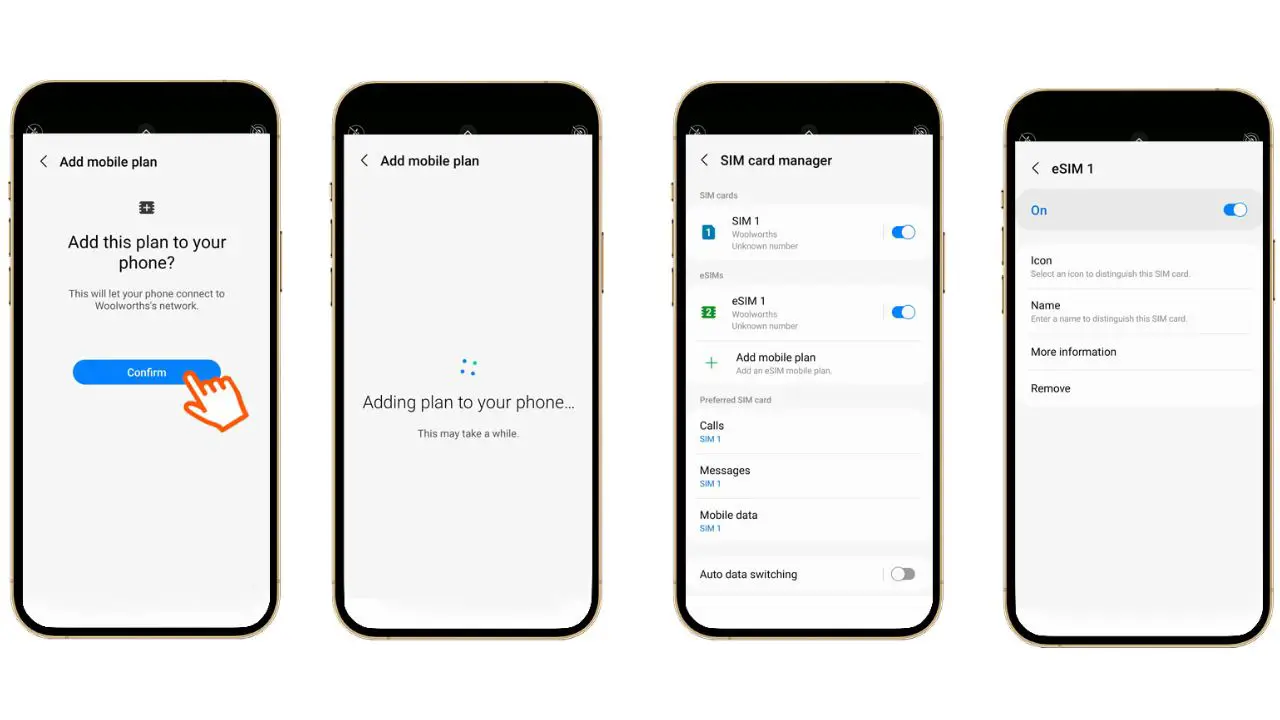
For device specific guide, follow this article: ‘How to Install, Activate eSIM on Android Devices‘
Airtel eSIM Activation on Google Phones
For Google Pixel phones, the eSIM plan can’t be detected by scanning via the camera. Therefore, you need to manually scan and add the plan through the device’s Settings.
Here’s how scan QR code via camera in Google phone:
- Go to “Settings” & Select “Network & Internet“.
- Select “Mobile Network“.
- Tap on “Download a SIM Instead?“.
- Tap on “Next.”
Please wait for a few seconds while your device checks Network information. - Scan the QR code from the toolkit.
- After scanning the QR code. Tap on “Activate.”
- Once activation is completed, tap on “Done.”
- Airtel eSIM gets successfully activated and reflects under Mobile Network.
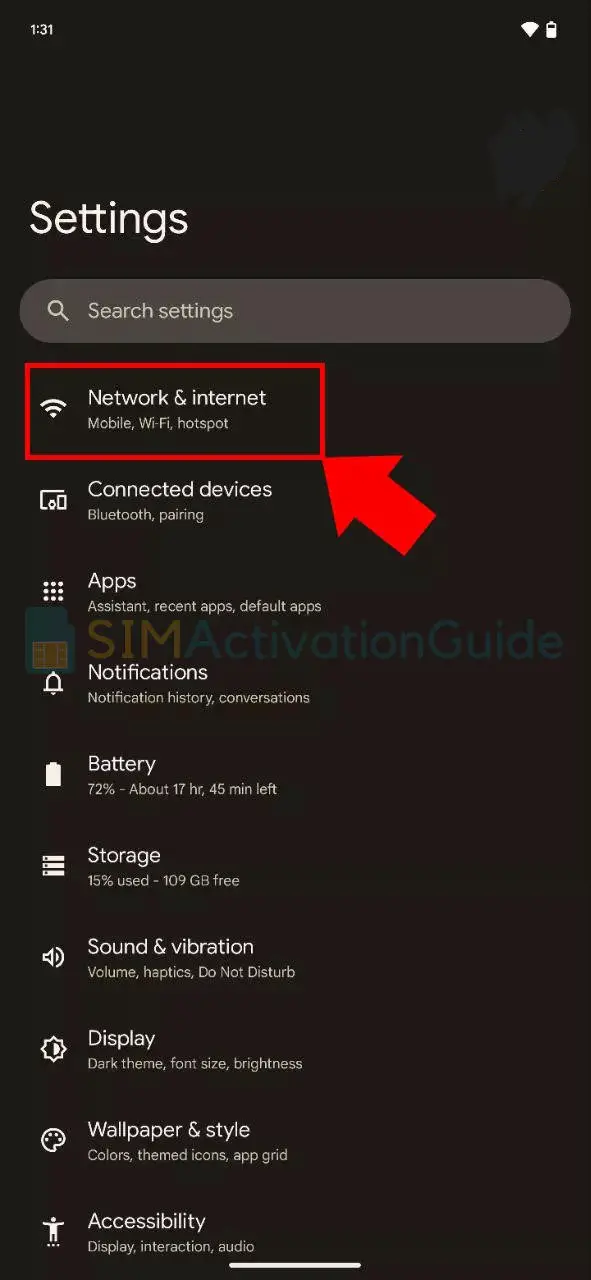
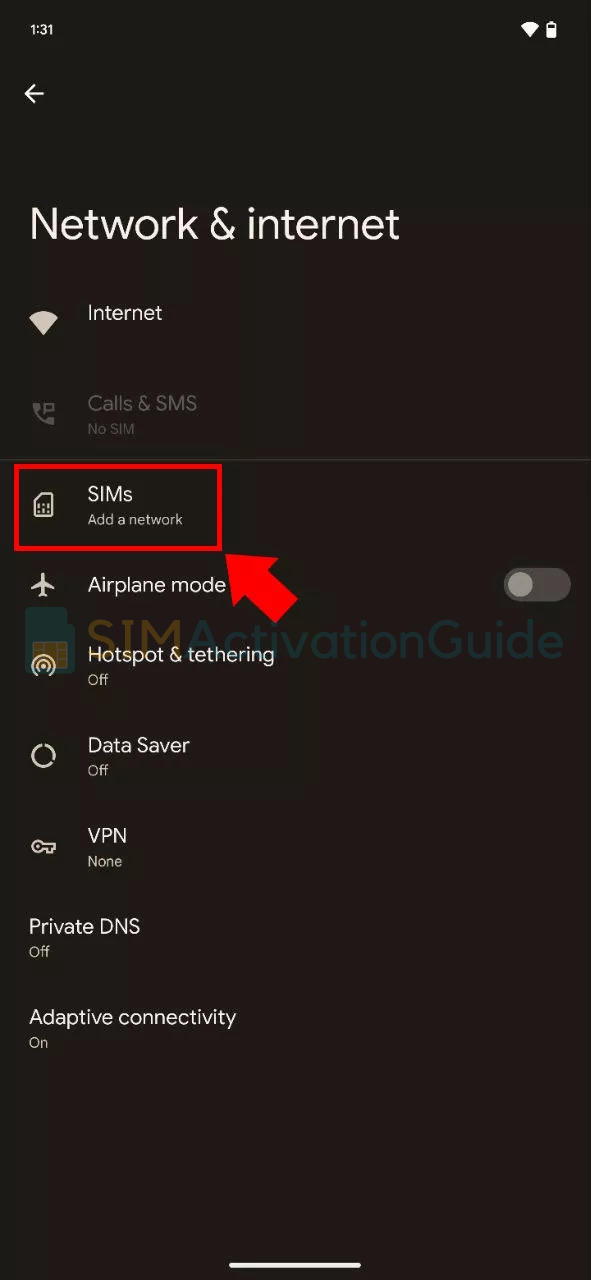
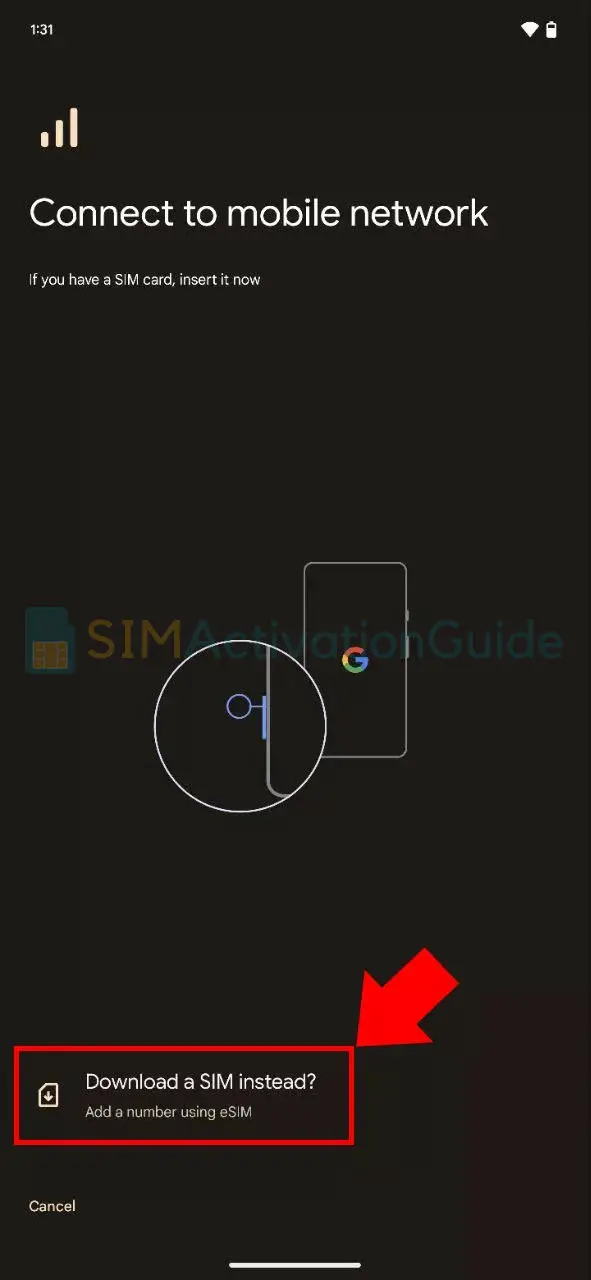
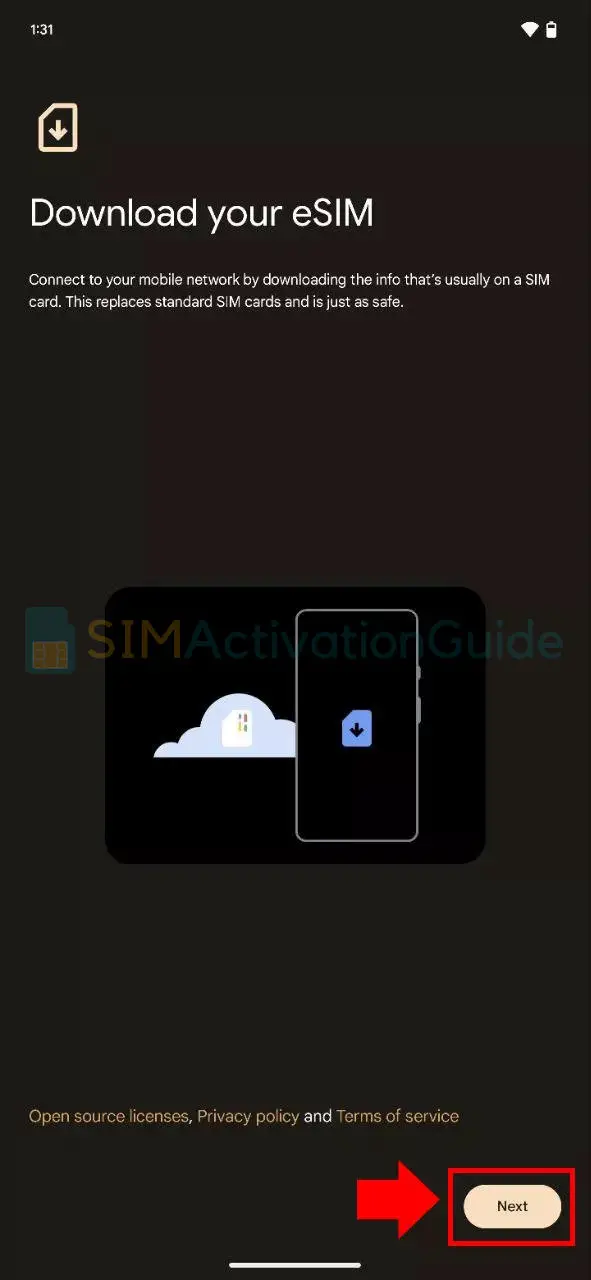
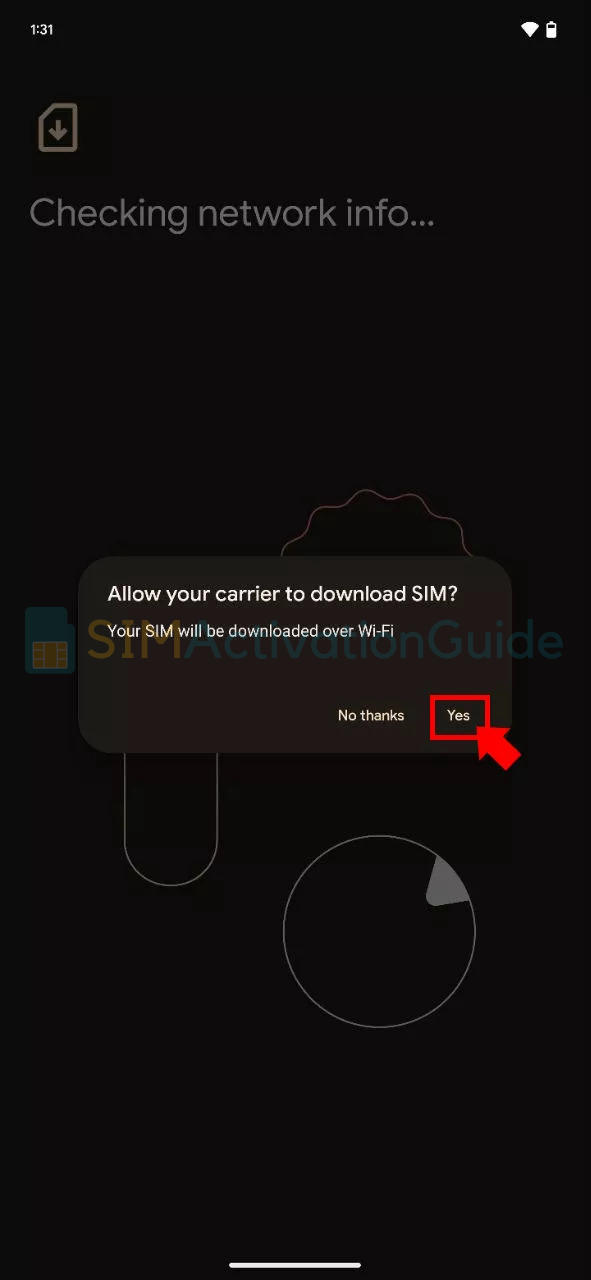
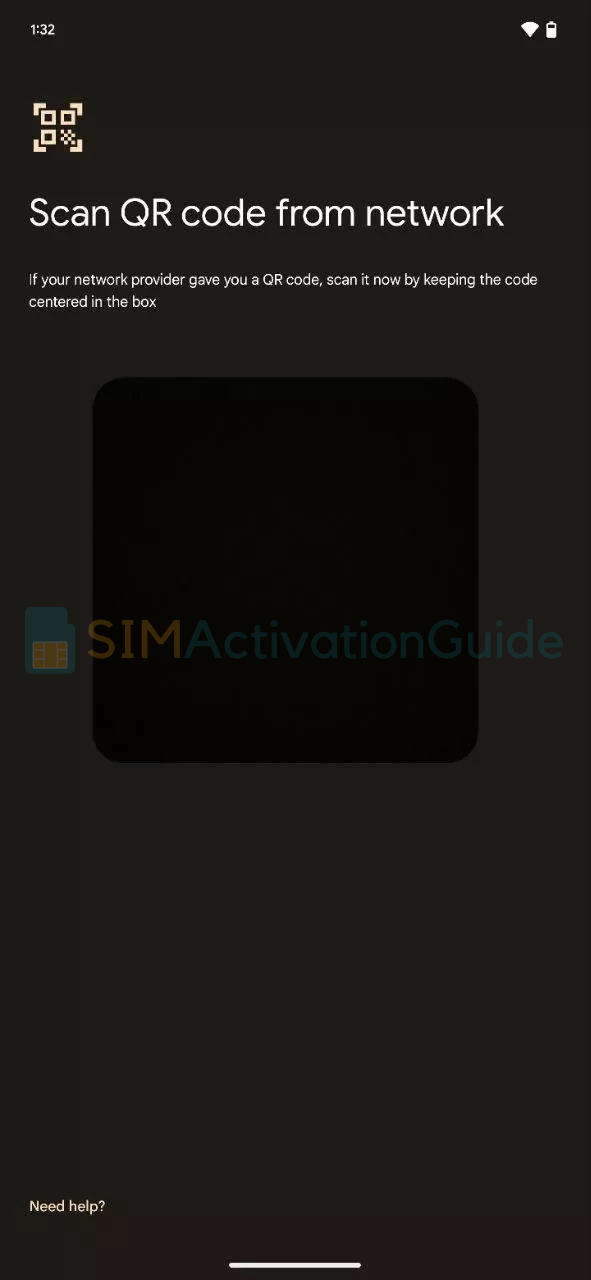
How to Convert Airtel SIM to eSIM
To convert/change your traditional SIM card into an eSIM with Airtel, you have two options.
Either visit a nearby Robi/Airtel Service Center with your eSIM-compatible smartphone, follow the regular SIM purchase process, and request eSIM migration.
Alternatively, you can visit the Robi/Airtel Online Shop and switch to an eSIM using the following steps:
- Request eSIM migration.
- Complete the biometric authentication.
- Scan the QR Code provided in the toolkit.
- Follow the specific procedure outlined for your device.
How to Transfer Airtel eSIM to Another Device
To retain your eSIM when replacing your mobile device, follow these steps:
- Ensure internet connectivity on your mobile device.
- Deactivate and remove the eSIM profile from your old device.
- Scan the QR code with your new smartphone.
- Follow the specific procedure outlined for your new handset.
I hope this guide on activating, converting, and transferring your Airtel eSIM has been helpful to your Airtel eSIM journey. If you have any further questions or require assistance, feel free to reach out.
