Table of Contents
Ready to simplify your mobile experience with Telstra’s eSIM? This guide breaks down everything – from choosing eSIM plans (prepaid or postpaid) to purchasing and activating your eSIM hassle-free. Additionally, you’ll also learn how to switch from your physical SIM card to eSIM step-by-step.
Telstra Corporation Limited, commonly known as Telstra, is Australia’s largest telecommunications and media company. It provides a wide range of services, including telecommunications, internet, and digital television.
In Australia, major mobile carriers, including Telstra, supports eSIM technology to provide customers with more flexibility and convenience.
With eSIM, users can activate a new plan or switch carriers without needing a physical SIM card. They can also have multiple eSIM profiles on a single device.
Telstra eSIM Plans : Prepaid and Postpaid
To begin, the first step is to check if your phone supports eSIM. For guidance on this, refer to the article: ‘How to Check if My Phone Supports eSIM‘.
You can also check out the list of eSIM compatible devices by Telstra: ‘Telstra eSIM Compatible Devices‘.
Now that you know whether your phone supports eSIM or not, it’s time to select the perfect eSIM plan for your needs.
Prepaid eSIM Offers by Telstra
Here are Telstra’s prepaid plans that support eSIM:
| Data | Validity | Price |
|---|---|---|
| 3GB | 7 days | $12 |
| 35GB | 28 days | $35 |
| 50GB | 28 days | $45 |
| 70GB | 28 days | $55 |
| 105GB | 28 days | $65 |
| 110GB | 28 days | $160 |
| 230GB | 12 months | $320 |
Postpaid eSIM Offers by Telstra
Here are Telstra’s Upfront SIM-only (Postpaid) plans that support eSIM:
| Plan Name | Data | Contract | Price/Month |
|---|---|---|---|
| $62 Basic Upfront | 50GB | No | $62 |
| $72 Essential Upfront | 180GB | No | $72 |
| $95 Premium Upfront | 300GB | No | $95 |
How to Get a Telstra eSIM
Once you have selected the data plan that suits your needs, you can get eSIM service through online, in a store, or by contacting customer support. Different requirements apply to prepaid and postpaid plans, and the steps vary for first-time Telstra customers, visitors, and permanent residents. However, once you’ve completed the signup process, you’ll be able to seamlessly switch your SIM card for the eSIM through Telstra app.
Related Articles:
How to Activate a Telstra eSIM
In general, most smartphones follow similar steps for installing and activating eSIM, and Telstra’s process is no exception. Steps may vary depending on the operating system and model of your device.
iPhone
A Telstra eSIM can be simply installed and activated on an Apple smartphone. To purchase and activate an eSIM from Telstra, visit their website or use their app. Scan the QR code provided by Telstra following the on-screen prompts to activate your eSIM.
You can also follow these steps to scan the QR Code:
- Connect your iPhone to Wi-fi.
- Go to Settings > Cellular > Set Up Cellular.
- Tap on “Use QR code” and scan the QR code on your second device. Then follow the on-screen instructions.
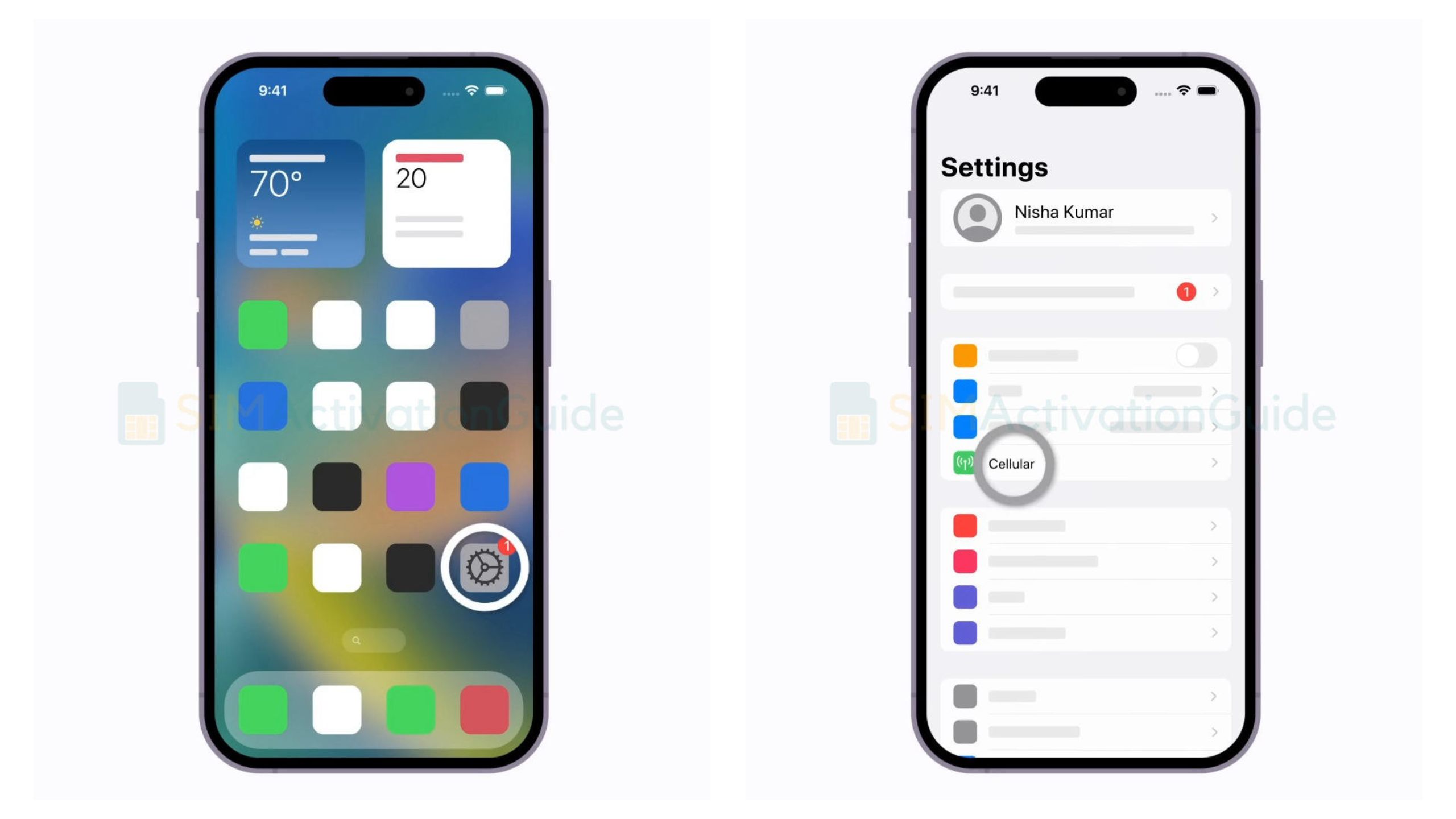
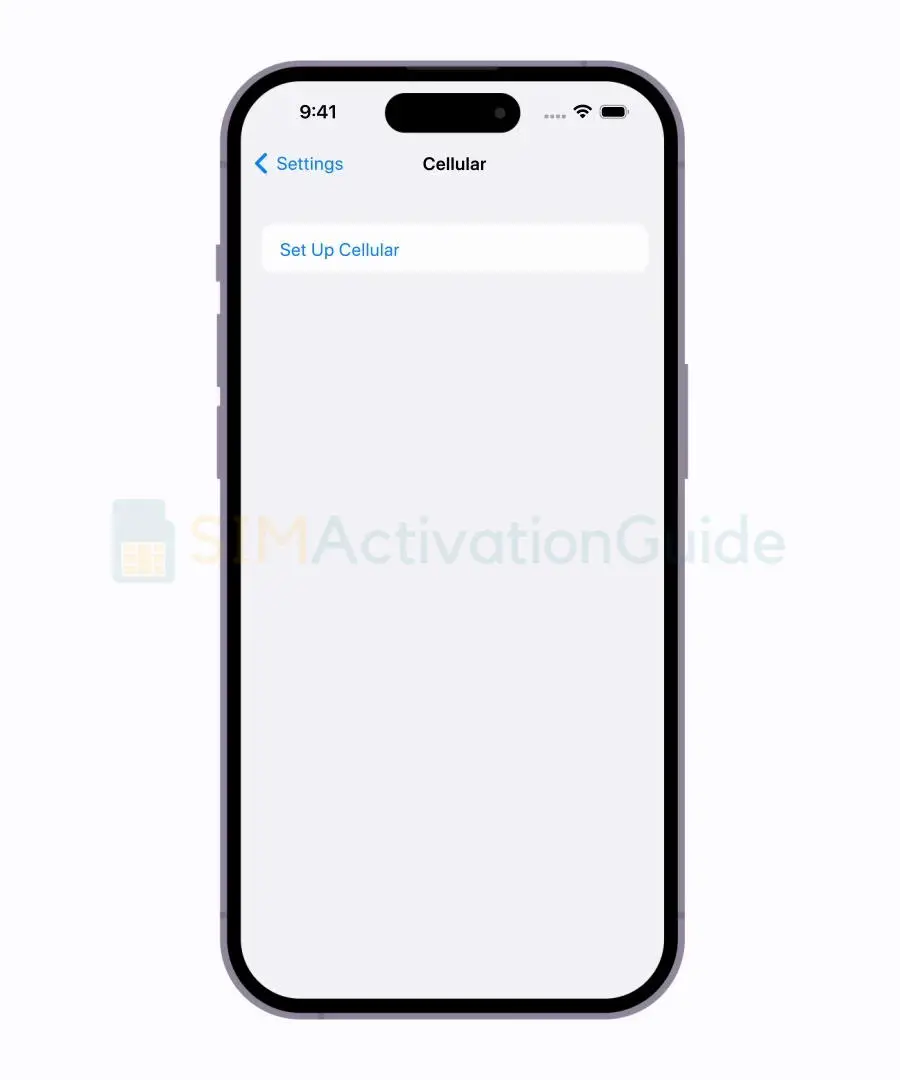
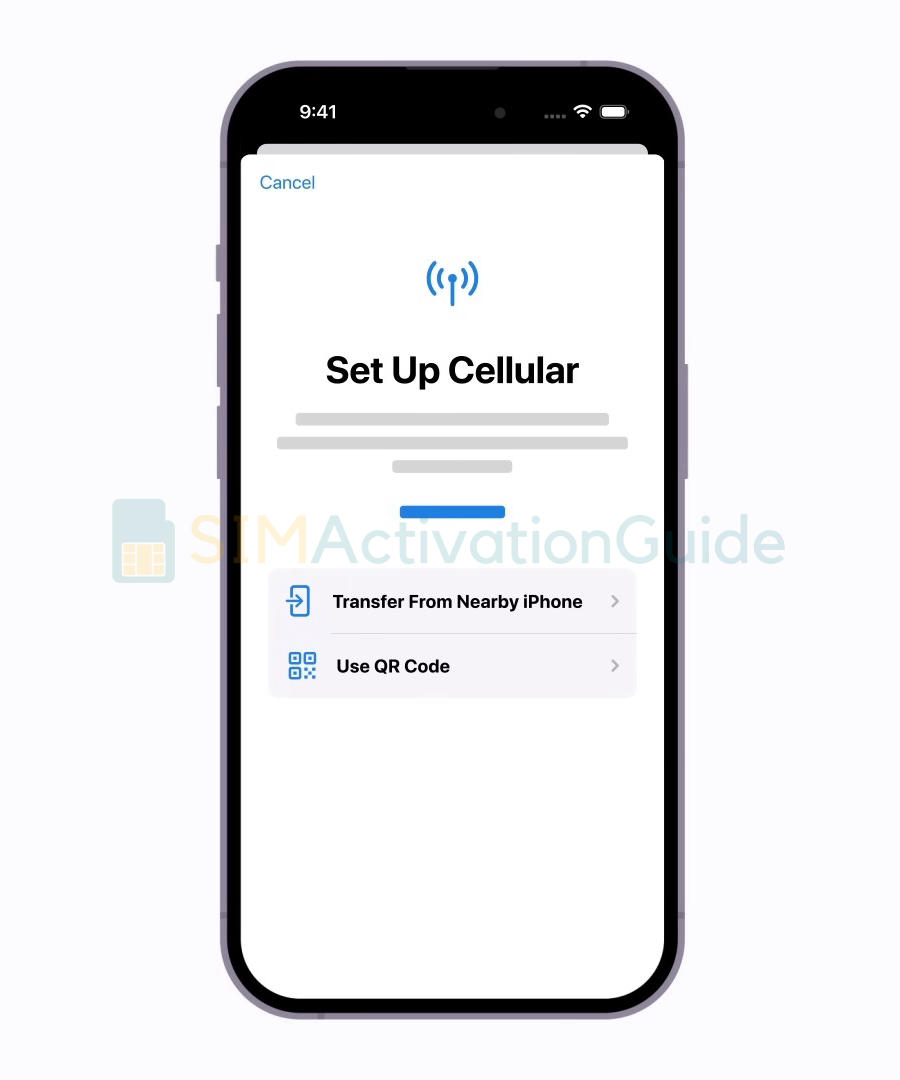
Samsung
To scan the QR code and activate Telstra eSIM on Samsung smartphone:
1. Navigate to your Settings and select Connections. Tap into the SIM card manager option.
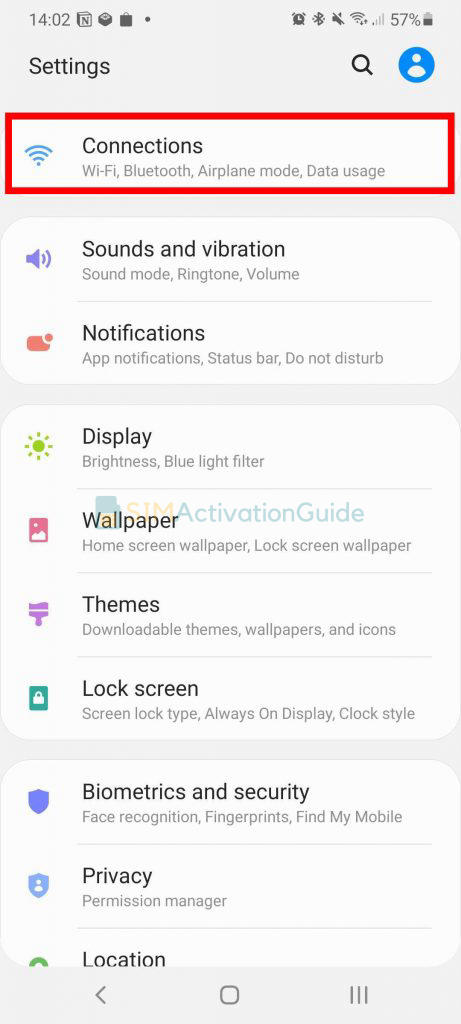

2. Select ‘Add mobile plan‘. And choose ‘Scan Carrier QR code‘.
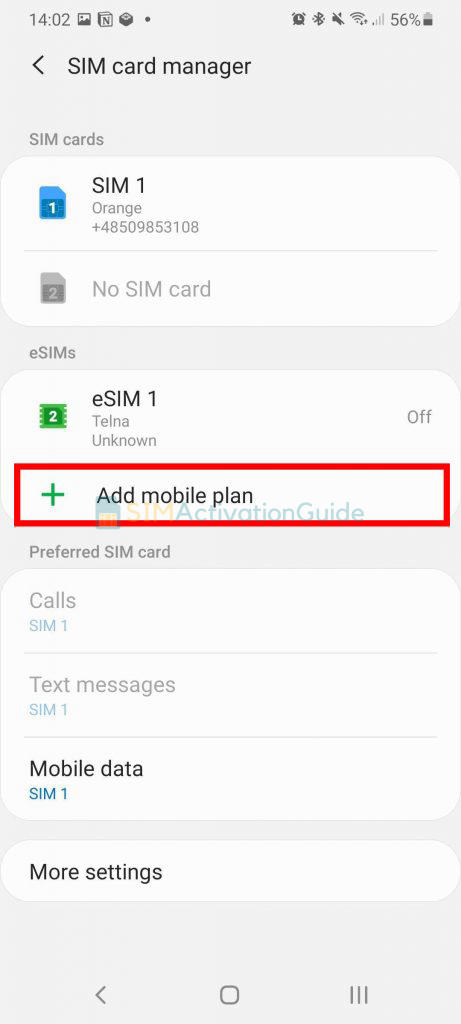
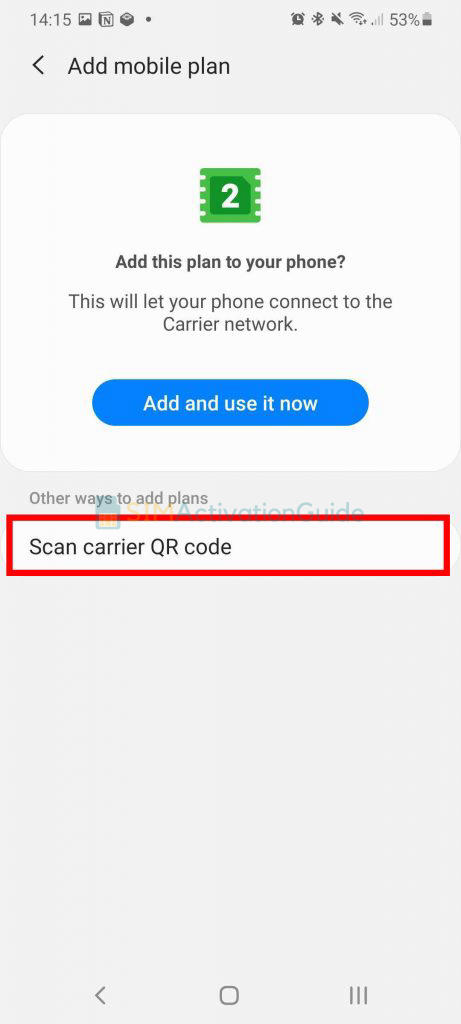
3. Scan the QR code on your eSIM activation card from Telstra. As soon as the eSIM plan is detected, tap the Add button.
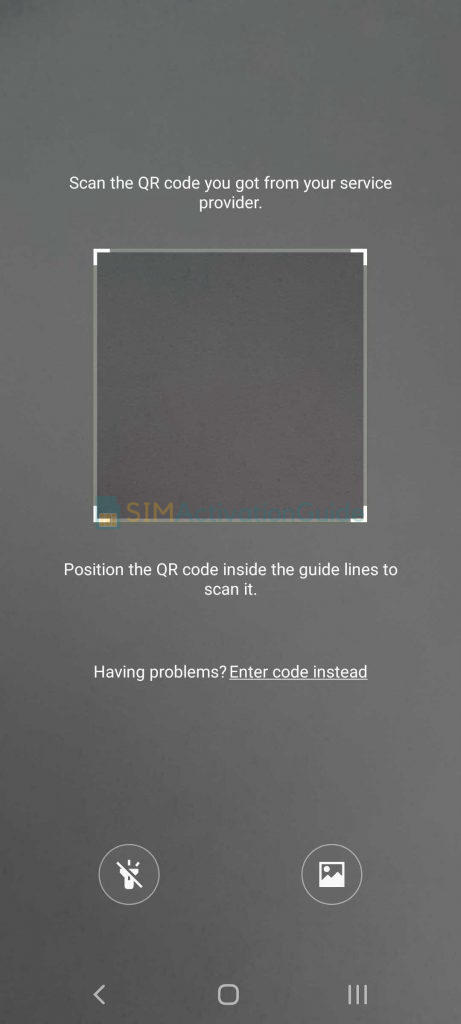
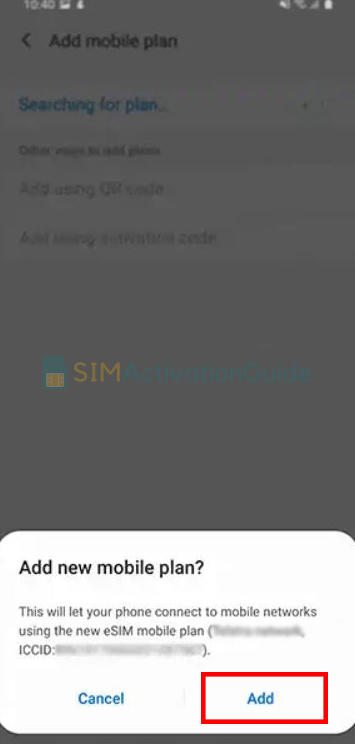
4. After registering your plan, confirm by selecting OK to activate it. To access it later, locate your eSIM in the SIM card manager.
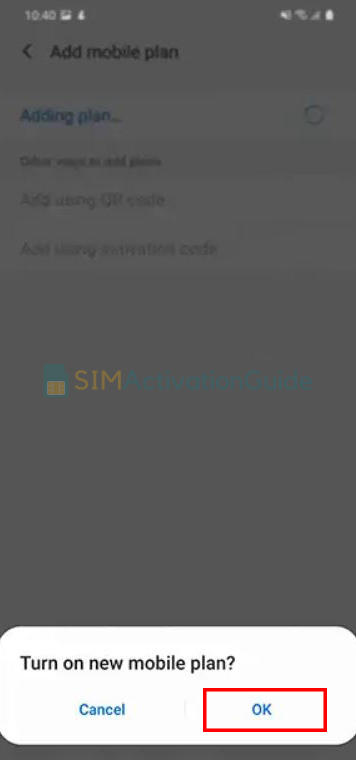
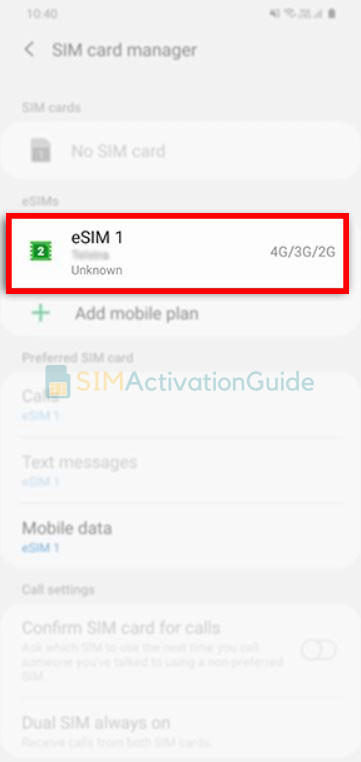
Google Pixel
To activate Telstra eSIM in Google device:
1. Connect to the internet via Wi-Fi. Then go to Settings > Network & internet > SIMs.
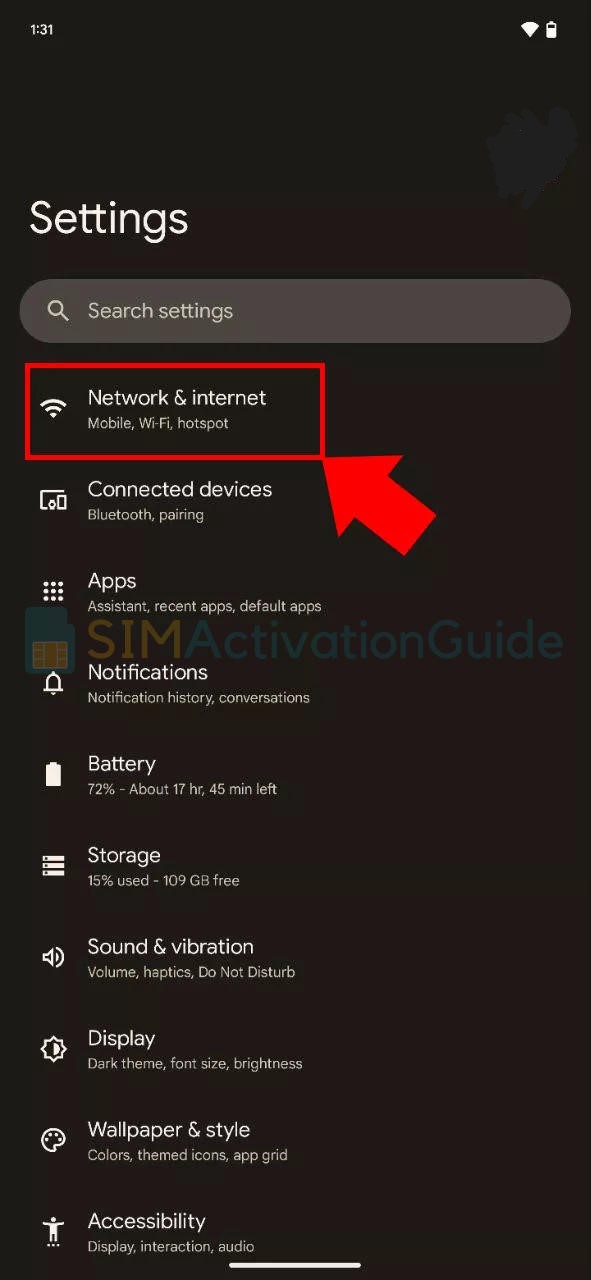
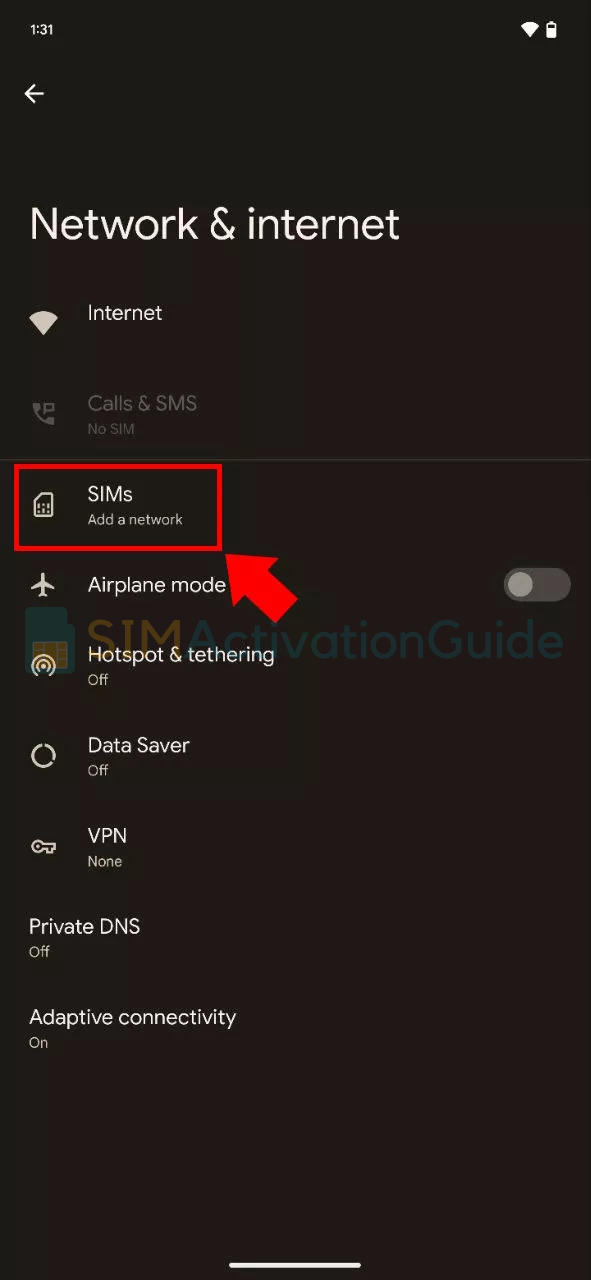
2. Click on “Download a SIM instead?” and proceed by clicking Next on the following screen.
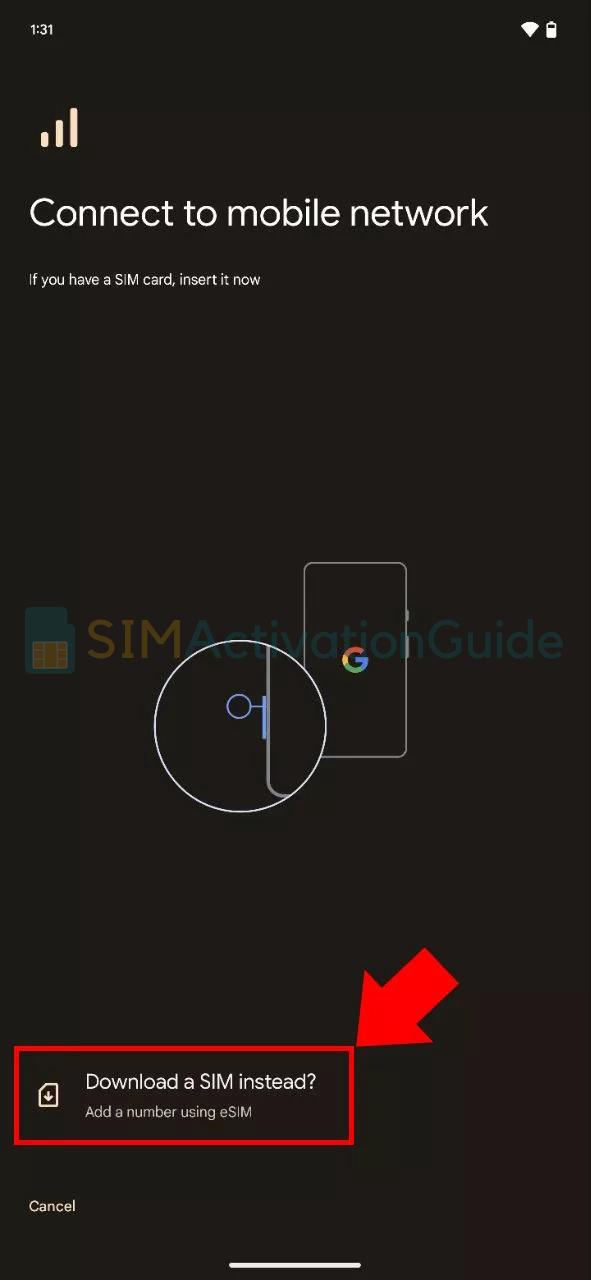
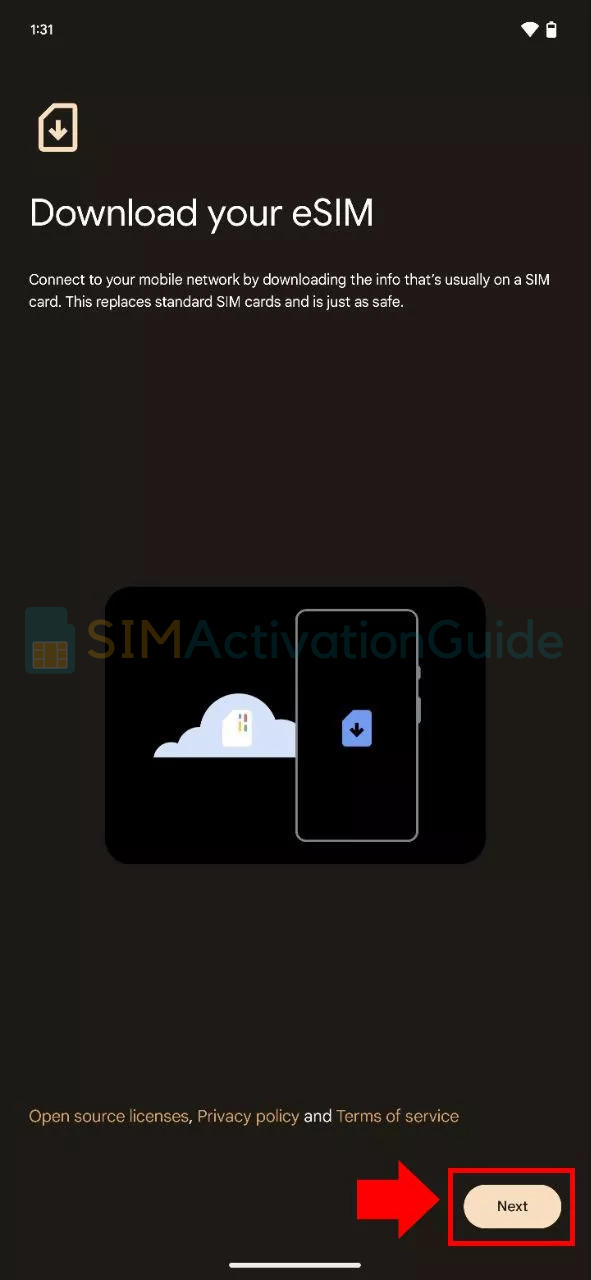
3. You’ll be prompted to scan the QR code. Simply scan the QR code given from Telstra and follow the instructions to activate the eSIM.
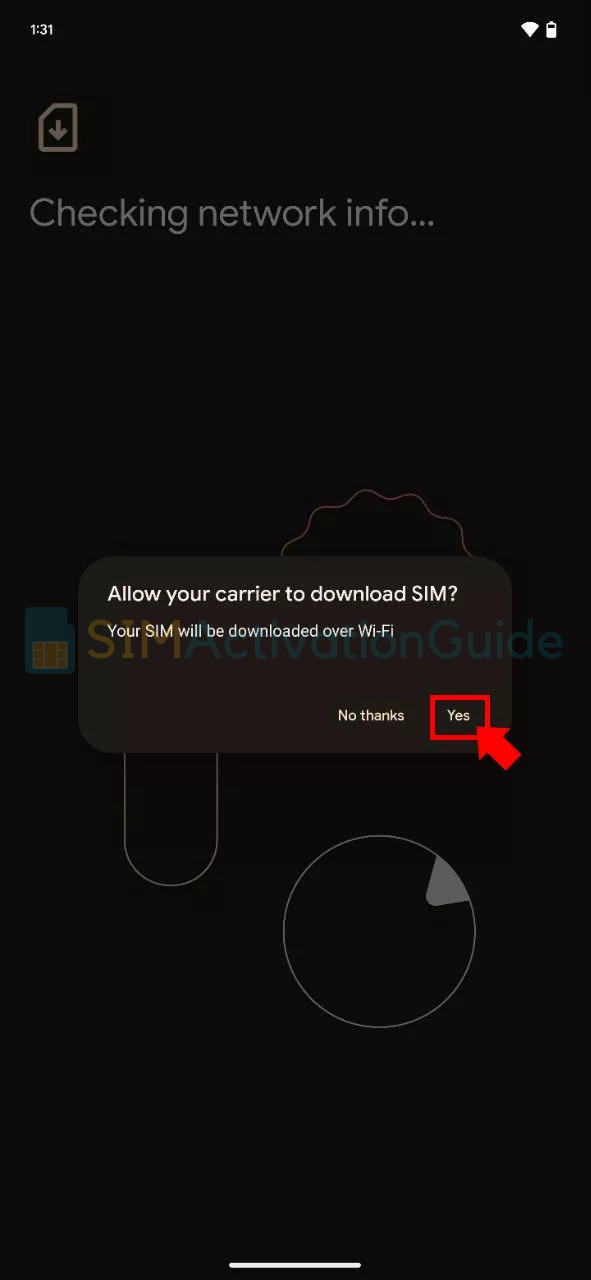
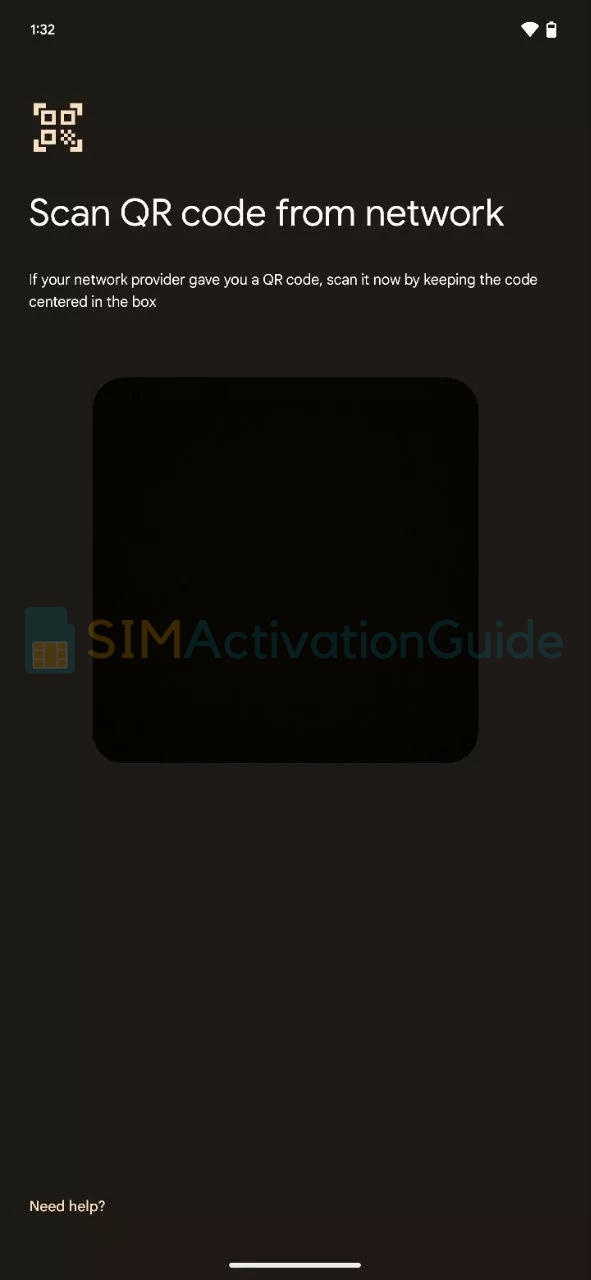
How to Switch from a Telstra physical SIM to an eSIM
Switching from an existing Telstra physical SIM to eSIM is a simple process. Here’s how you can do it:
- Ensure your device is connected to Wi-Fi.
- Open the ‘My Telstra‘ app on the device to which you’re transferring the service.
- From the “Services” section, choose the relevant service and select “Transfer or restore eSIM.” If you’re on an older plan where this option is not visible, click the three dots at the top of the screen. If your device is compatible, the “Transfer or restore eSIM” option will be displayed.
- Follow the on-screen prompts to complete the eSIM activation process.
That concludes the information on Telstra eSIM. If you have any additional questions, feel free to comment below.
